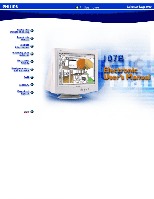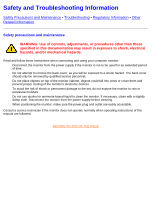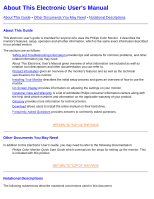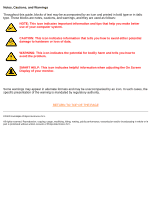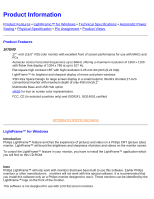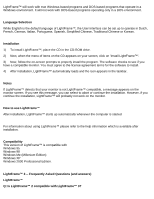Philips 107B4374 User manual - Page 6
LightFrame™ 3 -- Frequently Asked Questions and answers
 |
View all Philips 107B4374 manuals
Add to My Manuals
Save this manual to your list of manuals |
Page 6 highlights
107B Product Information LightFrame™ will work with true Windows-based programs and DOS-based programs that operate in a Windows environment. It will not work with DOS-based programs operating only in a DOS environment. Language Selection While English is the default language of LightFrame™, the User Interface can be set up to operate in Dutch, French, German, Italian, Portuguese, Spanish, Simplified Chinese, Traditional Chinese or Korean. Installation 1) To install LightFrame™, place the CD in the CD-ROM drive. 2) Next, when the menu of items on the CD appears on your screen, click on 'Install LightFrame™'. 3) Now, follow the on-screen prompts to properly install the program. The software checks to see if you have a compatible monitor. You must agree to the license agreement terms for the software to install. 4) After installation, LightFrame™ automatically loads and the icon appears in the taskbar. Notes If LightFrame™ detects that your monitor is not LightFrame™ compatible, a message appears on the monitor screen. If you see this message, you can select to abort or continue the installation. However, if you continue the installation, LightFrame™ will probably not work on the monitor. How to use LightFrame™ After installation, LightFrame™ starts up automatically whenever the computer is started. For information about using LightFrame™ please refer to the help information which is available after installation. Compatibility This version of LightFrame™ is compatible with Windows 95 Windows 98 Windows Me (Millenium Edition) Windows XP Windows 2000 Professional Edition. LightFrame™ 3 -- Frequently Asked Questions (and answers) LightFrame™ Q: Is LightFrame™ 2 compatible with LightFrame™ 3? file:///D|/Rita/LF3/lf3manual/english/107B/PRODUCT/PRODUCT.HTM (2 of 9) [2002/7/7 ?? 11:01:55]