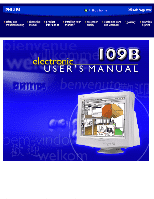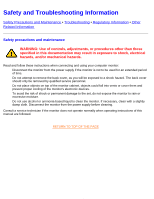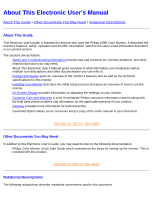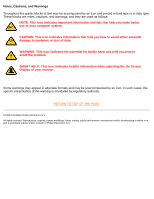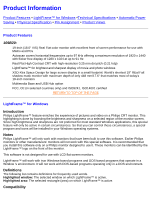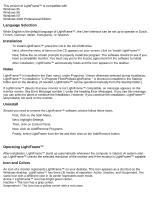Philips 109B2014 User manual
Philips 109B2014 Manual
 |
View all Philips 109B2014 manuals
Add to My Manuals
Save this manual to your list of manuals |
Philips 109B2014 manual content summary:
- Philips 109B2014 | User manual - Page 1
Philips 109B Electronic User's Manual file:///C|/rita wu/gs3LF/ENGLISH/109B/Index.htm [10/12/2000 1:52:10 AM] - Philips 109B2014 | User manual - Page 2
. If necessary, clean with a slightly damp cloth. Disconnect the monitor from the power supply before cleaning. Consult a service technician if the monitor does not operate normally when operating instructions of this manual are followed. RETURN TO TOP OF THE PAGE file:///C|/rita wu/gs3LF/ENGLISH - Philips 109B2014 | User manual - Page 3
About This Electronic User's Manual About This Electronic User's Manual About This Guide • Other Documents You May Need • Notational Descriptions About This Guide This electronic user's guide is intended for anyone who uses the Philips 109B Color Monitor. It describes the monitor's features, setup, - Philips 109B2014 | User manual - Page 4
On Screen Display of your monitor. Some warnings may appear in alternate formats and may be unaccompanied by an icon. In such cases, the specific presentation of the warning is mandated by regulatory authority. RETURN TO TOP OF THE PAGE ©1999 Koninklijke Philips Electronics N.V. All rights reserved - Philips 109B2014 | User manual - Page 5
Specifications • Automatic Power Saving • Physical Specification • Pin Assignment • Product Views Product Features 109B20: q 19-inch (18.0" VIS) Real Flat color monitor Windows Introduction Philips LightFrame™ feature enriches the experience of pictures and video on a Philips CRT monitor. This - Philips 109B2014 | User manual - Page 6
, LightFrame™ is installed in "C:\Program Files\Philips\LightFrame. " A shortcut is installed in the StartUp folder and on the desktop. (If needed, LightFrame™ can be operated manually from the StartUp folder.) If LightFrame™ detects that your monitor is not LightFrame™ compatible, an message - Philips 109B2014 | User manual - Page 7
must also be 100% on the monitor 's viewing area. If part of a highlighted window moves off the monitor 's viewing area, LightFrame™ automatically green center. 2. Guide the mouse to the window you want displayed. As you move the mouse, the cursor changes to a small arrow with a light bulb. 3. 3a - Philips 109B2014 | User manual - Page 8
see this message when you try to switch monitors. Error Message 2 dialog box here LightFrame™ cannot detect a monitor which supports this feature. You can still start the software but LightFrame™ may not work. RETURN TO TOP OF THE PAGE Technical Specifications* file:///C|/rita wu/gs3LF/ENGLISH/109B - Philips 109B2014 | User manual - Page 9
Information CRT • Size and deflection • Dot pitch / Grille pitch • Horizontal pitch • Tube type • Phosphor • Recommended display area • Maximum display area 19 inch / 46 cm ; 90° deflection angle 0.25 mm 0.21 mm Shadow mask, Real Flat, high contrast, anti-glare, anti-static, anti reflection, light - Philips 109B2014 | User manual - Page 10
% 97% Green Yellow Yellow Amber This monitor is ENERGY STAR® compliant. As an ENERGY STAR® Partner, PHILIPS has determined that this product meets the ENERGY STAR® guidelines for energy efficiency. RETURN TO TOP OF THE PAGE Physical Specifications • Dimensions 17.3" x 17.5" x 17.6" / 440 x 446 - Philips 109B2014 | User manual - Page 11
V. Sync (VCLK for DDC) 15 Data clock line (SCL) RETURN TO TOP OF THE PAGE Views Follow the links to see various views of the monitor and its components. Front View Rear View RETURN TO TOP OF THE PAGE file:///C|/rita wu/gs3LF/ENGLISH/109B/product/product.htm (7 of 7) [10/12 - Philips 109B2014 | User manual - Page 12
Front View • Rear View • 6G3B11 Multimedia Base (option) • PCUH411 USB Hub (option) Front View Power button switches your monitor on. OK button which when pressed will take you to the OSD controls Contrast hotkey. When the UP arrow is pressed, the adjustment controls for - Philips 109B2014 | User manual - Page 13
controls for BRIGHTNESS will show up. LEFT and RIGHT buttons, like the UP and DOWN buttons, are also used in adjusting the OSD of your monitor. Rear View RETURN TO TOP OF THE PAGE file:///C|/rita wu/gs3LF/ENGLISH/109B/install/install.htm (2 of 3) [10/12/2000 1:55:07 AM - Philips 109B2014 | User manual - Page 14
Installing your Monitor 1. Power in - attach power cable here. 2. Video In - this is a cable which is already attached to your monitor. Connect the other end of the cable to your PC. RETURN TO TOP OF THE PAGE file:///C|/rita wu/gs3LF/ENGLISH/109B/install/install.htm (3 of 3) [10/12/2000 1:55:07 AM] - Philips 109B2014 | User manual - Page 15
of the On Screen Display What is the On-Screen Display? This is a feature in all Philips monitors which allows an end-user to adjust screen performance of monitors directly though an on-screen instruction window. The user interface provides user-friendliness and ease-of-use when operating the - Philips 109B2014 | User manual - Page 16
On-Screen Display RETURN TO TOP OF THE PAGE The OSD Tree Below is an overall view of the structure of the On-Screen Display. You can use this as reference when you want to later on work your way around the different adjustments. file:///C|/rita wu/gs3LF/ENGLISH/109B/osd/osddesc.htm (2 of 4) [10/12/ - Philips 109B2014 | User manual - Page 17
On-Screen Display file:///C|/rita wu/gs3LF/ENGLISH/109B/osd/osddesc.htm (3 of 4) [10/12/2000 1:55:09 AM] - Philips 109B2014 | User manual - Page 18
On-Screen Display RETURN TO TOP OF THE PAGE file:///C|/rita wu/gs3LF/ENGLISH/109B/osd/osddesc.htm (4 of 4) [10/12/2000 1:55:09 AM] - Philips 109B2014 | User manual - Page 19
Customer Care and Warranty Customer Care & Warranty PLEASE SELECT YOUR COUNTRY/AREA TO READ THE WARRANTY COVERED: WESTERN EUROPE: Austria • Belgium • Cyprus • Denmark • France • Germany • Greece • Finland • Ireland • Italy • Luxembourg • the Netherlands • Norway • Portugal • Sweden • Switzerland • - Philips 109B2014 | User manual - Page 20
W X Y Z A Autoscan A microprocessor-based feature of Philips Brilliance monitors is able to detect automatically horizontal and vertical frequencies of input signals with those of the installed video card. An autoscan monitor can thus operate with a wide range of video cards. MultiSync, a registered - Philips 109B2014 | User manual - Page 21
body radiating with the same dominant frequency as the source. Most Philips monitors offer the possibility of setting the color temperature to any desired value light is reflected. Contrast is therefore reduced in conditions of high ambient light levels. Black Matrix tubes reflect less ambient light - Philips 109B2014 | User manual - Page 22
yoke. CRT Cathode-ray tube - the general term for all tubes in which one or more electron beams emitted by a cathode are periodically scanned across a phosphor screen by means of deflection circuitry. A special form of the cathode-ray tube is the TV and monitor picture tube. CustoMax Philips - Philips 109B2014 | User manual - Page 23
that gradually decays to demagnetize the tube. Some monitors offer a manual degaussing facility that can be activated at any to spend time readjusting the picture. It is currently available in most Philips monitors. Dot pitch The shortest distance between two phosphor dots of the same color - Philips 109B2014 | User manual - Page 24
standard originally proposed by the Swedish National Board of Measurement and Testing. It set maximum levels of electromagnetic radiation emitted by monitors, and has now been adopted as a world standard. MPR-II defines maximum permitted electrostatic, magnetic and electric field levels measured at - Philips 109B2014 | User manual - Page 25
(which have a light background), and can be very disturbing, especially for those who work regularly with displays - contributing to eye strain, headaches, visual blurring, stress, etc. The problem can, however, be eliminated by increasing the refresh rate (number of frames/second) of the monitor to - Philips 109B2014 | User manual - Page 26
higher the refresh rate). RETURN TO TOP OF THE PAGE I INF File INF file (Information File) Information (INF) files store information in a specific format. The set-up functions retrieve information from the INF file to use when performing installation operations. Examples of the type of information - Philips 109B2014 | User manual - Page 27
. These are subject to increasing attention, notably by governing authorities, the trade and the press. Although there is no scientific evidence that monitor emissions are harmful, much effort has gone into reducing emissions on the principle of better safe than sorry. Currently, there are two areas - Philips 109B2014 | User manual - Page 28
O OSD (On Screen Display) The feature that allows an end user to adjust screen performance and parameters of monitors directly through an on-screen instruction window. See CustoMax in CrystalClear section. Overscan The practice in which areas without useful video information are scanned outside - Philips 109B2014 | User manual - Page 29
smallest element of the picture that can be displayed on the screen. The smaller the pixel size, the better the resolution of the monitor. Pixel size is determined by the size of the electron spot on the screen and not necessarily by the phosphor dot pitch (the size of the triad). Thus - Philips 109B2014 | User manual - Page 30
Glossary R Raster The area on screen that electron beam can reach. Refresh rate See Vertical scanning whole screen rotating to be horizontal. Because of the magnetic field of earth, the screen of monitor will be tilt when the screen faces toward the different direction. RETURN TO TOP OF THE PAGE - Philips 109B2014 | User manual - Page 31
Anti-Static coatings Due to bombardment by beam electrons, monitor screens become electrically charged when in use. screen by a spinning and spraying process. It operates by diffusing reflected light to blur images of light sources on the screen. To provide anti-static properties, the coating - Philips 109B2014 | User manual - Page 32
Glossary The ARAS coating reflects only about 0.5% of the incident light. AGRAS (Anti-Glare anti-Reflection Anti-Static) coating. A combined anti-reflection, anti-glare, anti-static coating. Self-test function A monitor equipped with hardware or software to automatically detect cable connection - Philips 109B2014 | User manual - Page 33
sync pulse, vertical sync pulse, red color signal, green color signal and blue color signal. Signals from a PC are transmitted to a monitor using one of three methods: 1. Separate sync: Horizontal and Vertical sync signals transmitted separately 2. Composite sync: Horizontal and vertical sync pulses - Philips 109B2014 | User manual - Page 34
or provided with an intensity signal. A TTL-driven monitor can thus display a maximum of 64 colors. Video . USB automatically determines resources (like driver software and bus bandwidth) required by multiple attachment points. The architecture supports concatenation of multiple hubs. The - Philips 109B2014 | User manual - Page 35
and downstream ports. It also has hardware support for reset and suspend/resume signaling. The controller provides the interface registers to allow communication to/from the host. Hub specific status and control commands permit the host to configure a hub and to monitor and control its ports. Device - Philips 109B2014 | User manual - Page 36
square shaped waveforms that define the start of a new frame. VESA Video Electronic Standards Association, a consortium of manufacturers formed to establish and maintain industry-wide standards for video cards and monitors. VESA was instrumental in the introduction of the Super VGA and Extended VGA - Philips 109B2014 | User manual - Page 37
users can see measured diagonally. The VIS of a monitor is always less than the so called screen size of a monitor. For example, the VIS of a 17-inch monitor is only about 16 inches. It depends on the useful screen size of CRT and the opening of a monitor's front cabinet. RETURN TO TOP OF THE PAGE - Philips 109B2014 | User manual - Page 38
prompted to save as either 'text' or 'source', choose 'source'). Printing instructions: To print the manual: 1. With the manual file open, follow your printer's instructions and print the pages you need. 105B.pdf English language manual 105P.pdf 107B.pdf 107P.pdf 107S.pdf 107T.pdf 109B.pdf - Philips 109B2014 | User manual - Page 39
Safety Precautions and Maintenance • Troubleshooting • Regulatory Information • Other Related Information Common Problems Having trouble? Something not working? Before calling for help, try these suggestions. Having this problem? Check these items No Picture (Power LED not lit) No - Philips 109B2014 | User manual - Page 40
Adjust Sync Input. q Increase your refresh rate. Problem with On Screen Display q Refer to the instructions and troubleshooting information in that chapter. For further assistance, refer to the Consumer Information Centers list to contact your local Philips distributor. RETURN TO TOP OF THE PAGE - Philips 109B2014 | User manual - Page 41
Hinweis (nur Deutschland) • Philips End-of-Life Disposal • Information for UK only Safety Precautions and Maintenance • Troubleshooting • Other Related Information TCO'92 of goods and services to the environment. The main problem, as far as computers and other electronics equipment are concerned - Philips 109B2014 | User manual - Page 42
Regulatory Information This product meets the requirements for the TCO'99 scheme which provides for international and environmental labeling of personal computers. The labeling scheme was developed as a joint effort by the TCO (The Swedish Confederation of Professional Employees), Svenska - Philips 109B2014 | User manual - Page 43
PHILIPS 109B2* This monitor is equipped with a function for saving energy which supports the VESA Display Power Management Signaling (DPMS) standard. This means that the monitor must be connected to a computer which supports VESA DPMS to fulfill the requirements in the NUTEK specification - Philips 109B2014 | User manual - Page 44
an ENERGY STAR® Partner, PHILIPS has determined that this product meets the ENERGY STAR® guidelines for energy efficiency. We recommend you switch off the monitor when it is not in not installed and used in accordance with the instructions, may cause harmful interference to radio communications. - Philips 109B2014 | User manual - Page 45
le récepteur. q Demander l'aide du marchand ou d'un technicien chevronné en radio/télévision. Toutes modifications n'ayant pas reçu l'approbation des services compétents en matière de conformité est susceptible d'interdire à l'utilisateur l'usage du présent équipement. N'utiliser que des câbles RF - Philips 109B2014 | User manual - Page 46
is used near a radio or television receiver in a domestic environment, it may cause radio Interference. Install and use the equipment according to the instruction manual. Class B ITE RETURN TO TOP OF THE PAGE MOC Notice (South Korea Only) Class B Device Please note that this device has been - Philips 109B2014 | User manual - Page 47
Notice The equipment should draw power from a socket with an attached protection circuit (a three-prong socket). All equipment that works together (computer, monitor, printer, and so on) should have the same power supply source. The phasing conductor of the room's electrical installation should have - Philips 109B2014 | User manual - Page 48
Regulatory Information Placering/Ventilation VARNING: FÖRSÄKRA DIG OM ATT HUVUDBRYTARE OCH UTTAG ÄR LÄTÅTKOMLIGA, NÄR DU STÄLLER DIN UTRUSTNING PÅPLATS. Placering/Ventilation ADVARSEL: SØRG VED PLACERINGEN FOR, AT NETLEDNINGENS STIK OG STIKKONTAKT ER NEMT TILGÆNGELIGE. Paikka/Ilmankierto VAROITUS: - Philips 109B2014 | User manual - Page 49
and to minimize the amount to be disposed of. Please find out about the local regulations on how to dispose of your old monitor from your local Philips dealer. RETURN TO TOP OF THE PAGE Information for UK only WARNING - THIS APPLIANCE MUST BE EARTHED. Important: This apparatus is supplied with - Philips 109B2014 | User manual - Page 50
Regulatory Information of plug proceed as follows: 1. Remove fuse cover and fuse. 2. Fit new fuse which should be a BS 1362 5A,A.S.T.A. or BSI approved type. 3. Refit the fuse cover. If the fitted plug is not suitable for your socket outlets, it should be cut off and an appropriate 3-pin plug - Philips 109B2014 | User manual - Page 51
Regulatory Information the lead - not simply over the three wires. RETURN TO TOP OF THE PAGE file:///C|/rita wu/gs3LF/ENGLISH/109B/safety/regs/regulat.htm (11 of 11) [10/12/2000 1:55:32 AM] - Philips 109B2014 | User manual - Page 52
Other Related Information Other Related Information Safety Precautions and Maintenance • Troubleshooting • Regulatory Information • Information for Users in the U. S. • Information for Users Outside the U.S Information for Users in the U. S. For units set at 115 V : Use a UL Listed - Philips 109B2014 | User manual - Page 53
Base (option) 6G3B11 Multimedia Base (option) Front View • Rear View • Technical Specifications • Description of the Controls • Installing your Multimedia Base • Power adapter Installation Technical Specifications* • Output power • Bass Boost • Headphone connection • Microphone in/out • Includes - Philips 109B2014 | User manual - Page 54
q Slide the pedestal, aligning with the holes on the side. q Then click the back hook into the corresponding hole on the bottom plate of your monitor. file:///C|/rita wu/gs3LF/ENGLISH/109B/install/mm_pede/mm_inst.htm (2 of 4) [10/12/2000 1:55:58 AM] - Philips 109B2014 | User manual - Page 55
6G3B11 Multimedia Base (option) 2. To UN-INSTALL q Lift the back hook from the hole on the bottom plate of your monitor. q Slide out the pedestal the opposite direction (from when you installed it). RETURN TO TOP OF THE PAGE Power adapter Installation Installing the adapter There - Philips 109B2014 | User manual - Page 56
6G3B11 Multimedia Base (option) RETURN TO TOP OF THE PAGE file:///C|/rita wu/gs3LF/ENGLISH/109B/install/mm_pede/mm_inst.htm (4 of 4) [10/12/2000 1:55:58 AM] - Philips 109B2014 | User manual - Page 57
on a conventional base. 1. Take out the USB hub from the box. 2. Take off the USB hub cover. 3. Slightly tilt and lift the base of your monitor. 4. Attach the USB hub by clipping into the base. 5. You can reposition the USB hub along the base to suit your needs. Installing on the - Philips 109B2014 | User manual - Page 58
USB Hub (Optional Feature) hub to the back of the Multimedia Pedestal. 7. Attach the USB hub by sliding-in to the Multimedia base. RETURN TO TOP OF THE PAGE file:///C|/rita wu/gs3LF/ENGLISH/109B/install/usbhub/usb_inst.htm (2 of 2) [10/12/2000 1:55:59 AM] - Philips 109B2014 | User manual - Page 59
adjust your screen's brightness, follow the steps below. Brightness is the overall intensity of the light coming from the screen. A 50% brightness is recommended. 1) Press the or button on the monitor. The BRIGHTNESS window appears. 2) Press the or button to adjust the brightness. 3) When the - Philips 109B2014 | User manual - Page 60
of five languages. The default is English, but you can select French, Spanish, German, or Italian. 1) Press the highlighted. button on the monitor. The MAIN CONTROLS window appears. LANGUAGE should be 2) Press the button again. The LANGUAGE window appears. file:///C|/rita wu/gs3LF/ENGLISH/109B - Philips 109B2014 | User manual - Page 61
109B The OSD Controls 3) Press the or button until the desired language is highlighted. 4) Press the button to confirm your selection and return to MAIN CONTROLS window. CLOSE MAIN CONTROLS will be highlighted... After returning to MAIN CONTROLS . . . Help . . . to continue to INPUT SIGNAL - Philips 109B2014 | User manual - Page 62
if the video input signal is different that the output signal, you may want to change it to INPUT B.? 1) Press the button on the monitor. The MAIN CONTROLS window appears. 2) Press the button until INPUT SIGNAL SELECTION is highlighted. 3) Press the button. The INPUT SIGNAL SELECTION window appears - Philips 109B2014 | User manual - Page 63
ZOOM increases or decreases the size of the images on your screen. To adjust the ZOOM follow the steps below. 1) Press the button on the monitor. The MAIN CONTROLS window appears. 2) Press the button until ZOOM is highlighted. 3) Press the button. The ZOOM window appears. file:///C|/rita wu/gs3LF - Philips 109B2014 | User manual - Page 64
image on your screen, pushing it out toward the left and right sides or pulling it in toward the center. 1) Press the button on the monitor. The MAIN CONTROLS window appears. 2) Press the button until ADJUST HORIZONTAL is highlighted. file:///C|/rita wu/gs3LF/ENGLISH/109B/osd/osd_cont.htm (6 of 25 - Philips 109B2014 | User manual - Page 65
109B The OSD Controls 3) Press the highlighted. button. The ADJUST HORIZONTAL window appears. ADJUST POSITION should be 4) Press the or button to move the image to the left or right. 5) When the position is adjusted, press the to highlight ADJUST SIZE. button to return to MAIN CONTROLS window, - Philips 109B2014 | User manual - Page 66
the image on your screen, pushing it out toward the top or bottom or pulling it in toward the center. 1) Press the button on the monitor. The MAIN CONTROLS window appears. 2) Press the button until ADJUST VERTICAL is highlighted. file:///C|/rita wu/gs3LF/ENGLISH/109B/osd/osd_cont.htm (8 of 25 - Philips 109B2014 | User manual - Page 67
109B The OSD Controls 3) Press the highlighted. button. The ADJUST VERTICAL window appears. ADJUST POSITION should be 4) Press the or button to move the image up or down. 5) When the position is adjusted, press the to highlight ADJUST SIZE. button to return to MAIN CONTROLS window, or press - Philips 109B2014 | User manual - Page 68
two options are PINCUSHION and BALANCED pincushion. Note: use these features only when the picture is not square. 1) Press the button on the monitor. The MAIN CONTROLS window appears. 2) Press the button until ADJUST SHAPE is highlighted. file:///C|/rita wu/gs3LF/ENGLISH/109B/osd/osd_cont.htm (10 - Philips 109B2014 | User manual - Page 69
109B The OSD Controls 3) Press the highlighted. button. The ADJUST SHAPE window appears. ADJUST SIDE CURVE should be 4) Press the button. The SIDE CURVE window appears. PINCUSHION should be highlighted. file:///C|/rita wu/gs3LF/ENGLISH/109B/osd/osd_cont.htm (11 of 25) [10/12/2000 1:56:14 AM] - Philips 109B2014 | User manual - Page 70
109B The OSD Controls 5) To adjust the pincushion, press the or button. 6) When the pincushion is adjusted, press the to return to the ADJUST SHAPE window. button to highlight BALANCED or press the button 7) To adjust the balanced pincushion, press the or button. 8) When the balanced - Philips 109B2014 | User manual - Page 71
two options are TRAPEZOID and PARALLELOGRAM. Note: use these features only when the picture is not square. 1) Press the button on the monitor. The MAIN CONTROLS window appears. 2) Press the button until ADJUST SHAPE is highlighted. 3) Press the highlighted. button. The ADJUST SHAPE window appears - Philips 109B2014 | User manual - Page 72
109B The OSD Controls 4) Press the button to highlight ADJUST SIDE ANGLES. 5) Press the button. The SIDE ANGLES window appears. TRAPEZOID should be highlighted. 6) To adjust the trapezoid, press the or button. 7) When the trapezoid is adjusted, press the button to highlight PARALLELOGRAM or - Philips 109B2014 | User manual - Page 73
two options are PINCUSHION and BALANCED pincushion. Note: use this feature only when the picture is not square. 1) Press the button on the monitor. The MAIN CONTROLS window appears. 2) Press the button until ADJUST SHAPE is highlighted. file:///C|/rita wu/gs3LF/ENGLISH/109B/osd/osd_cont.htm (15 - Philips 109B2014 | User manual - Page 74
109B The OSD Controls 3) Press the highlighted. 4) Press the button. The ADJUST SHAPE window appears. ADJUST SIDE CURVE should be arrow until ROTATE IMAGE is highlighted. 5) Press the button. The ROTATE IMAGE window appears. ROTATE should be highlighted. file:///C|/rita wu/gs3LF/ENGLISH/109B/osd/ - Philips 109B2014 | User manual - Page 75
with step 3 under ADJUST COLOR and follow the directions. ...to exit completely, press the button twice. RETURN TO TOP OF THE PAGE ADJUST COLOR Your monitor has three preset options you can choose from. The first option is for GENERAL USE, which is fine for most applications. The second option is - Philips 109B2014 | User manual - Page 76
109B The OSD Controls 3) Press the button. The ADJUST COLOR window appears. 4) Press the or button to highlight 9300K for GENERAL USE, 6500K for IMAGE MANAGEMENT, 5500K for PHOTO RETOUCH, or USER PRESET. 5) Once you have highlighted GENERAL USE, IMAGE MANAGEMENT, or PHOTO RETOUCH, press the - Philips 109B2014 | User manual - Page 77
109B The OSD Controls 6a) ?If USER PRESET is highlighted, press the button to adjust the color red. button to highlight RED. Next, press the or 6b) ?When finished with RED, press the to adjust the color green. button to highlight GREEN. Next, press the or button 6c) ?When finished GREEN, press - Philips 109B2014 | User manual - Page 78
109B The OSD Controls RESET TO FACTORY SETTINGS returns everything in all the windows to factory presets. 1) Press the button on the monitor. The MAIN CONTROLS window appears. 2) Press the button until RESET TO FACTORY SETTINGS is highlighted. 3) Press the button. The RESET TO FACTORY SETTINGS - Philips 109B2014 | User manual - Page 79
features, including DEGAUSS. Degaussing removes electromagnetic build up that may distort the color on your screen. 1) Press the button on the monitor. The MAIN CONTROLS window appears. 2) Press the button until EXTRA CONTROLS is highlighted. 3) Press the button. The EXTRA CONTROLS window appears - Philips 109B2014 | User manual - Page 80
, follow the steps below. Note: Use only if necessary. By activating ADJUST MOIRE, sharpness can be affected. 1) Press the button on the monitor. The MAIN CONTROLS window appears. 2) Press the DOWN CURSOR button until EXTRA CONTROLS is highlighted. file:///C|/rita wu/gs3LF/ENGLISH/109B/osd/osd_cont - Philips 109B2014 | User manual - Page 81
109B The OSD Controls 3) Press the button. The EXTRA CONTROLS window appears. DEGAUSS will be highlighted. 4) Press the button until ADJUST MOIRE is highlighted. 5) Press the button. The ADJUST MOIRE window appears. HORIZONTAL will be highlighted. file:///C|/rita wu/gs3LF/ENGLISH/109B/osd/ - Philips 109B2014 | User manual - Page 82
109B The OSD Controls 6) To adjust the horizontal moire, press the or button. 7) When the horizontal moire is adjusted, press the button to highlight VERTICAL. 8) To adjust the vertical moire, press the or button. 9) When the vertical moire is adjusted, press the BACK TO MAIN CONTROLS will be - Philips 109B2014 | User manual - Page 83
109B The OSD Controls CLOSE MAIN CONTROLS RETURN TO TOP OF THE PAGE file:///C|/rita wu/gs3LF/ENGLISH/109B/osd/osd_cont.htm (25 of 25) [10/12/2000 1:56:14 AM] - Philips 109B2014 | User manual - Page 84
ease of installation. Should you encounter any difficulties while installing or using this product, please contact Philips directly to benefit from your Philips F1rst Choice Warranty. This three-year service warranty entitles you to a swap model on-site within 48 hours of your call being received - Philips 109B2014 | User manual - Page 85
The Philips guarantee applies provided the product is handled properly for its intended use, in accordance with its operating instructions and specific country. In case your Philips product is not working correctly or is defective, please contact your Philips dealer. In the event you require service - Philips 109B2014 | User manual - Page 86
Monitor) Three Years Free Labor / Three Years Free Service on Parts / One Year Exchange* *Product will be exchanged with a new or renewed to original specifications other cause not within the control of Philips Consumer Electronics. q reception problems caused by signal conditions or cable or - Philips 109B2014 | User manual - Page 87
distributed by Philips Consumer Electronics. In countries where Philips Consumer Electronics does not distribute the product, the local Philips service organization will attempt to provide service (although there may be a delay if the appropriate spare parts and technical manual(s) are not - Philips 109B2014 | User manual - Page 88
directly to benefit from your Philips F1rst Choice Warranty. This three-year service warranty entitles you to a swap model on-site within 48 hours of your call being received within the first year of purchase. If you have any problems with your monitor within the second or third year of purchase
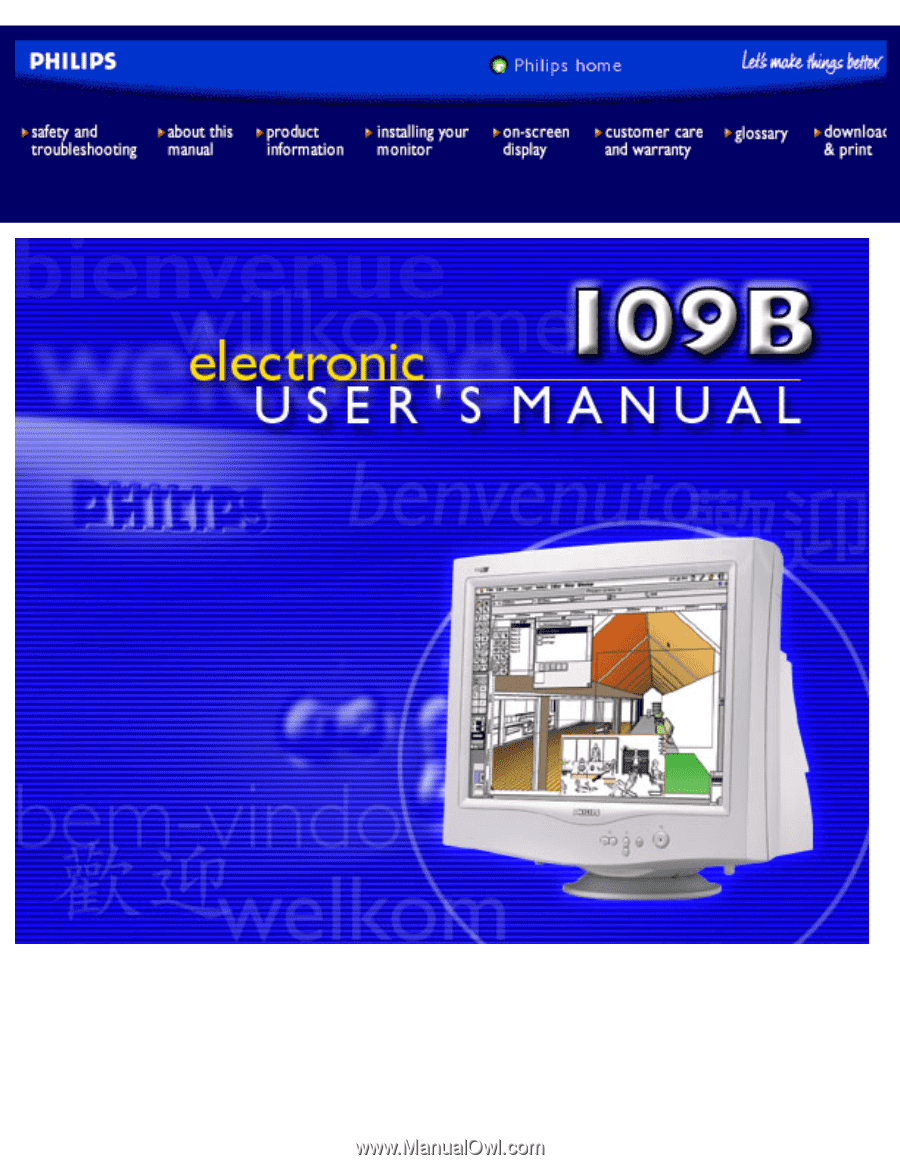
Philips 109B Electronic User's Manual
file:///C|/rita wu/gs3LF/ENGLISH/109B/Index.htm [10/12/2000 1:52:10 AM]