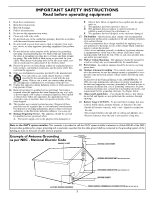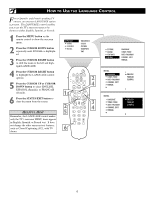Philips 17PF9936/37 User Manual - Page 8
Ow To, Rogram, Hannels - instructions
 |
View all Philips 17PF9936/37 manuals
Add to My Manuals
Save this manual to your list of manuals |
Page 8 highlights
HOW TO AUTO PROGRAM TV CHANNELS Your TV can automatically set itself for local area (or cable TV) channels. This makes it easy for you to select only the TV stations in your area by pressing the CHANNEL (+) or (-) button. 1 Press the MENU button on the remote control to show the onscreen menu. 2 Press the CURSOR DOWN button repeatedly until INSTALL is highlighted. 3 Press the CURSOR RIGHT button to shift the menu to the left. LANGUAGE will be highlighted. 4 Press the CURSOR DOWN button repeatedly until the AUTO PROGRAM control is highlighted. 5 Press the CURSOR RIGHT button to start the Auto Program scanning of channels. 6 Press the STATUS/EXIT button to clear the menu from the screen. HELPFUL HINT After you've run Auto Program, check out the results. Press the CHANNEL (+) or (-) button and see which channels you can select. Remember, an antenna or cable TV signal must first be connected to your TV (see instructions for making connections on page 1 of this guide). PICTURE SOUND FEATURES INSTALL BRIGHTNESS COLOR PICTURE SHARPNESS TINT 1 PIP POSITION CC TV PROG. LIST CLOCK DVD SLEEP ACC TV/VCR SOURCE FORMAT A/CH AUTO SOUND MENU ACTIVE CONTROL AUTO PICTURE SURR. SOUND 2 4 6 VOL PC MUTE CH RADIO TV HD 1 2 3 456 789 STATUS/EXIT 0 SURF 3 5 PICTURE SOUND FEATURES INSTALL LANGUAGE TUNER MODE AUTO PROGRAM CHANNEL EDIT MANUAL INSTALL LANGUAGE TUNER MODE AUTO PROGRAM CHANNEL EDIT MANUAL ENGLISH FRANCAIS ESPANOL INSTALL LANGUAGE TUNER MODE AUTO PROGRAM CHANNEL EDIT MANUAL SEARCH INSTALL LANGUAGE TUNER MODE AUTO PROGRAM CHANNEL EDIT MANUAL ANTENNA PLEASE WAIT CHANNEL 20 8