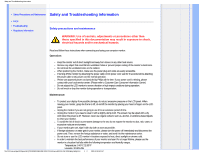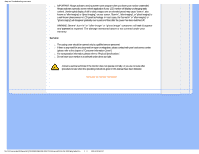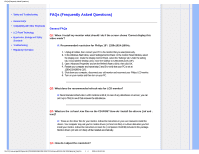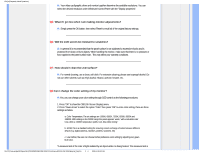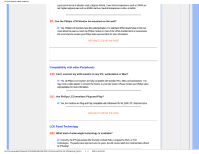Philips 19S1SS User manual
Philips 19S1SS Manual
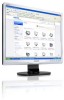 |
View all Philips 19S1SS manuals
Add to My Manuals
Save this manual to your list of manuals |
Philips 19S1SS manual content summary:
- Philips 19S1SS | User manual - Page 1
Philips LCD Monitor Electronic User's Manual - Philips 19S1SS | User manual - Page 2
operation. Please use approved power cord provided by Philips all the time. If your power cord is missing, please contact with your local service center. (Please refer to Customer Care Consumer Information Center) Do not subject the LCD monitor to severe vibration or high impact conditions during - Philips 19S1SS | User manual - Page 3
refer to "Physical Specifications". Do not leave your monitor in a car/trunk under direct sun light. Consult a service technician if the monitor does not operate normally, or you are not sure what procedure to take when the operating instructions given in this manual have been followed. RETURN - Philips 19S1SS | User manual - Page 4
Other Peripherals • LCD Panel Technology • Ergonomics, Ecology and Safety Standards • Troubleshooting • Regulatory Information General FAQs Q1: When I install my monitor what should I do if the screen shows 'Cannot display this video mode'? A: Recommended resolution for Philips 19": 1280x1024 @60Hz - Philips 19S1SS | User manual - Page 5
when I am making monitor adjustments? A: Simply press : Will the LCD screen be resistant When handling the monitor, make sure that How should I clean the LCD surface? A: For normal cleaning change the color setting of my monitor? A:Yes, you can change your digital cameras, monitors, printers, scanners - Philips 19S1SS | User manual - Page 6
such as 2004K are red; higher temperatures such as 9300K are blue. Neutral temperature is white, at 6504K. Q9: Can the Philips LCD Monitor be mounted on the wall? A: Yes. Philips LCD monitors have this optional feature. For standard VESA mount holes on the rear cover allows the user to mount the - Philips 19S1SS | User manual - Page 7
. The damage mentioned above is not covered under your warranty. Q14: Why is my Display not showing sharp text, and is displaying jagged characters? A: Your LCD monitor works best at its native resolution of 1280x1024@60Hz. For best display please use this resolution. RETURN TO TOP OF THE PAGE - Philips 19S1SS | User manual - Page 8
•Common Problems •Imaging Problems •Regulatory Information Troubleshooting This page deals with problems that can be corrected by a user. If the problem still persists after you have tried these solutions, contact Philips customer service representative. Common Problems Having this problem No - Philips 19S1SS | User manual - Page 9
blue, dark, and white dots appears on the screen The "power on" light is too strong to disturb me. Adjust the contrast and brightness on On program when you leave your monitor unattended. Always activate a periodic screen refresh application if your LCD monitor will display unchanging static content - Philips 19S1SS | User manual - Page 10
For further assistance, refer to the Consumer Information Centers list and contact Philips customer service representative. RETURN TO TOP OF THE PAGE - Philips 19S1SS | User manual - Page 11
Electronic Testing and Certification Notice • North Europe (Nordic Countries) Information • BSMI Notice (Taiwan Only) • Ergonomie Hinweis (nur Deutschland) • Philips End-of-Life Disposal • China RoHS • Lead-free Product • Troubleshooting and strain problems. Important or ISO 14 000 Restrictions on r - Philips 19S1SS | User manual - Page 12
TO TOP OF THE PAGE EPEAT "The EPEAT (Electronic Product Environmental Assessment Tool) program evaluates computer desktops, laptops, and monitors based on 51 environmental criteria developed through an extensive stakeholder consensus process supported by US EPA. EPEAT system helps purchasers in the - Philips 19S1SS | User manual - Page 13
efficiency specifications, means that these products will consume less energy throughout their life. RETURN TO TOP OF THE PAGE ROHS is a European Directive aiming to control the use of certain hazardous substances in the production of new electrical and electronic equipment. Philips has completely - Philips 19S1SS | User manual - Page 14
Commission (FCC) Notice (U.S. Only) This equipment has been tested and found to comply with the limits for a Class B used in accordance with the instructions, may cause harmful interference cable that was supplied with the monitor when connecting this monitor to a computer device. To prevent - Philips 19S1SS | User manual - Page 15
Commission Federale de la Communication (FCC Declaration) Cet équipement a été testé et déclaré conforme auxlimites des appareils numériques de class en radio/télévision. Toutes modifications n'ayant pas reçu l'approbation des services compétents en matière de conformité est susceptible d'interdire - Philips 19S1SS | User manual - Page 16
RETURN TO TOP OF THE PAGE Polish Center for Testing and Certification Notice The equipment should draw power from a socket with an attached protection circuit (a three-prong socket). All equipment that works together (computer, monitor, printer, and so on) should have the same power supply source. - Philips 19S1SS | User manual - Page 17
Placering/Ventilation VARNING: FÖRSÄKRA DIG OM ATT HUVUDBRYTARE OCH UTTAG ÄR LÄTÅTKOMLIGA, NÄR DU STÄLLER DIN UTRUSTNING PÅPLATS. Placering/Ventilation ADVARSEL: SØRG VED PLACERINGEN FOR, AT NETLEDNINGENS STIK OG STIKKONTAKT ER NEMT TILGÆNGELIGE. Paikka/Ilmankierto VAROITUS: SIJOITA LAITE SITEN, ETT - Philips 19S1SS | User manual - Page 18
The People's Republic of China released a regulation called "Management Methods for Controlling Pollution by Electronic Information Products" or commonly referred to as China RoHS. All products including CRT and LCD monitor which are produced and sold for China market have to meet China RoHS request - Philips 19S1SS | User manual - Page 19
- Philips 19S1SS | User manual - Page 20
Lead has been eliminated and compliance with European community's stringent RoHs directive mandating restrictions on hazardous substances in electrical and electronic equipment have been adhered to in order to make Philips monitors safe to use throughout its life cycle. RETURN TO TOP OF THE PAGE - Philips 19S1SS | User manual - Page 21
Manual About This Guide This electronic user's guide is intended for anyone who uses the Philips LCD Monitor. It describes the LCD monitor Troubleshooting Information provides tips and solutions for common problems as well as other related information you may need. About This Electronic User's Manual - Philips 19S1SS | User manual - Page 22
: This icon indicates the potential for bodily harm and tells you how to avoid the problem. Some warnings may appear in alternate formats and may not be accompanied by an icon. In such cases, the specific presentation of the warning is mandated by the relevant regulatory authority. RETURN TO TOP OF - Philips 19S1SS | User manual - Page 23
Specifications • Resolution & Preset Modes • Philips Pixel Defect Policy • Automatic Power Saving • Product Views • Physical Function • SmartControl II Product Information Your LCD monitor Congratulations on your purchase and welcome to Philips. To fully benefit from the support that Philips - Philips 19S1SS | User manual - Page 24
is enabled, the sRGB scheme is disabled automatically. To use sRGB you need to disable SmartImage with the button at the front bezel of your monitor. Except using key to scroll down, you can also press buttons to choose and press "OK" to confirm selection and close the SmartImage OSD.There - Philips 19S1SS | User manual - Page 25
readability and productivity when you're working with spreadsheets, PDF files, scanned articles or other general office applications. technology that dynamically analyzes displayed content and automatically optimizes a LCD monitor's contrast ratio for maximum visual clarity and viewing enjoyment, - Philips 19S1SS | User manual - Page 26
turned off for top quality display of office applications and in the Economy mode to reduce power consumptions. RETURN TO TOP OF THE PAGE Technical Specifications* - Philips 19S1SS | User manual - Page 27
colors • Scanning Frequency • sRGB Connectivity • Signal input • Input Signal Convenience TFT-LCD 19" 5:4 0.294 x 0.294 mm 250 cd/m² 25000:1 800:1 5 ms mode) Energy Consumption (EnergyStar 5.0 test method) 70 mm (19S1CB/19S1CS models) -45/+45 (19S1CB/19S1CS models) -5/+20 < 19 W (typ.),< 22.8 W ( - Philips 19S1SS | User manual - Page 28
x 185mm 404 x 350 x 68mm 451 x 465 x 151mm 3.85kg 3.47kg 5.24kg 0° C to 40 ° C -20° C to 60° C 20% to 80% Non-operation: + 12,000 ft ( 3,658 m) operation: + 40,000 ft ( 12,192 m), 50000 hrs YES sliver 5.0 100% recyclable CE Mark, Energy Star 5.0, FCC Class B, SEMKO, TCO'03, TÜV/GS, TÜV Ergo, UL - Philips 19S1SS | User manual - Page 29
at 60 Hz (analog input) 11 factory preset modes: H. freq (kHz) 31.469 31.469 35.000 37.500 35.156 37.879 46.875 48.363 60.023 63.981 79.976 Resolution 720*400 *1024 1280*1024 V. freq (Hz) 70.087 59.940 67.000 75.000 56.250 60.317 75.000 60.004 75.029 60.020 75.025 RETURN TO TOP OF THE PAGE - Philips 19S1SS | User manual - Page 30
determined that this product meets the ENERGY STAR® guidelines for energy efficiency. < 19 W (typ.),< 22.8 W (max.) < 0.8 W (typ.) < 0.5W subject to change without notice. The native resolution of the monitor is 1280 x 1024, By default, your monitor has 100% (max.) 50% contrast, and 6500K color - Philips 19S1SS | User manual - Page 31
1) Tilt 2) Swivel (19S1CB/19S1CS models) - Philips 19S1SS | User manual - Page 32
3) Height adjustment(19S1CB/19S1CS models) RETURN TO TOP OF THE PAGE - Philips 19S1SS | User manual - Page 33
- Philips 19S1SS | User manual - Page 34
Specification • Pin Assignment • Product Views Philips Pixel Defect Policy Philips' Flat Panel Monitors Pixel Defect Policy Philips TFT LCD panel must exceed these acceptable levels. For example, no more than 0.0004% of the sub pixels on a 19" XGA monitor may be defective. Furthermore, Philips - Philips 19S1SS | User manual - Page 35
when the monitor displays a light pattern. These are the types of black dot defects: One dark sub pixel Two or three adjacent dark sub pixels Proximity of Pixel Defects Because pixel and sub pixels defects of the same type that are near to one another may be more noticeable, Philips - Philips 19S1SS | User manual - Page 36
In order to qualify for repair or replacement due to pixel defects during the warranty period, a TFT LCD panel in a Philips flat panel monitor must have pixel or sub pixel defects exceeding the tolerances listed in the following tables. BRIGHT DOT DEFECTS MODEL 1 lit subpixel 2 adjacent lit - Philips 19S1SS | User manual - Page 37
RETURN TO TOP OF THE PAGE - Philips 19S1SS | User manual - Page 38
Pixel Defect Policy • Philips SmartControl ll • System support and requirement • Installation • Start to use • Q&A SmartControl II (Selective Models) Philips SmartControl II SmartControl II is monitor-based software with an easy-to-use on-screen graphic interface that guides you through fine-tuning - Philips 19S1SS | User manual - Page 39
Follow the instruction and complete the installation. You can lauch after installation SmartControl II, it will automatically go to Wizard for first time launch. The wizard will guide you through adjustment your monitor performance step by step. You can go to Plug-in menu to launch wizard later - Philips 19S1SS | User manual - Page 40
Adjust Menu allow you to adjust Brightness, Contrast, Focus, Position and Resolution. You can follow the instruction and do the adjustment. Cancel prompts user if you want to cancel installation. Tab Heading Adjust Adjust Adjust Adjust Adjust Sub Menu Brightness Contrast Focus ( - Philips 19S1SS | User manual - Page 41
Color menu: - Philips 19S1SS | User manual - Page 42
Menu allow you to adjust RGB, Black Level, White Point, Color Calibration, and SmartImage (Please refer to SmartImage section). You can follow the instruction and do the adjustment. Refer to below table for sub-menu item base on your input. Example for Color Calibration Tab Heading Color Color - Philips 19S1SS | User manual - Page 43
"Show Me" starts color calibration tutorial. Start - starts the 6-step color calibration sequence. Quick View loads the before/after images. To return to Color home pane, click the Cancel button. Enable color calibration - by default is on. If unchecked, does not allow for color calibration to - Philips 19S1SS | User manual - Page 44
Previous button is disabled until the second color screen. Next goes to the succeeding target (6-targets). Final next goes File>Presets pane. Cancel closes the UI and returns to the plug in page. SmartImage - Allows user to change setting for better display setting based on content. When - Philips 19S1SS | User manual - Page 45
Displays Assent Management information on Managment, Description, Serial Number, Current Timing, Domain Name, and Asset Management Status. To return to Plug-in home pane select the plug-in tab. Plug-Ins - Theft Deterrence Pane will only be active when selecting Theft Deterrence Mode from the drop- - Philips 19S1SS | User manual - Page 46
User can enter PIN between 4 and 9 digits numbers only. After entering PIN, Accept button takes user to the pop-up dialog box on the following page. Minimum minutes set to 5. Slider set to 5 by default. Does not require the display be attached to a different host to go into theft mode. Once a PIN is - Philips 19S1SS | User manual - Page 47
Click on Yes button takes user to secure web site landing page. After creating PIN, the Theft Deterrence pane will indicate Theft Deterrence Enabled and provide PIN Options button: Theft Deterrence Enabled is displayed. Disable Theft Mode opens pane screen on next page. PIN Options button only - Philips 19S1SS | User manual - Page 48
. Enable context menu shows the task tray menu for SmartControl II. A right click on the task tray icon displays the menu options for Help, Technical Support. Check for Upgrade, About, and Exit. When Enable task tray menu is disabled, the task tray icon will only display EXIT. Run at Startup is - Philips 19S1SS | User manual - Page 49
Display the Source instruction pane and current input source setting. On single input displays, this pane will not be visible. Options>Audio - Will only be active when selecting Volume from the drop-down Options menu. On a non-supported display capable of DDC/CI, only the Help and Options tabs are - Philips 19S1SS | User manual - Page 50
only be active when selecting User Manual from the drop-down Help menu. On a non-supported display capable of DDC/CI, only the Help and Options tabs are available. Help>Version - Will only be active when selecting Version from the drop- down Help menu. On a non-supported display capable of DDC/CI - Philips 19S1SS | User manual - Page 51
Context Sensitive menu The Context Sensitive menu is Enabled by default. If Enable Context Menu has been checked in the Options>Preferences pane, then the menu will be visible. The Context Menu has four entries: SmartControll II - When selected the About Screen is displayed. Select Preset - Provides - Philips 19S1SS | User manual - Page 52
entries: Help - Access to User Manual file: opnes User Manual file using the default browser window. Technical Support - displays the tech support page. Check for Update - takes in Options>Preferences. Q&A Q1. I change the monitor on a PC to a different one and the SmartControl becomes un-usable, what do I - Philips 19S1SS | User manual - Page 53
, we are sorry that the graphic adaptor is not supported. Please pay attention to Philips' web site for any updated SmartControl driver available. Q4 can I do? A. Please contact IT manager or Philips Service Center. Q6. In a monitor with the Smartlmage feature, the sRGB scheme of color temperature - Philips 19S1SS | User manual - Page 54
- Philips 19S1SS | User manual - Page 55
• Front View Produt Description • Connecting to Your PC • The Base • Getting Started • Optimizing Performance Installing Your LCD Monitor Front View Product Description 1 To switch monitor's power On and Off 2 MENU/ 3 To access OSD menu To adjust the OSD menu 4 To adjust brightness of the - Philips 19S1SS | User manual - Page 56
Rear View RETURN TO TOP OF THE PAGE 1 Kensington anti-thief lock 2 VGA input 3 DVI-D input (available for selective models) 4 AC power input RETURN TO TOP OF THE PAGE Optimizing Performance For best performance, ensure that your display settings are set at 1280x1024, 60Hz. - Philips 19S1SS | User manual - Page 57
Note: You can check the current display settings by pressing the 'OK' button once. The current display mode is shown in OSD main controls called RESOLUTION. RETURN TO TOP OF THE PAGE - Philips 19S1SS | User manual - Page 58
cable (Optional) VGA cable EDFU pack RETURN TO TOP OF THE PAGE Connecting to Your PC 1) Connect the power cord to the back of the monitor firmly. (Philips has pre-connected VGA cable for the first installation. - Philips 19S1SS | User manual - Page 59
unplug its power cable. (b) Connect the monitor signal cable to the video connector on the back of your computer. (c) Plug the power cord of your computer and your monitor into a nearby outlet. (d) Turn on your computer and monitor. If the monitor displays an image, installation is complete. RETURN - Philips 19S1SS | User manual - Page 60
Optimizing Performance • Attach the Base • Remove Base stand • Remove the Base The Base Attach the Base 1) Firmly grasp the monitor with both hands. Attach the monitor stand to the monitor column until the tabs "click" into place before releasing the height adjustable column. 19S1CB/19S1CS models - Philips 19S1SS | User manual - Page 61
- Philips 19S1SS | User manual - Page 62
RETURN TO TOP OF THE PAGE Remove the base stand Before you start disassembling the monitor base, please follow the instructions below to avoid damage or injury. a) Extend the monitor stand to its maximum height. - Philips 19S1SS | User manual - Page 63
(b) Place the monitor face down on a smooth surface, taking care to avoid scratching or damaging the screen. Then lift the monitor stand. (c) Press the release button on the rear of the stand to remove the base from the stand. - Philips 19S1SS | User manual - Page 64
Remove the base Condition: for VESA standard mounting applications (a) Remove the 4 screw covers. (b) Remove the 4 Screws and then remove the base from the LCD monitor. - Philips 19S1SS | User manual - Page 65
- Philips 19S1SS | User manual - Page 66
Note: This monitor accepts a 100mmx100mm VESA-Compliant mounting interface. RETURN TO TOP OF THE PAGE - Philips 19S1SS | User manual - Page 67
Your LCD Monitor : • Front View Product Description • Setting Up and Connecting Your Monitor • Getting Started • Optimizing Performance Getting Started Getting Started Use the information file ( .inf) for Windows® 2000/XP/Vista or later The built-in VESA DDC2B feature in Philips Monitors supports - Philips 19S1SS | User manual - Page 68
F: (CD-ROM Drive). Click on the 'Open' button, then click the 'OK' button. Select your monitor model and click on the 'Next' button. - If you can see the 'has not passed Windows® Logo testing to verify its compatibility with Windows® XP' message, please click on the 'Continue Anyway' button. Click - Philips 19S1SS | User manual - Page 69
is the On-Screen Display? On-Screen Display (OSD) is a feature in all Philips LCD monitors. It allows an end user to adjust screen performance or select functions of the monitors directly through an on-screen instruction window. A user friendly on screen display interface is shown as below : In - Philips 19S1SS | User manual - Page 70
The OSD Tree Below is an overall view of the structure of the On-Screen Display. You can use this as a reference when you want to work your way around the different adjustments later on. - Philips 19S1SS | User manual - Page 71
is designed for optimal performance at its native resolution, 1280X1024@60Hz. When the monitor is powered on at a different resolution, an alert is displayed on screen: Use 1280x1024@60Hz for best results. Display of the native resolution alert can - Philips 19S1SS | User manual - Page 72
Customer Care & Warranty PLEASE SELECT YOUR COUNTRY/AREA TO REVIEW DETAILS OF YOUR WARRANTY COVERAGE WESTERN EUROPE: Austria Belgium Denmark France Germany Greece Finland Ireland Italy Luxembourg the Netherlands Norway Portugal Sweden Switzerland Spain United - Philips 19S1SS | User manual - Page 73
monitor. What is excluded? The Philips F1rst Choice Warranty applies provided the product is handled properly for its intended use, in accordance with its operating instructions been executed by unauthorized service organizations or persons; Damage can be used in a specific country. Note that products - Philips 19S1SS | User manual - Page 74
of any problems, we advise you to read the operating instructions carefully or go to the www.philips.com/support website for additional support. Just a full address to which the faulty monitor has to be collected and the swap model should be delivered. Philips' customer help desks are located - Philips 19S1SS | User manual - Page 75
2290 1908 +33 082161 1658 +49 01803 386 853 +30 00800 3122 1223 +353 01 601 1161 +39 840 320 041 +352 26 84 30 00 +31 0900 0400 063 +47 2270 8250 +48 0223491505 +351 2 1359 1440 +34 902 888 785 +46 08 632 0016 +41 02 2310 2116 +44 - Philips 19S1SS | User manual - Page 76
monitor. For 3 years thereafter, your monitor will be serviced in case of defects provided for under the warranty coverage. What is excluded? The Philips guarantee applies provided the product is handled properly for its intended use, in accordance with its operating instructions a specific country. - Philips 19S1SS | User manual - Page 77
In case of any problems, we advise you to read the operating instructions carefully or go to the www.philips.com/support website for additional support. Just a phone call away In order to avoid unnecessary inconvenience, we advise you to read the operating instructions carefully before contacting - Philips 19S1SS | User manual - Page 78
Europe BELARUS Technic al Center of JV IBA M. Bogdanovich str. 155 BY - 220040 Minsk Tel: +375 17 217 33 86 BELARUS Service.BY Petrus Brovky st. 19 - 101-B 220072, Minsk Belarus BULGARIA LAN Service 140, Mimi Balkanska Str. Office center Translog 1540 Sofia, Bulgaria Tel: +359 2 960 2360 www.lan - Philips 19S1SS | User manual - Page 79
Center 800 142100 Xpectrum Lu.ná 591/4 CZ - 160 00 Praha 6 Tel: 800 100 697 or 220 121 435 Email:[email protected] www.xpectrum.cz CROATIA Renoprom d.o.o. Ljubljanska 4, Sv. Nedjelja,10431 Croatia Tel: +385 1 333 0974 ESTONIA FUJITSU SERVICES OU Akadeemia tee 21G EE-12618 Tallinn Tel: +372 - Philips 19S1SS | User manual - Page 80
LATVIA ServiceNet LV Jelgavas iela 36 LV - 1055 Riga, Tel: +371 7460399 Email: [email protected] LITHUANIA ServiceNet LT Gaiziunu G. 3 LT - 3009 KAUNAS Tel: +370 7400088 Email: [email protected] www.servicenet.lt ROMANIA Blue Ridge Int'l Computers SRL 115, Mihai Eminescu St., Sector 2 RO - - Philips 19S1SS | User manual - Page 81
-3, 2Karacharovskaya str, 109202, Moscow , Russia Tel. +7(095)170-5401 TURKEY Türk Philips Ticaret A.S. Yukari Dudullu Org.San.Bolgesi 2.Cadde No:22 34776-Umraniye/Istanbul Tel: -comel.com LLC Topaz Company Topaz-Service Company, Mishina str. 3, Kiev Ukraine-03151 Tel: +38 044 245 73 31 Latin - Philips 19S1SS | User manual - Page 82
C1107ADZ) Cdad. de Buenos Aires Tel: 0800 3330 856 Email: [email protected] BRASIL Alameda Raja Gabaglia, 188 - 10°Andar - V. Olí NSW 2161, Australia Tel: 1300 360 386 Fax: +61-2-80808147 Email: [email protected] Service hours: Mon.~Fri. 8:00am-7:30pm NEW ZEALAND Company: Visual Group Ltd. - Philips 19S1SS | User manual - Page 83
Pondok Pinang. Jakarta Tel: 021-750909053, 021-750909056 Fax: 021-7510982 E-mail: [email protected] Service hours: Mon.~Fri. 8:30am~4:30pm; Sat. 8:30am~2:00pm Additional service points: 1. Philips Building Jl. Buncit Raya Kav 99. Jakarta Selatan. Phone: 021-7940040, ext 1722/1724, 98249295, 70980942 - Philips 19S1SS | User manual - Page 84
00am~1:00pm Pakistan Philips Consumer Service Address: Mubarak manzil, 39, Garden Road, Saddar, Karachi-74400 Tel: (9221) 2737411-16 Fax: (9221) 2721167 E-mail: [email protected] Website: www.philips.com.p Singapore Company: Philips Electronics Singapore Pte Ltd (Philips Consumer Care Center) Address - Philips 19S1SS | User manual - Page 85
. 08:30am~05:30pm Vietnam Company: Digiworld Corp Address: 211-213 Vo Van Tan St, Ward 5, Dist.3 , Ho Chi Minh city, Vietnam Tel: 848-38266065 Fax: 848-38267307 E-mail: [email protected] Service hours: 8:00 to 12:00 AM and 13:30 to 17:30 PM (from Monday to Friday) Philippines Glee Electronics Inc - Philips 19S1SS | User manual - Page 86
.co.za Service hours: Mon.~ Fri. 08:00am~05:00pm Middle Service hours: Sat.~Thur. 9:00am~1:00pm & 4:00pm- 8:00pm Israel Company: Eastronics LTD Address: 13 Rozanis St. P.O.B. 39300, Tel Aviv 61392 Israel Tel: 1-800-567000 call free in Israel; (972-50-8353722 after service hours until 20:00 - Philips 19S1SS | User manual - Page 87
The Philips guarantee applies provided the product is handled properly for its intended use, in accordance with its operating instructions and specific country. In case your Philips product is not working correctly or is defective, please contact your Philips dealer. In the event you require service - Philips 19S1SS | User manual - Page 88
directly to benefit from your Philips F1rst Choice Warranty. This three-year service warranty entitles you to a swap model on-site within 48 hours of your call being received within the first year of purchase. If you have any problems with your monitor within the second or third year of purchase - Philips 19S1SS | User manual - Page 89
distributed by Philips Consumer Electronics. In countries where Philips Consumer Electronics does not distribute the product, the local Philips service organization will attempt to provide service (although there may be a delay if the appropriate spare parts and technical manual(s) are not - Philips 19S1SS | User manual - Page 90
at Philips Canada depot or any one of its authorized service centers. specific legal rights. You may have other rights which vary from state/ province to state/province. Before contacting Philips, please prepare the following details so we can solve your problem quickly. Philips type number Philips - Philips 19S1SS | User manual - Page 91
worldwide. Within the U.S. you can contact Philips customer care MondayFriday from 8:00 AM-9:00 PM Eastern Time (ET) and on Saturdays from 10:00 AM-5:00 PM ET hrs by using one of the contact phone numbers. For more information on this and more great Philips products visit our website at: Website - Philips 19S1SS | User manual - Page 92
• Installing your LCD monitor driver • Download and Printing Instructions Download and Print Installing Your LCD monitor driver System requirements: PC .p4c.philips.com/ to download the latest version of monitor drivers." This page provides an option to read the manual in .pdf format. PDF files can - Philips 19S1SS | User manual - Page 93
Printing instructions: To print the manual: With the manual file open, follow your printer's instructions and print the pages you need. RETURN TO TOP OF THE PAGE
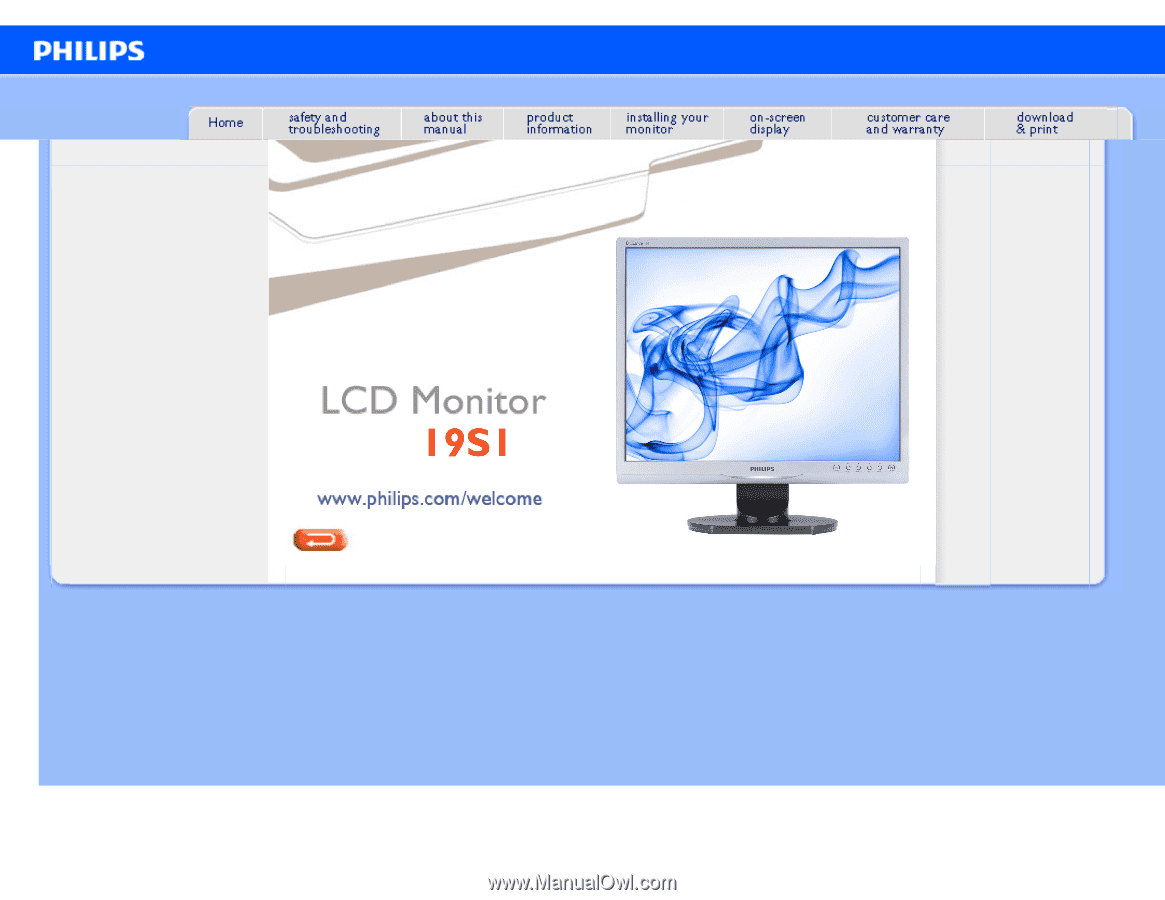
e-Manual
Philips LCD Monitor Electronic User’s Manual
file:///F|/manual spec/813/spec/cd/Q70G900081316B 19S1/19S1 CD/lcd/manual/ENGLISH/19S1/INDEX.HTM2009-9-18 16:31:40