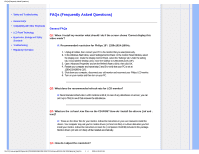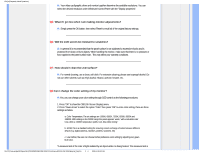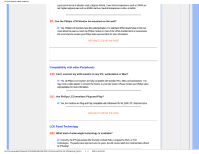Philips 19S1SS User manual - Page 9
Image appears distorted. Text, is fuzzy or blurred. - lighting
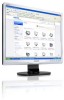 |
View all Philips 19S1SS manuals
Add to My Manuals
Save this manual to your list of manuals |
Page 9 highlights
Vertical flicker appears Press the Auto button. Eliminate the vertical bars using the Phase/Clock of Setup in OSD Main Controls. Horizontal flicker appears Press the Auto button. Eliminate the vertical bars using the Phase/Clock of Setup in OSD Main Controls. image appears blurred, indistinct or too dark An "after-image", "burn-in" or "ghost image" remains after the power has been turned off. Image appears distorted. Text is fuzzy or blurred. Green, red, blue, dark, and white dots appears on the screen The "power on" light is too strong to disturb me. Adjust the contrast and brightness on On-Screen Display. Uninterrupted display of still or static images over an extended period may cause " burn in", also known as "after-imaging " or "ghost imaging", on your screen. "Burn-in", "after-imaging", or "ghost imaging" is a well-known phenomenon in LCD panel technology. In most cases, the "burned in" or "after-imaging" or "ghost imaging" will disappear gradually over a period of time after the power has been switched off. Always activate a moving screen saver program when you leave your monitor unattended. Always activate a periodic screen refresh application if your LCD monitor will display unchanging static content. Set the PC's display resolution to the same mode as monitor's recommended screen native resolution. The remaining dots are normal characteristic of the liquid crystal used in today's technology, Pls refer the pixel policy for more detail. You can adjust "power on" light using the power LED of Setup in OSD main Controls.