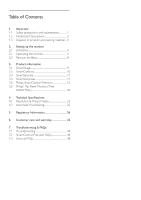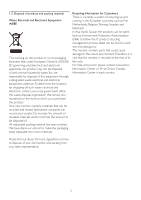Philips 220P2ES User manual - Page 7
selected: Office, Photo, Movie, Game
 |
View all Philips 220P2ES manuals
Add to My Manuals
Save this manual to your list of manuals |
Page 7 highlights
Connecting to your PC 7 2.2 Operating the monitor Front view product description 220P Kensington anti-thief lock AC power input DVI-D input (available for selecting model) VGA input USB upstream and downstream Audio input Zero power Switch Connect to PC 1. Connect the power cord to the back of the montior firmly. 2. Turn off your computer and unplug its power cable. 3. Connect the monitor signal cable to the video connector on the back of your computer. 4. Connect the PC audio cable to the audioconnector on the back of your computer. 5. Plug the power cord of your computer and your monitor into a nearby outlet. 6. Connect the USB upstream port on the monitor and the USB port on your computer with a USB cable.The USB downstream port is now ready for any USB device to plug in. 7. Turn on your computer and monitor. If the monitor displays an image, installation is complete. 5 5 8 76 4 32 1 :To access OSD menu. : Return to previous OSD level. : Dim down to 70% of brightness level by one touch. :To switch monitor's power on and off. :To adjust the OSD menu. :To adjust volume of the display. : SmartImage.There are 6 modes to be selected: Office, Photo, Movie, Game, Economy and Off. : Earphone jack.