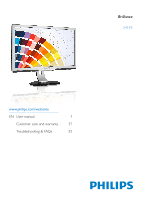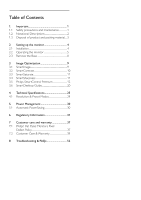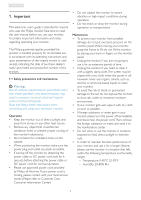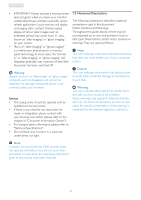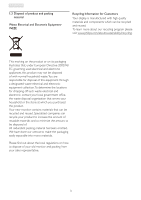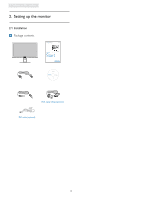Philips 241P3LEB User manual (English)
Philips 241P3LEB Manual
 |
View all Philips 241P3LEB manuals
Add to My Manuals
Save this manual to your list of manuals |
Philips 241P3LEB manual content summary:
- Philips 241P3LEB | User manual (English) - Page 1
241P3 www.philips.com/welcome EN User manual 1 Customer care and warranty 37 Troubleshooting & FAQs 52 - Philips 241P3LEB | User manual (English) - Page 2
Guide 20 4 Technical Specifications 25 4.1 Resolution & Preset Modes 29 5. Power Management 30 5.1 Automatic PowerSaving 30 6 Regulatory Information 31 7 Customer care and warranty 37 7.1 Philips' Flat Panel Monitors Pixel Defect Policy 37 7.2 Customer Care & Warranty 39 8 Troubleshooting - Philips 241P3LEB | User manual (English) - Page 3
1. Important 1. Important This electronic user's guide is intended for anyone who uses the Philips monitor.Take time to read this user manual before you use your monitor. It contains important information and notes regarding operating your monitor. The Philips guarantee applies provided the product - Philips 241P3LEB | User manual (English) - Page 4
such cases, the specific presentation of the warning is mandated by the relevant regulatory authority. Note Consult a service technician if the monitor does not operate normally, or you are not sure what procedure to take when the operating instructions given in this manual have been followed. 2 - Philips 241P3LEB | User manual (English) - Page 5
To learn more about our recycling program please visit www.philips.com/about/sustainability/recycling. This marking on the product or on its packaging illustrates that, under European Directive 2002/96/ EC governing used electrical and electronic appliances, this product may not be disposed of with - Philips 241P3LEB | User manual (English) - Page 6
up the monitor 2. Setting up the monitor 2.1 Installation Package contents Register your product and get support at www.philips.com/welcome 241P3 Quick Star t ed in China. Version M3241PQ1Q 5B.1EQ01.001 © 2011 Koninklijke Philips Electronics, N.V. All rights reserved. Philips and Koninklijke - Philips 241P3LEB | User manual (English) - Page 7
on your computer with a USB cable.The USB downstream port is now ready for any USB device to plug in. 7. Turn on your computer and monitor. If the monitor displays an image, installation is complete. 5 5 76 4 32 1 :To access OSD menu. : Return to previous OSD level. : Dim down up to 50% of - Philips 241P3LEB | User manual (English) - Page 8
is On-Screen Display (OSD)? On-Screen Display (OSD) is a feature in all Philips monitors. It allows an end user to adjust screen performance or select functions of the monitors directly through an on-screen instruction window. A user friendly on screen display interface is shown as below: The OSD - Philips 241P3LEB | User manual (English) - Page 9
is designed for optimal performance at its native resolution, 1920x1080@60Hz. When the monitor is powered on at a different resolution, an alert is displayed on screen: Use 1920x1080@60Hz for best results. Display of the native resolution alert can - Philips 241P3LEB | User manual (English) - Page 10
Condition: • For VESA standard mounting applications Before you start disassembling the monitor base, please follow the instructions below to avoid damage or injury. 1. Remove the 4 screw covers. Note This monitor accepts a 100mm x 100mm VESA-Compliant mounting interface. 2. Remove the 4 screws and - Philips 241P3LEB | User manual (English) - Page 11
disabled automatically.To use sRGB you need to disable SmartImage with the button at the front bezel of your monitor. SmartImage is an exclusive, leading edge Philips technology that analyzes the content displayed on your screen. Based on a scenario you select, SmartImage dynamically enhances the - Philips 241P3LEB | User manual (English) - Page 12
readability video images or displays clear, readable text for and productivity when you're working with office work. By reducing your monitor's power spreadsheets, PDF files, scanned articles or consumption, you save on energy costs and other general office applications. extend the lifetime - Philips 241P3LEB | User manual (English) - Page 13
3. Image Optimization 3.3 SmartSaturate 3.4 SmartSharpness What is it? What is it? Smart technology that controls color saturation, the degree to which one on screen color is blended in neighboring colors, to deliver rich and vibrant images for more entertainment fun when you are viewing videos - Philips 241P3LEB | User manual (English) - Page 14
3. Image Optimization 3.5 Philips SmartControl Premium The new SmartControl Premium software by Phillips allows you to control your monitor via an easy to use on-screen graphic interface. Complicated adjustments are a thing of the past as this user friendly software guides you through finetuning - Philips 241P3LEB | User manual (English) - Page 15
3. Image Optimization Start with Standard pane: Adjust menu: • Adjust Menu allow you to adjust Brightness, Contrast, Focus, Position and Resolution. • You can follow the instruction and do the adjustment. • Cancel prompts user if you want to cancel installation. 13 - Philips 241P3LEB | User manual (English) - Page 16
Menu allow you to adjust RGB, Black Level, White Point, Color Calibration, and SmartImage (Please refer to SmartImage section). • You can follow the instruction and do the adjustment. • Refer to below table for sub-menu item base on your input. • Example for Color Calibration 1. "Show Me" starts - Philips 241P3LEB | User manual (English) - Page 17
3. Image Optimization First color Calibration Screen: ECO • Previous button is disabled until the second color screen. • Next goes to the succeeding target (6-targets). • Final next goes File>Presets pane. • Cancel closes the UI and returns to the plug in page. SmartImage Allows user to change - Philips 241P3LEB | User manual (English) - Page 18
. Enable context menu shows the task tray menu for SmartControl Premium. A right click on the task tray icon displays the menu options for Help,Technical Support. Check for Upgrade, About, and Exit.When Enable task tray menu is disabled, the task tray icon will only display EXIT. • Run at Startup is - Philips 241P3LEB | User manual (English) - Page 19
- Will only be active when selecting Volume from the drop-down Options menu. On a non-supported display capable of DDC/CI, only the Help and Options tabs are available. • Display the Source instruction pane and current input source setting. • On single input displays, this pane will not be visible - Philips 241P3LEB | User manual (English) - Page 20
only be active when selecting User Manual from the drop-down Help menu. On a non-supported display capable of DDC/CI, only only be active when selecting Version from the drop- down Help menu. On a non-supported display capable of DDC/CI, only the Help and Options tabs are available. The Context - Philips 241P3LEB | User manual (English) - Page 21
Run at Startup in Options>Preferences. The task tray has five entries: • Help - Access to User Manual file: Open User Manual file using the default browser window. • Technical Support - displays the tech support page. • Check for Update - takes the user to PDI Landing and checks the user's version - Philips 241P3LEB | User manual (English) - Page 22
3. Image Optimization 3.6 SmartDesktop Guide Drag and Drop Windows SmartDesktop SmartDesktop is in SmartControl Premium. Install SmartControl Premium and select SmartDesktop from Options. Once the partitions are configured and Align - Philips 241P3LEB | User manual (English) - Page 23
3. Image Optimization Title Bar Options Desktop partition can be accessed from the title bar of the active window. This provides a quick and easy way to manage the desktop as well as sending any window to any partition without having to drag and drop. Move the cursor into the active window's title - Philips 241P3LEB | User manual (English) - Page 24
to drag and drop. Releasing the mouse will send the window to the highlighted partition. The task tray also contains most of the features supported in the title bar (with the exception of automatically sending a window to any partition). • Find Windows - In some cases, the user may have sent - Philips 241P3LEB | User manual (English) - Page 25
3. Image Optimization SmartDesktop Partition Definitions Name Full Desktop Description Applies all settings to the entire desktop. Image Ver tical Assesses the screen resolution and divides the display into two evenly sized vertical regions. For 90/270 maintain vertical configuration. - Philips 241P3LEB | User manual (English) - Page 26
3. Image Optimization Name Horizontal Split Top Description Assesses the screen resolution and divides the display into two evenly sized horizontal regions, the top region is single, the bottom region is spilt into two evenly sized regions For 90 Partition 1 on right side Vertical Partition 2&3 - Philips 241P3LEB | User manual (English) - Page 27
Specification 4 Technical Specifications Picture/Display Monitor panel type Backlight Panel size Aspect Languages Other convenience Plug & Play Compatibility Stand Tilt Swivel Height adjustment TFT-LCD CCFL (241P3/241P3Y), LED (241P3L/241P3LY) 24'' W (61.0 cm) 16:9 0.277 x 0.277 mm 300 cd/m² - Philips 241P3LEB | User manual (English) - Page 28
34BTU Power (241P3L) On mode 24.5W (typ.), 35W(max) (with audio and USB x 1) On mode (ECO mode) (typical) 12W Energy Consumption (EnergyStar 5.0 test method) AC Input Voltage at AC Input Voltage at AC Input Voltage at 100VAC +/-5VAC, 115VAC +/-5VAC, 230VAC +/-5VAC, 50Hz +/- 3Hz 60Hz +/- 3Hz - Philips 241P3LEB | User manual (English) - Page 29
AC Input Voltage at AC Input Voltage at AC Input Voltage at (EnergyStar 5.0 test method) 100VAC +/-5VAC, 115VAC +/-5VAC, 230VAC +/-5VAC, 50Hz +/- 3Hz 60Hz 1.71BTU 1.71BTU Off 1.024BTU 1.024BTU 1.024BTU Power LED indicator Power Supply Dimension Product with stand (WxHxD) Product - Philips 241P3LEB | User manual (English) - Page 30
Class B, GOST, SEMKO,TCO5.1, UL/cUL,, ISO9241-307, TUV-GS, TUV-Ergo Black/Silver Texture Note 1. EPEAT Gold or Silver is valid only where Philips registers the product. Please visit www.epeat.net for registration status in your country. 2. This data is subject to change without notice. Go to www - Philips 241P3LEB | User manual (English) - Page 31
/241P3LY 1920 x 1080 at 60 Hz (digital input) H. freq (kHz) 31.47 37.88 48.36 54.00 44.77 47.78 49.70 60.00 63.89 47.71 55.47 55.94 75.00 64.67 65.29 66.59 74.04 67.50 Resolution 640x480 800x600 1024x768 1152x864 1280x720 1280x768 - Philips 241P3LEB | User manual (English) - Page 32
keyboard, mouse or other input device is detected, the monitor will 'wake up' automatically.The following table shows the power without notice. Power Management Definition (241P3) VESA Mode Video H-sync V-sync Power Used LED color Active ON Yes Yes 40.6W (typ.), White 46W (max.) (with audio - Philips 241P3LEB | User manual (English) - Page 33
substances in electrical and electronic equipment have been adhered to in order to make Philips monitors safe to use throughout its Visual ergonomics for good image quality is tested to ensure top performance and reduce sight and strain problems. Important parameters are luminance, contrast, - Philips 241P3LEB | User manual (English) - Page 34
Electronic Product Environmental Assessment Tool) program evaluates computer desktops, laptops, and monitors based on 51 environmental criteria developed through an extensive stakeholder consensus process supported requirement, Analysis and compliance test methods for electronic visual displays) • GS - Philips 241P3LEB | User manual (English) - Page 35
(U.S. Only) This equipment has been tested and found to comply with the installed and used in accordance with the instructions, may cause harmful interference to radio RF shielded cable that was supplied with the monitor when connecting this monitor to a computer device. To prevent damage which - Philips 241P3LEB | User manual (English) - Page 36
) EN 55022 Compliance (Czech Republic Only) Cet équipement a été testé et déclaré conforme auxlimites des appareils numériques de class B, en radio/télévision. Toutes modifications n'ayant pas reçu l'approbation des services compétents en matière de conformité est susceptible d'interdire à - Philips 241P3LEB | User manual (English) - Page 37
6. Regulatory Information Polish Center for Testing and Certification Notice The equipment should draw power from a socket with an attached protection circuit (a threeprong socket). All equipment that works together (computer, monitor, printer, and so on) should have the same power supply source. - Philips 241P3LEB | User manual (English) - Page 38
China released a regulation called "Management Methods for Controlling Pollution by Electronic Information Products" or commonly referred to as China RoHS. All for China market have to meet China RoHS request. Damit Ihr Monitor immer den in der Zulassung geforderten Werten entspricht, ist darauf zu - Philips 241P3LEB | User manual (English) - Page 39
more than 0.0004% of the sub pixels on a 19" XGA monitor may be defective. Furthermore, Philips sets even higher quality standards for certain types or combinations of pixel defects = Purple - Red + Green = Yellow - Green + Blue = Cyan (Light Blue) Three adjacent lit sub pixels (one white pixel) 37 - Philips 241P3LEB | User manual (English) - Page 40
TOTAL DOT DEFECTS Total bright or black dot defects of all types ACCEPTABLE LEVEL 5 or fewer Note 1 or 2 adjacent sub pixel defects = 1 dot defect This monitor is ISO9241-307 compliant. (ISO9241-307: Ergonomic requirement , analysis and compliance test methods for electronic visual displays) 38 - Philips 241P3LEB | User manual (English) - Page 41
Warranty Your Philips Warranty conditions for Western Europe per 1st of January 2011 PLEASE SELECT YOUR COUNTRY/AREA TO REVIEW DETAILS OF you buy your monitor and be serviced in case of defects provided for under the warranty coverage for a warranty period of 24 months for Philips C, E,T,V, and - Philips 241P3LEB | User manual (English) - Page 42
from the purchase date of your original monitor. Just a click away In case of any problems, we advise you to read the operating instructions carefully or go to the http://www.philips.com/support website for additional support. What is excluded? The Philips Warranty applies provided the product is - Philips 241P3LEB | User manual (English) - Page 43
name and driver version o monitor has to be collected and the good model should be delivered. Philips' customer help desks are located worldwide. Or you can reach us via: Website: http://www.philips.com/support 0223491505 0810 000206 078 250851 26 84 30 00 2 1359 1440 02 2310 2116 €0,09 Local - Philips 241P3LEB | User manual (English) - Page 44
the warranty period remains equal to that of your original monitor. What is excluded? The Philips guarantee applies provided the product is handled properly for its intended use, in accordance with its operating instructions and upon presentation of the original invoice or cash receipt, indicating - Philips 241P3LEB | User manual (English) - Page 45
: +375 17 217 33 86 Just a click away In case of any problems, we advise you to read the operating instructions manual or your warranty card carefully or go to the www.philips.com/ support website for additional support. Just a phone call away You need to check your official warranty card delivered - Philips 241P3LEB | User manual (English) - Page 46
Budapest Tel: +36 1 2426331 Email: [email protected] www.serware.hu Profi Service Center Ltd. 123 Kulso-Vaci Street, H-1044 Budapest (Europe Center) Hungar Russia Tel. +7(495)797 3434 TURKEY See warranty card for local support Central Turkey: Tecpro Telsizler Mah. 10 Kagithana, Istanbul,Turkey Tel: - Philips 241P3LEB | User manual (English) - Page 47
Penrose Auckland Phone: 0800 657447 Fax: 09 5809607 E-mail: [email protected] Service Hours: Mon.~Fri. 8:30am~5:30pm Argentina : Consumer care number : 0800 3330 856 E-mail address : [email protected] Monday to Friday: 8:00am - 8:00pm BRAZIL Company : See ASP-BRZ Address : Rod - Philips 241P3LEB | User manual (English) - Page 48
Petaling Jaya, Selangor DE, Malaysia. Phone: 603 7953 3370 Philips Info Line: 1-800-880-180 Fax: 603 7953 3338 E-mail: [email protected] Service Hours: Mon.~Fri. 8:15am~5:15pm; Sat. 9:00am~1:00pm Pakistan: Philips Consumer Service Address: Mubarak manzil, 39, Garden Road, Saddar, Karachi-74400 - Philips 241P3LEB | User manual (English) - Page 49
-4533 to 34 / (02) 637-6559 to 60 Fax: (02) 6334563 E-mail: [email protected] Service hours: Mon.~Fri. 8:00am~6:00pm Singapore: Company: Philips Electronics Singapore Pte Ltd (Philips Consumer Care Center) Address: 620A Lorong 1 Toa Payoh, TP4 Building Level 1, Singapore 319762 Tel: (65) 6882 - Philips 241P3LEB | User manual (English) - Page 50
directly to benefit from your Philips F1rst Choice Warranty.This three-year service warranty entitles you to a swap model on-site within 48 hours of your call being received within the first year of purchase. If you have any problems with your monitor within the second or third year of purchase - Philips 241P3LEB | User manual (English) - Page 51
within the control of Philips. reception problems caused by signal conditions Philips. In countries where Philips does not distribute the product, the local Philips service organization will attempt to provide service (although there may be a delay if the appropriate spare parts and technical manual - Philips 241P3LEB | User manual (English) - Page 52
free labor will be provided at Philips Canada depot or any one of its authorized service centers. (In Canada, this problem quickly. • Philips type number • Philips serial number • Purchase date (copy of purchase may be required) • PC environment Processor: o CPU and Graphic card name and driver - Philips 241P3LEB | User manual (English) - Page 53
The Philips guarantee applies provided the product is handled properly for its intended use, in accordance with its operating instructions and In case your Philips product is not working correctly or is defective, please contact your Philips dealer. In the event you require service whilst in another - Philips 241P3LEB | User manual (English) - Page 54
. Visible signs of smoke or sparks • Do not perform any troubleshooting steps • Disconnect the monitor from mains power source immediately for safety • Contact with Philips customer service representative immediately. Imaging Problems Image is not centered • Adjust the image position using the - Philips 241P3LEB | User manual (English) - Page 55
• Turn your monitor OFF and ON once again. You may need to install/reinstall USB drivers in your PC and ensure hub is active. • Reconnect your USB peripherals For further assistance, refer to the Consumer Information Centers list and contact Philips customer service representative. Image appears - Philips 241P3LEB | User manual (English) - Page 56
driver • Activities on OS, such as service pack or patch • Run Windows Update and updated monitor and/or video driver • Windows was booted with the monitor the graphic adaptor is not supported. Please visit Philips website and check if an updated SmartControl Premium driver is available. Q4. When - Philips 241P3LEB | User manual (English) - Page 57
8.Troubleshooting & FAQs Q5. I forgot my PIN for Theft Deterrence Function.What can I do? Ans.: Philips Service center has a right to ask for legitimate identification and authorization, in order to establish ownership of the monitor. Please note that the anti-theft deterrence function is provided - Philips 241P3LEB | User manual (English) - Page 58
.icm)? Ans.: These are the driver files for your monitor. Follow the instructions in your user manual to install the drivers.Your computer may ask you for monitor drivers (.inf and .icm files) or a driver disk when you first install your monitor. Follow the instructions to insert the ( companion CD - Philips 241P3LEB | User manual (English) - Page 59
Troubleshooting & FAQs Q7: How should I clean the monitor green blue color. Note: A measurement of the color of light radiated by an object while it is being heated. This at 6504K. Q9: Can the Philips monitor be mounted on the wall? Ans.: Yes. Philips monitors have this optional feature. Four - Philips 241P3LEB | User manual (English) - Page 60
8.Troubleshooting & FAQs Q13: Why is my Display not showing sharp text, and is displaying jagged characters? Ans.: Your monitor works best at its native resolution of 1920x1080@60Hz. For best display please use this resolution. 58 - Philips 241P3LEB | User manual (English) - Page 61
2011 © Koninklijke Philips Electronics N.V. All rights reserved. Philips and the Philips Shield Emblem are registered trade marks of Koninklijke Philips Electronics N.V. and are used under license from Koninklijke Philips Electronics N.V. Specifications are subject to change without notice.
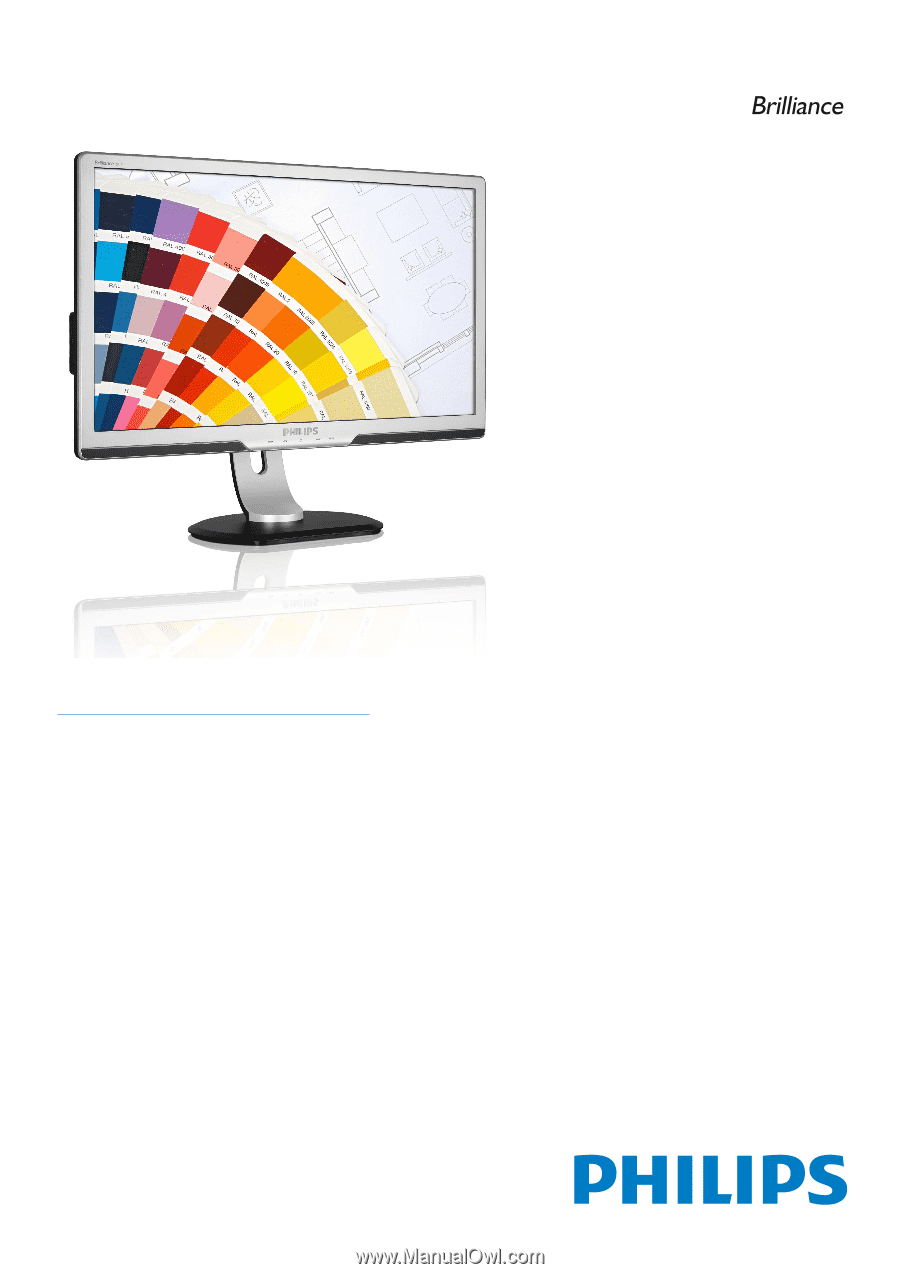
241P3
www.philips.com/welcome
EN User manual
1
Customer care and warranty
37
Troubleshooting & FAQs
52