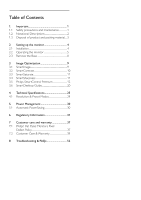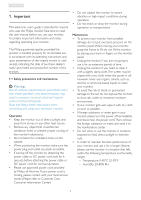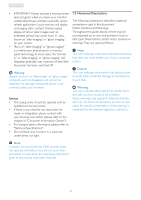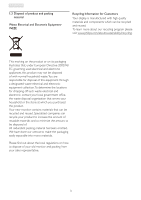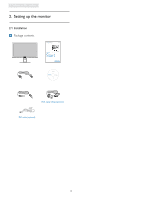Philips 241P3LEB User manual (English) - Page 7
Display port 241P3Y/241P3LY
 |
View all Philips 241P3LEB manuals
Add to My Manuals
Save this manual to your list of manuals |
Page 7 highlights
2. Setting up the monitor Connecting to your PC 2.2 Operating the monitor Front view product description Kensington anti-thief lock AC power input DVI-D input (available for selecting model) VGA input USB upstream USB downstream Audio input Earphone jack 9 Display port (241P3Y/241P3LY) Connect to PC 1. Connect the power cord to the back of the montior firmly. 2. Turn off your computer and unplug its power cable. 3. Connect the monitor signal cable to the video connector on the back of your computer. 4. Connect the PC audio cable to the audio connector on the back of your computer. 5. Plug the power cord of your computer and your monitor into a nearby outlet. 6. Connect the USB upstream port on the monitor and the USB port on your computer with a USB cable.The USB downstream port is now ready for any USB device to plug in. 7. Turn on your computer and monitor. If the monitor displays an image, installation is complete. 5 5 76 4 32 1 :To access OSD menu. : Return to previous OSD level. : Dim down up to 50% of brightness level by one touch. :To switch monitor's power on and off. :To adjust the OSD menu. :To adjust volume of the display. : SmartImage.There are 6 modes to be selected: Office, Photo, Movie, Game, Economy and Off.