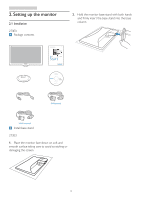Philips 273E3SB User manual (English) - Page 11
Standard, Internet, Game.
 |
View all Philips 273E3SB manuals
Add to My Manuals
Save this manual to your list of manuals |
Page 11 highlights
3. Product information 3. Product information How to enable SmartImage Lite? 3.1 Smartimage Lite What is it? SmartImage Lite provides presets that optimize display for different types of content, dynamically adjusting brightness, contrast, color and sharpness in real time.Whether you're working with text applications, displaying images or watching a video, Philips SmartImage Lite delivers great optimized monitor performance. Why do I need it? You want a monitor that delivers optimized display all your favorite types of content, SmartImage Lite software dynamically adjust brightness, contrast, color and sharpness in real time to enhance your monitor viewing experience. How does it work? SmartImage Lite is an exclusive, leading edge Philips technology that analyzes the content displayed on your screen. Based on a scenario you select, SmartImage Lite dynamically enhances the contrast, color saturation and sharpness of images to enhance the contents being displayed - all in real time with the press of a single button. 1. Press to launch the SmartImage Lite on screen display; 2. Keep pressing to toggle between Standard, Internet, Game. 3. The SmartImage Lite on screen display will remain on screen for 5 seconds or you can also press"OK" to make confirmation. 4. When SmartImage Lite is enabled, the sRGB scheme is disabled automatically.To use sRGB you need to disable SmartImage Lite with the button at the front bezel of your monitor. Except using key to scroll down, you can also press buttons to choose and press "OK" to confirm selection and close the SmartImage Lite OSD. 9