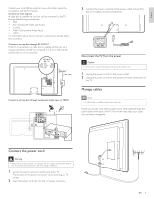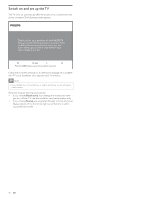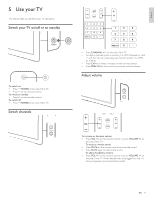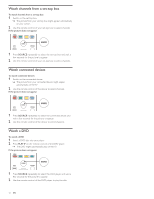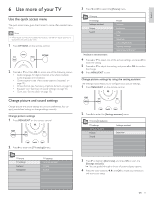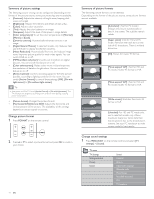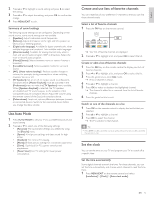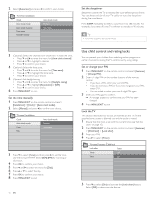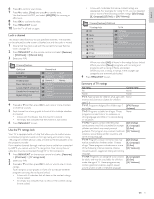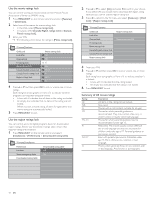Philips 32PFL6704D User manual - Page 15
Use more of your TV
 |
UPC - 609585172432
View all Philips 32PFL6704D manuals
Add to My Manuals
Save this manual to your list of manuals |
Page 15 highlights
English 6 Use more of your TV Use the quick access menu The quick access menu gives direct access to some often-needed menu items. Note • When digital channels are installed and broadcast, the relevant digital options are displayed in the quick access menu. 1 Press OPTIONS on the remote control. AUTO MODE SOURCE OPTIONS OPTIONS 2 Press or and then OK to access one of the following menus: • Audio language, for digital channels only, where multiple audio languages are broadcast. • Closed captions (see 'View closed captions (subtitles)' on page 19). • Picture format (see 'Summary of picture formats' on page 14). • Equalizer (see 'Summary of sound settings' on page 15). • Clock (see 'Set the clock' on page 15). Change picture and sound settings Change picture and sound settings to suit your preferences.You can apply pre-defined settings or change settings manually. Change picture settings 1 Press MENU/EXIT on the remote control. OK EXIT EXIT INFO MENU MENU 2 Press to enter the [TV settings] menu. 3 Press and to select the [Picture] menu. TV menu TV Settings Settings assistant Picture Sound Picture Contrast Brightness Color Tint Sharpness Color temperature Dynamic contrast Digital Natural Motion* *Available in selected models 4 Press or to select one of the picture settings, and press to enter the setting. 5 Press or to adjust the setting, and press or OK to confirm the change. 6 Press MENU/EXIT to exit. Change picture settings by using the setting assistant The settings wizard helps you to configure your picture settings. 1 Press MENU/EXIT on the remote control. OK EXIT EXIT INFO MENU MENU 2 Press to enter the [Settings assistant] menu. TV menu Installation TV settings Settings assistant Picture Sound Settings assistant Start now TV menu TV settings Features Installation TV settings Settings assistant Picture Sound 3 Press to highlight [Start now], and press OK to start the [Settings assistant]. » You are guided through a choice of picture display options. 4 Press the color buttons, , , and OK to make your selections and store your setup. EN 13