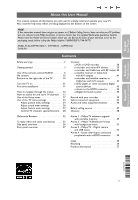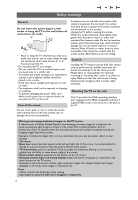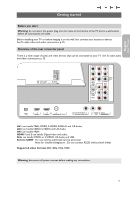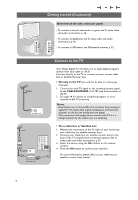Philips 42PF9431D User manual
Philips 42PF9431D - 42" Plasma TV Manual
 |
View all Philips 42PF9431D manuals
Add to My Manuals
Save this manual to your list of manuals |
Philips 42PF9431D manual content summary:
- Philips 42PF9431D | User manual - Page 1
model with PHILIPS PHILIPS product. CAUTION RISK OF ELECTRIC SHOCK DO NOT OPEN CAUTION: TO REDUCE THE RISK OF ELECTRIC SHOCK, DO NOT REMOVE COVER (OR BACK). NO USER-SERVICEABLE PARTS INSIDE. REFER SERVICING TO QUALIFIED SERVICE to prevent operating and maintenance problems. WARNING:To reduce the - Philips 42PF9431D | User manual - Page 2
GROUNDING AS PER NATIONAL ELECTRICAL CODE (NEC) GROUND CLAMP ANTENNA LEAD IN WIRE ANTENNA DISCHARGE UNIT (NEC SECTION 810-20) GROUNDING CONDUCTORS (NEC SECTION 810-21) GROUND CLAMPS ELECTRIC SERVICE EQUIPMENT POWER SERVICE GROUNDING ELECTRODE SYSTEM (NEC ART 250, PART H) Note to the CATV - Philips 42PF9431D | User manual - Page 3
of the screen. Help? If this instruction manual does not give an answer or if 'Before Calling Service' does not solve your TV problem, you can call your Local Philips Customer or Service Centre. See the supplied World-wide guarantee booklet. Please, have the Model and Serial number which you can - Philips 42PF9431D | User manual - Page 4
yourself. Philips bears no responsibility for improper mounting or mounting that results in accident or injury. Make sure that the wall mount is being fixed securely enough so that it meets safety standards. Mounting the TV on the wall This TV provides the VESA mounting interface (not supplied) and - Philips 42PF9431D | User manual - Page 5
English User Manual Getting started Before you start Warning: do not insert the power plug into the mains at the bottom of the TV and in a wall socket before all connections are made. Before installing your TV or before hanging it on the wall, first connect your accessory devices. See To make - Philips 42PF9431D | User manual - Page 6
TV CABLE o ANTENNA 75 Your Philips Digital TV will supply stereo sound to the TV if 1. Maintain the connection of the TV cable of your home into your TV using the best connection options. See to make audio and video connections, p. 35. 3. Select the source using the AV+ button on the remote - Philips 42PF9431D | User manual - Page 7
at the bottom of the TV and in the wall socket. Warning: verify that the power supply voltage corresponds to the voltage printed on the sticker at the back of the TV. Contact your local dealer if your power supply is different. Remote control < Insert the 2 batteries supplied (Type R6-1,5V). Be sure - Philips 42PF9431D | User manual - Page 8
POWER Press to turn on/off the TV from or to standby mode. Attention: the TV is never powered off completely unless it is physically unplugged. DVD/R CBL TV VCR AUX Press the SELECT button repeatedly to select one of the system modes in which the remote can adjust the picture position to the center - Philips 42PF9431D | User manual - Page 9
English User Manual Use of the remote control RC4345 (Continued) POWER DVD/R CBL TV VCR AUX ‡ DEMO SELECT CLOCK Ò º π † MY CONTENT = ® ® OK ® ® MENU PIP + + VOL MUTE to display (when available) information about the selected TV channel and program or accessory device. ® RECORD no - Philips 42PF9431D | User manual - Page 10
Use of the remote control RC4345 (Continued) POWER DVD/R CBL TV VCR AUX ‡ DEMO SELECT CLOCK Ò º π † MY CONTENT = ® ® OK ® ® MENU PIP + + VOL MUTE Movie expand 16:9 16:9 subtitle Wide screen Automatic makes the picture fill the screen as much as possible. Super zoom removes the - Philips 42PF9431D | User manual - Page 11
English User Manual Use of the remote control RC4345 (Continued) POWER DVD/R CBL TV VCR AUX ‡ DEMO SELECT CLOCK Ò º π † MY CONTENT = ® ® OK ® , the cursor automatically advances to the next character position after the specified time out or by pressing the cursor right. RC button 1 2 3 - Philips 42PF9431D | User manual - Page 12
basic settings with the buttons on the right side of your TV. Press the power switch B to switch the TV on. The MENU button can be used to summon the Settings menu without the remote control. VOLUME Use: MENU PROGRAM/CHANNEL B POWER - the VOLUME + and - buttons and the PROGRAM/CHANNEL + and - Philips 42PF9431D | User manual - Page 13
English User Manual Turn the TV on < Press the power switch B at the right side of the TV. > An indicator on the front of the TV lights up. < Press the +CH/PAGE- button or the POWER B button on the remote control. Note: the first time (and only the first time) you turn on your TV, you see a Welcome - Philips 42PF9431D | User manual - Page 14
+ TV Picture Sound Features Channels Introduction A lot of guiding instructions, help texts and messages will be displayed on your TV when using the menus or when trying to execute an action. Please, follow the instructions and read the help texts which are being displayed on the specific item - Philips 42PF9431D | User manual - Page 15
User Manual How to navigate through the menus (continued) Settings TV Setup Installation Demo Exit Info Demo Pixel Plus Active Control Demo The Demo menu allows the user to get an idea of the features that are part installation of the TV channels. 1. Press the MENU button on the remote control. > - Philips 42PF9431D | User manual - Page 16
must be unlocked in order to autoprogram. If requested, enter your PIN code to unlock all channels. See Adjust Menu preferences in the Settings, TV menu, p. 21. Previous Next 6. Press the green corresponding color button on the remote control for "Start" to start autoprogramming. > The menu screen - Philips 42PF9431D | User manual - Page 17
User Manual How to search for and store TV channels (continued) Channel tuning Important: After the installation of the TV channels has been done, always make a selection in the Installation menu between Antenna or Cable whether you want to watch Antenna TV channels or Cable TV remote the time to - Philips 42PF9431D | User manual - Page 18
inst. Software upgrade How to upgrade the TV software This menu allows you to upgrade your TV software using a USB device. The USB device must be filled with the appropriate upgrade image (and structure) which can be found on the www.philips.com/support website. How to upload a new software version - Philips 42PF9431D | User manual - Page 19
English User Manual Settings TV Setup Installation Demo Exit Info Settings Setup Preferences Source Clock Info Use of the Setup menu Setup Preferences Source Clock This menu is used to control the settings of special TV functions, features and accessory devices. The Preferences menu allows you - Philips 42PF9431D | User manual - Page 20
transmitted. > T 1, 2, 3 or 4 Often used for channel guide, schedules, bulletin board information for Closed Captions programs, news, weather informations or stock market reports. Not all Caption services are necessarily being used by a TV channel during the transmission of a Closed Caption - Philips 42PF9431D | User manual - Page 21
English User Manual Use of the Setup menu (continued) Settings/Setup/Preferences Features prefer. Dig. caption options Caption service Reset to captions are displayed on your TV. < Select from the following options to change the visual characteristics of your TV's digital captioning. - Reset to - Philips 42PF9431D | User manual - Page 22
Settings/Setup Preferences Menu preferences Picture/sound pr. OSD Features prefer ignored depending on the selected setting. Important:When the TV clock is undefined (See Setup menu, Clock, p. - The Emergency Alert text - The start time + date - The end time + date. 1. Select Show Emergency Alerts - Philips 42PF9431D | User manual - Page 23
English User Manual Use of the Setup menu (continued) Set/Change PIN This allows you to set or change the personal 4-digit access code that is used in the different lock functions of the TV. 1. Select Set or Change PIN with the cursor down. > If no PIN-code exists yet, the menu item is set to - Philips 42PF9431D | User manual - Page 24
in the Setup menu. 2. Press the cursor right to select the Auto clock mode. 3. Press the cursor right to instruct the TV to get the time automatically or manually. Note: Most of the TV channels are not transmitting clock information.There are few cable channels but they are at the end of the channel - Philips 42PF9431D | User manual - Page 25
for daylight saving time, based on specially broadcasted signals. 3. Select Off to disable automatic clock correction based on the specially broadcasted signals. Note: Changes in Clock settings are only activated after switching to standby. Use of the TV menu settings TV Picture Sound Features - Philips 42PF9431D | User manual - Page 26
picture Select Auto picture to display a list of predefined picture settings, each corresponding with specific factory settings. Personal refers to the personal preference settings of picture in the picture menu. Note:This Philips TV the picture. Color temperature Increases or decreases Warm (red) - Philips 42PF9431D | User manual - Page 27
English User Manual Adjust Picture menu settings (continued) Settings/TV Picture Active Control ..... Off Digital processing Minimum Dynamic contrast Medium DNR Maximum Color enhancem. Tint Picture format Active Control Info Digital processing - Standard = line doubling eliminates - Philips 42PF9431D | User manual - Page 28
TV Setup Installation Demo Exit TV Picture Sound Features Channels Info The Sound menu contains the settings that affect the quality of the the sound. 1. Press the MENU button on the remote control. > The Settings menu appears on the screen. 2. Select TV corresponding with specific factory - Philips 42PF9431D | User manual - Page 29
a time period after which the TV automatically turns to standby. 1. Select Sleeptimer. 2. Press the cursor right. 3. Select a value with the cursor up/down.The list will have values from 0 to 180 minutes. You can always turn off your TV earlier or select another time set. 27 English User Manual - Philips 42PF9431D | User manual - Page 30
Lock after Lock after Timer Channels lock Time TV ratings lock Movie ratings lock Preferred channels Region ratings lock Clear region ratings Info Age-based Content-based rating rating All None TV-Y TV-Y7 TV-G TV-PG TV-14 TV-MA none none none (FV) Fantasy Violence none (D) Dialog - Philips 42PF9431D | User manual - Page 31
English User Manual Control TV channels' special functions (continued) When All has been selected, all items in the age-based and in the contents-based lists are locked. If, while All is selected, any other item, either an age-based or content-based item, is unselected, then All is automatically - Philips 42PF9431D | User manual - Page 32
access to individual movies based on their MPAA ratings (Motion Picture Association of America). 1. Select Movie ratings lock with the cursor down. A list appears, showing all valid MPAA content ratings. 2. Press the cursor right to enter the list. You are asked to enter your code. (See Set/Change - Philips 42PF9431D | User manual - Page 33
User Manual Control TV channels' special functions (continued) Settings/TV Channels Preferred channels Lock after Channel 1 Channels lock Channel 2 TV access to individual programs based on their broadcasted regional enter your PIN code. See Set/Change PIN, p. 21). > If the code is correct, - Philips 42PF9431D | User manual - Page 34
into the USB connector at the side of the TV. 4. Press the cursor right and select a content type. - Following file formats can be reproduced: for pictures: JPEG for audio: MP3, MP3 Pro, LPCM - Only FAT/DOS-formatted memory devices are supported. - Philips can not be held responsible if your USB - Philips 42PF9431D | User manual - Page 35
User Manual Multimedia Browser (Continued) Television Multimedia TV menu TV channels USBDevice 1 Music Picture Picture London 2005 The Beatles Xmas2004.alb arnold.jpg USBDevice 1 Picture the remote control. Notes: - your TV supports slide shows with background music. See Annex 2, Philips TV- - Philips 42PF9431D | User manual - Page 36
show Rotate to rotate a picture Repeat one/all to repeat the playback of a music file Shuffle to shuffle music collections in a random way POWER DVD/R CBL TV VCR AUX ‡ DEMO SELECT CLOCK Ò º π † MY CONTENT = TV GUIDE Multimedia function buttons on the remote control ‡ to stop playing - Philips 42PF9431D | User manual - Page 37
User Manual To make video and audio connections Tips: - use the inputs that are available on your equipment that provide the best video or audio performance, as below; - if you experience a discolored line on the left or right side of the set, adjust the picture input on your TV. Connector cable - Philips 42PF9431D | User manual - Page 38
stand for the blue and red component signals, respectively, and Y indicates the luminance signal. Refer to the DVD player's or devices instructions the same time.This may cause picture distortion ! remote control to switch off the internal loudspeakers of the TV. USB See Multimedia browser, p. 32. - Philips 42PF9431D | User manual - Page 39
AUDIO IN AV3 VIDEO Pr S-VIDEO AV2 L Pb R Y SERVICE UART o HDMI 1 o HDMI 2 o ANTENNA 75 DISPLAY SYNCHRONIZED picture setting Soft is selected, if you selected Digital STB in the Source menu. See Adjust Picture menu settings, Auto picture, p. 24. Changing this setting during reviewing - Philips 42PF9431D | User manual - Page 40
cable 2 from the output OUT of your recorder to the TV's CABLE/ANTENNA 75 Ω x jack. 3. Better playback coded to connectors. Connect red to red, white to white.... - if your recorder has an S-VHS video jack: For improved picture supplied) for sound reproduction via all internal loudspeakers. 38 - Philips 42PF9431D | User manual - Page 41
English User Manual Connect a recorder and other OUT of your recorder to the TV's input CABLE/ANTENNA 75 Ω x coded to connectors. Connect red to red, white to white.... - if your recorder has an S-VHS video jack: For improved picture supplied) for sound reproduction via all internal loudspeakers. 39 - Philips 42PF9431D | User manual - Page 42
the VIDEO, AUDIO L and R input AV2 jacks on the TV. 6. Select the equipment you have connected in the Setup coded to connectors. Connect red to red, white to white.... - if your recorder has an S-VHS video jack: For improved picture supplied) for sound reproduction via all internal loudspeakers. 40 - Philips 42PF9431D | User manual - Page 43
AV connector you have connected your equipment to. Notes: - cables are often color-coded to connectors. Connect red to red, white to white.... - if your satellite receiver or cable box has an S-VHS video jack: For improved picture quality, connect an S-video cable with the S-VIDEO input of AV1 and - Philips 42PF9431D | User manual - Page 44
cable or the Cable TV cable 1 to TV. 4. Connect another RF cable 3 from the output out of your recorder to the TV coded to connectors. Connect red to red, white to white.... - if your recorder has an S-VHS video jack: For improved picture supplied) for sound reproduction via all internal loudspeakers - Philips 42PF9431D | User manual - Page 45
English User Manual Connect a DVD Player or other accessory digital source devices Note:This TV is capable of displaying L and R jacks and to the L and R AUDIO AV1 or AV2 jacks 2 on the TV accordingly to where you connected the SVideo cable. 3. Select the equipment you have connected in the Setup - Philips 42PF9431D | User manual - Page 46
supplied) to connect to the HDMI connector. (Then also connect the audio cables to AV1 AUDIO L and R.) - If necessary, you can adjust the picture 2. Note: in case of any problems, see Annex 4: Issues referring to to connect to the RGB H/V connectors of your TV. 2. Connect the audio cable 3 to the - Philips 42PF9431D | User manual - Page 47
connected to the HDMI input, the Digital audio output signal is muted. English User Manual Record with your recorder Record a TV program You can record a TV program using your recorders tuner without affecting your TV. 1. Select the channel number on your recorder. 2. Set your recorder to record - Philips 42PF9431D | User manual - Page 48
button repeatedly according to the equipment you want to operate with this remote control. See Use of the Remote control, p. 7-8. If no action is being undertaken within 60 seconds, the remote control returns to TV mode. POWER to switch to standby º for pause, ® for record, Ò for rewind (VCR - Philips 42PF9431D | User manual - Page 49
User Manual Before Calling Service Symptoms Items to Check and Actions to follow "Ghost" or double images • This may be caused by obstruction to the antenna due to high rise buildings or hills. Using a highly directional antenna may improve the picture. No power • Check that the TV's AC power - Philips 42PF9431D | User manual - Page 50
power drop, power cord plug out), starting up the TV again will take a longer time than usual. If your problem is not solved Turn your TV off and then on again once. Never attempt to repair a defective TV yourself. Check with your dealer or call a TV technician. Telephone number Philips Customer - Philips 42PF9431D | User manual - Page 51
User Manual Annex 1 - Philips TV software upgrade with portable memory Introduction Philips offers software upgrade capability for your TV using portable memory. After you have completed a software upgrade, your TV the www.philips.com/support website: 1. Go to www.philips.com/support using the - Philips 42PF9431D | User manual - Page 52
Turn off your TV and remove all memory devices. 2. Insert the portable memory that contains the downloaded software upgrade. 3. Switch on your TV with the POWER button on your remote control. 4. At startup the TV version and press the red color button to start the upgrade. Your TV will restart and - Philips 42PF9431D | User manual - Page 53
English User Manual Annex 2 - Philips TV-Slideshow Format with background music Notes: - the latest version of this document can be found on the Philips support website (www.philips.com/support). Use the type number of your TV to find this documentation and other related files. - Philips can't be - Philips 42PF9431D | User manual - Page 54
with a repeat at the end of the playlist. The default display time (in 0,1 second) of a slide. The TV application isn't obliged to support this tag. The TV application can force the use of one or multiple predefined display times. Identifies the slides to show. Identifies the URL of the individual - Philips 42PF9431D | User manual - Page 55
English User Manual Annex 3 - Philips TV - Digital camera and USB issues Notes: - the latest version of this document can be found on the Philips support website (www.philips.com/support); - the software of your TV is upgradeable. If you have problems first check if you have the latest software - Philips 42PF9431D | User manual - Page 56
TV (SDTV) 640x480i 720x480i Enhanced Definition TV (EDTV) 640x480p 720x480p High Definition TV (HDTV) 1920x1080i 1280x720p PC VGA 640x480 SVGA 800x600 XGA 1024x768 - If necessary, you can adjust the picture signal is detected from your HDMI equipment, turn off the HDMI equipment and then on - Philips 42PF9431D | User manual - Page 57
picture format 8,25 pin code 21 pixel plus 25 preferences menu 17 preferred channels 31 rating table 19 rear panel overview 37 record a TV program 46 recorder 38-40,42 recycling 56 region ratings lock 31 remote time zone selection 23 tint 25 turn the tv on 11 tv menu settings 23 tv - Philips 42PF9431D | User manual - Page 58
human health. The batteries supplied do not contain the device, pursuant to part 15 of the FCC in accordance with the instructions, may cause harmful determined by turning the equipment off and on, the user is encouraged to approved by Philips Consumer Electronics may void the user's authority to - Philips 42PF9431D | User manual - Page 59
English User Manual Product information - Specifications: see the product leaflet on www. philips. com/support. - If you need further assistance, please call the customer support service in your country. The corresponding telephone numbers and addresses are given in the supplied Worldwide guarantee - Philips 42PF9431D | User manual - Page 60
the Warranty Period. At its option, Philips will either (1) repair the product at no charge, sing new or refurbished replacement parts, or (2) exchange the product with a product that is new or which has been manufactured from new, or serviceable used parts and is at least functionally equivalent or
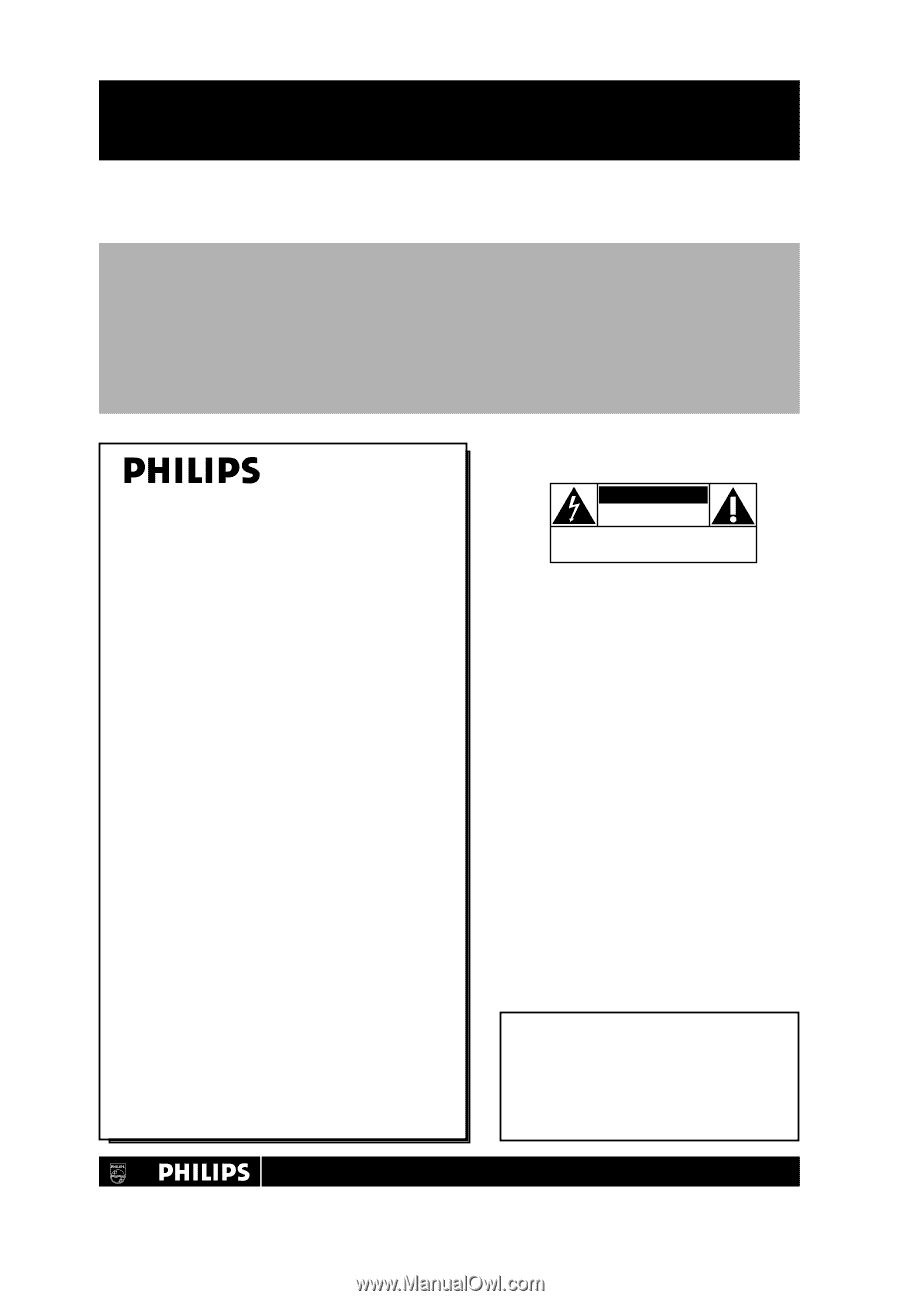
Return your Product Registration Card or register online at
www.philips.com/usasupport today to get the very most from your purchase.
Registering your model with PHILIPS makes you eligible for all of the valuable benefits
listed below, so don’t miss out. Complete and return your Product Registration Card at
once to ensure:
* Proof of Purchase
Returning the enclosed card
guarantees that your date of
purchase will be on file, so no
additional paperwork will be
required from you to obtain
warranty service.
* Product Safety
Notification
By registering your product
you’ll receive notification -
directly from the
manufacturer - in the rare
case of a product recall or
safety defect.
* Additional Benefits
of Product Ownership
Registering your product
guarantees that you’ll receive
all of the privileges to which
you’re entitled, including
special money-saving offers.
Congratulations on your purchase, and
welcome to the “family!”
Dear PHILIPS product owner:
Thank you for your confidence in PHILIPS.You’ve
selected one of the best-built, best-backed
products available today.We’ll do everything in
our power to keep you happy with your
purchase for many years to come.
As a member of the PHILIPS “family,” you’re
entitled to protection by one of the most
comprehensive warranties and outstanding
service networks in the industry.What’s more,
your purchase guarantees you’ll receive all the
information and special offers for which you
qualify, plus easy access to accessories from our
convenient home shopping network.
Most importantly, you can count on our
uncompromising commitment to your total
satisfaction.
All of this is our way of saying welcome - and
thanks for investing in a PHILIPS product.
P.S.To get the most from your PHILIPS
purchase, be sure to complete and return
your Product Registration Card at once, or
register online at:
www.philips.com/usasupport
For Customer Use
Enter below the Serial No., which is
located on the rear of the cabinet. Retain
this information for future reference.
Model No. __________________________
Serial No.
__________________________
Know these
safety
symbols
This “bolt of lightning” indicates
uninsulated material within your unit
may cause an electrical shock. For the safety
of everyone in your household, please do not
remove product covering.
The “exclamation point” calls attention
to features for which you should read
the enclosed literature closely to prevent
operating and maintenance problems.
WARNING
:To reduce the risk of fire or
electric shock, this apparatus should not be
exposed to rain or moisture and objects
filled with liquids, such as vases, should not
be placed on this apparatus.
CAUTION:
To prevent electric shock,
match wide blade of plug to wide slot, fully
insert.
ATTENTION
: Pour éviter les chocs
électriques, introduire la lame la plus large de
la fiche dans la borne correspondante de la
prise et pousser jusqu’au fond.
CAUTION
RISK OF ELECTRIC SHOCK
DO NOT OPEN
CAUTION: TO REDUCE THE RISK OF ELECTRIC SHOCK, DO NOT
REMOVE COVER (OR BACK). NO USER-SERVICEABLE PARTS
INSIDE. REFER SERVICING TO QUALIFIED SERVICE PERSONNEL.
t
s
Visit our World Wide Web Site at http://www.philips.com/usasupport