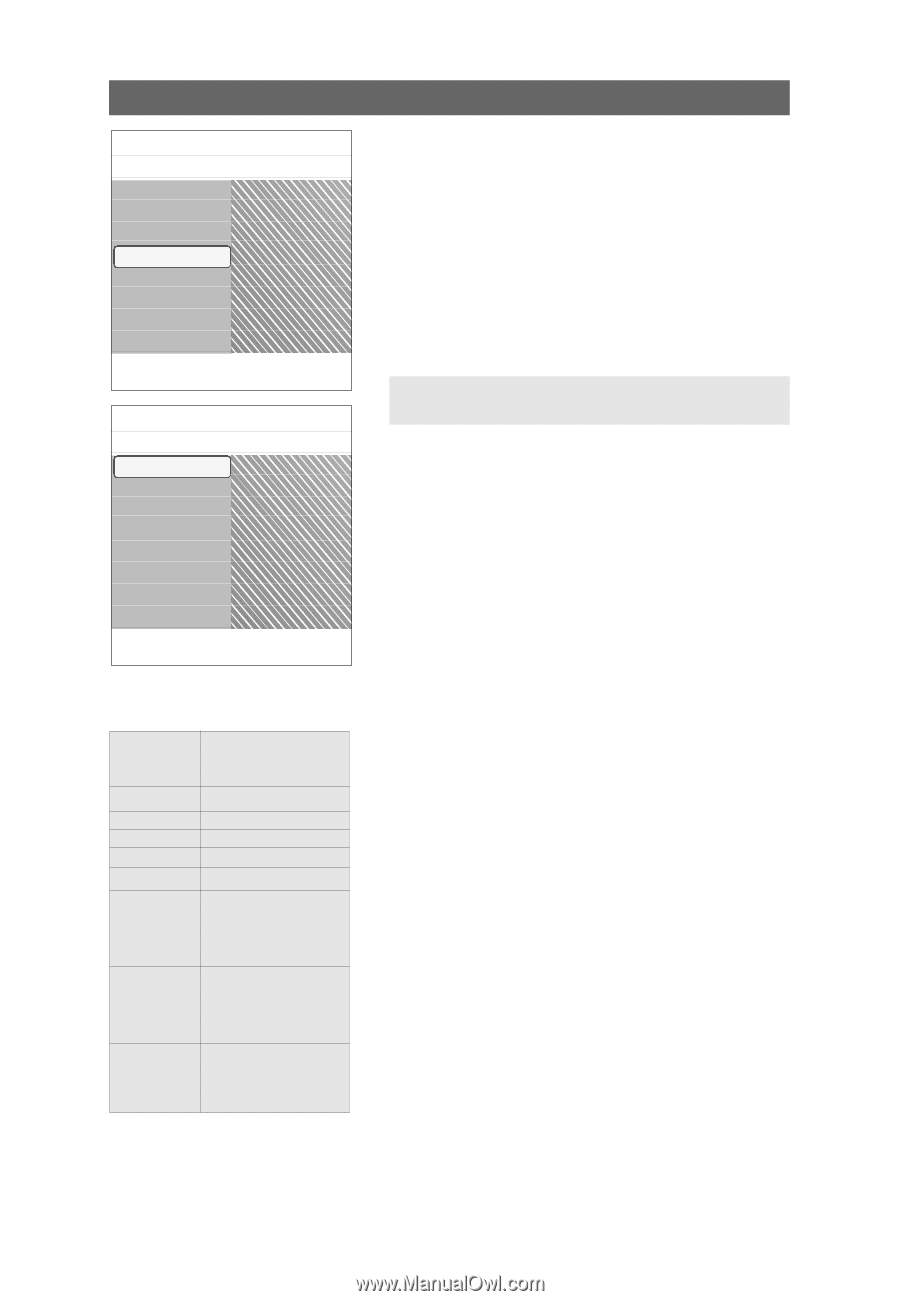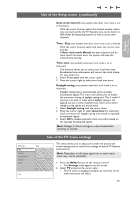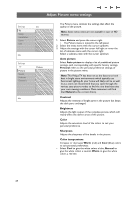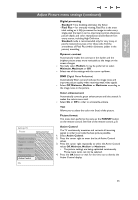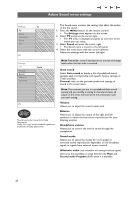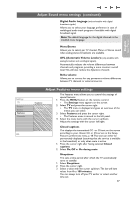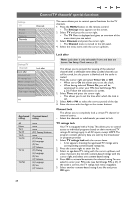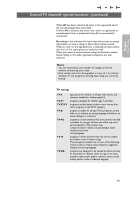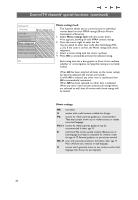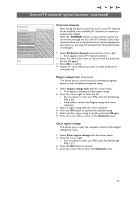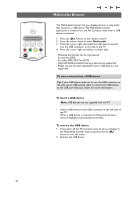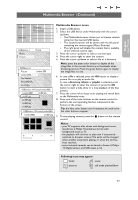Philips 42PF9431D User manual - Page 30
Control TV channels' special functions
 |
View all Philips 42PF9431D manuals
Add to My Manuals
Save this manual to your list of manuals |
Page 30 highlights
Control TV channels' special functions Settings TV Picture Sound Features Channels Channels Lock after Channels lock TV ratings lock Movie ratings lock Preferred channels Region ratings lock Clear region ratings This menu allows you to control special functions for the TV channels. 1. Press the MENU button on the remote control. > The Settings menu appears on the screen. 2. Select TV and press the cursor right. > The TV Menu is displayed and gives an overview of the menu items you can select. 3. Select Channels and press the cursor right. > The Channel menu is moved to the left panel. 4. Select the menu items with the cursor up/down. Info Settings/TV Channels Lock after Lock after Timer Channels lock Time TV ratings lock Movie ratings lock Preferred channels Region ratings lock Clear region ratings Info Age-based Content-based rating rating All None TV-Y TV-Y7 TV-G TV-PG TV-14 TV-MA none none none (FV) Fantasy Violence none (D) Dialog (L) Language (S) Sex (V) Violence (D) Dialog (L) Language (S) Sex (V) Violence (L) Language (S) Sex (V) Violence Lock after Note: Lock after is only selectable if time and date are known. See Setup, Clock menu, p. 22. This allows you to prevent the viewing of the selected channel after a selectable time delay. Locked channels can still be tuned, but the picture is blanked and the audio is muted. 1. Press the cursor right and select Timer On or Off. > When set to On this allows you to set the clock. > When having selected Timer On, you will be summoned to enter your PIN (See Set/Change PIN, p. 21). Follow the instructions on screen. 2. Select Time and press the cursor right. > This allows you to set the time after which the lock is set. 3. Select AM or PM to select the correct period of the day. 4. Enter the time with the digit or the cursor buttons. Channel lock This allows you to completely lock a certain TV channel or external source. < Select the channels or subchannels you want to lock. TV ratings lock Your TV is equipped with a V-chip. This allows you to control access to individual programs based on their movie and TV ratings. All settings apply to all AV inputs, except HDMI.The program content advisory data are sent by the broadcaster or program provider. 1. Select TV ratings lock with the cursor down. > A list appears, showing the age-based TV ratings and a corresponding content-based ratings list. 2. Press the cursor right to enter the list. 3. Select an age-based TV rating with the cursor up/down, and enter, if present, the list with content-based ratings with the cursor right, and select one content-based rating. 4. Press OK to activate/de-activate the selected rating.You are asked to enter your PIN-code (see Set/Change PIN, p. 21). If the code is correct, the TV ratings lock menu reappears. 5. Select another content-based rating if you like and press OK again. 28