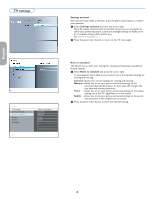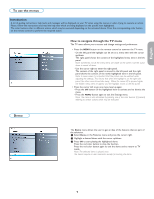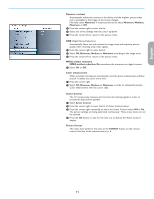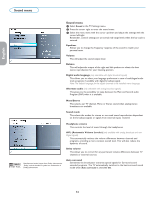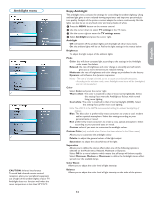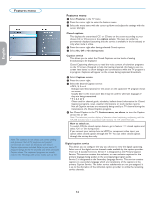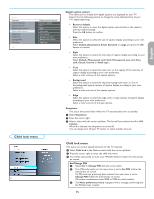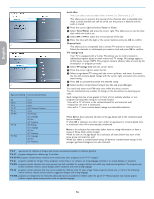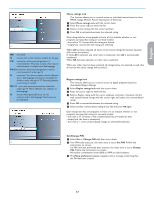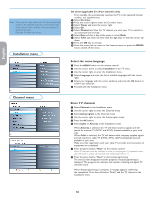Philips 42PFL7332D User manual - Page 21
Ambilight menu
 |
View all Philips 42PFL7332D manuals
Add to My Manuals
Save this manual to your list of manuals |
Page 21 highlights
Ambilight menu CAUTION: Infrared interference To avoid bad infrared remote control reception, place your peripheral equipment out of sight of the ambient lights of your TV. Ambilight does not function well when the room temperature is less than 59°F/15°C. Enjoy Ambilight The ambilight menu contains the settings for controlling the ambient lighting. Using ambient light gives a more relaxed viewing experience and improves perceived picture quality. Analysis of the picture content adapts the colors continuously. But the lights can also be set to any fixed color and many shades of white. & Press the MENU button on the remote control. é Use the cursor down to select TV settings in the TV menu. " Use the cursor right to enter the TV settings menu. ' Select Ambilight and press the cursor right. Ambilight Off: will switch off the ambient lights and downlight all other menu items. On: the ambient lights will be on. Refine the light settings in the menus below. Brightness To adjust the light output of the ambient lights. Mode Color: this will show constant light according to the settings in the Ambilight color menu. See below. Relaxed: the rate of brightness and color change is smoothly and soft which gives you a more immersive yet relaxed viewing. Moderate: the rate of brightness and color change as predefined in the factory. Dynamic: will influence the dynamic impression. Notes: - The rate of change is limited, as not to cause uncomfortable sensations. - According to the selection made, some Ambilight menu items will be downlighted and can not be selected. Color Select Color and press the cursor right. Warm white: The color is matched to that of most normal lightbulbs. Select this setting if you want the Ambilight to fit best with normal living room lighting. Cool white: The color is matched to that of normal daylight (6500K). Select this setting if you prefer more cool lighting. Note: The 6500 K is the SMPTE recommended setting for ambient backlighting of displays. Blue: The blue color is preferred by most consumers to create a cool, modern and/or mystical atmosphere. Select this setting according to your personal taste or mood. Red: preferred by most consumers to create a cosy, special atmosphere. Select according to your personal taste or mood. Custom: select if you want to customise the ambilight colour. Custom Color (only available when Custom has been selected in the Colour menu.) Allows you to customise the ambilight colour. Palette: to adjust the general colour of the light output. Saturation: to adjust the colourfulness of the light. Separation Allows you to define the stereo effect when one of the following options is selected on the Mode menu: Relaxed, Moderate or Dynamic. Select Off for a mono behavior which means that all lamps will behave equally. Select Minimum, Medium or Maximum to define the Ambilight stereo effect spread over the available lamps. Color Boost Allows you to adjust the color level of light intensity. Balance Allows you to adjust the color level of light intensity on the sides of the picture. 13 Español Française English