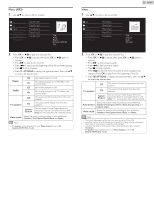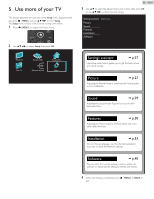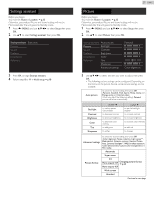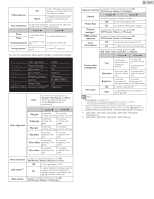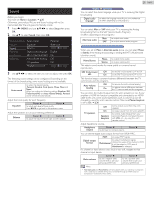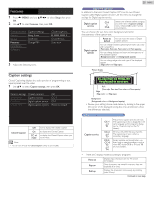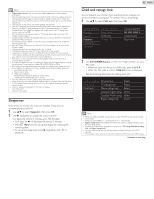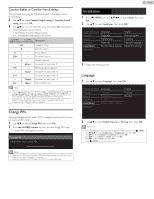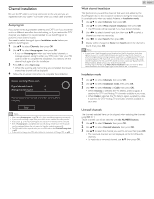Philips 46PFL3908 User manual - Page 30
So, you must be Philip. Hi, I'm pleased to meet you., Picture, Settings assistant, Sound, Installation
 |
View all Philips 46PFL3908 manuals
Add to My Manuals
Save this manual to your list of manuals |
Page 30 highlights
Features 1 Press (MENU) and use to select Setup then press OK. 2 Use ▲▼ to select Features, then press OK. Settings assistant Caption settings Picture Sleep timer Sound Child lock Features Change PIN Installation Software Closed captions Channel lock Start now 3 Adjust the following items. Caption settings Closed Captioning displays the audio portion of programming as text superimposed over the video. 1 Use ▲▼ to select Caption settings, then press OK. Caption settings Closed captions Sleep timer Caption service Child lock Digital caption service Change PIN Digital caption options Off CC-1 CS-1 Reset to default Closed Caption Off On CC w/ mute not to display the Closed Caption to display the Closed Caption to display the Closed Caption when you set to mute Note • You can cycle through the Closed Caption settings by pressing CC. 30 English Digital TV operation In addition to the basic Closed Caption, DTV has its own Closed Caption called Digital caption service. Use this menu to change the settings for Digital caption service. Digital caption service CS-1 to CS-6 Selects one of these before changing any other item in Caption settings menu. Choose CS-1 under normal circumstances. You can choose the size, font, color, background and other characteristics of the caption text. Reset to default You can reset the status of Digital caption options. Digital caption options You can change Closed Captioning font style, size, color and transparency. (Font style, Font size, Font color and Font opacity) You can change background color and transparency of the displayed caption. (Background color and Background opacity) You can change edge color and type of the displayed caption. (Edge color and Edge type) Picture display So, you must be Philip. Hi! I'm pleased to meet you. Font (Font style, Font size, Font color and Font opacity) Edge (Edge color and Edge type) Background (Background color and Background opacity) • Review your setting choice made below by looking in the upper left corner of the displayed setting box (not all selections show the differences selected). Analog/Cable TV operation Caption service CC-1 and T-1 CC-3 and T-3 CC-2, CC-4, T-2 and T-4 The primary caption and text services. The captioning or text is displayed in the same language as the program's dialog (up to 4 lines of script on the TV screen). Serve as the preferred data channels. The captioning or text is often a secondary language. Rarely available and broadcasters use them only in special conditions, such as when CC-1 and CC-3 or T-1 and T-3 are not available. • There are 3 display modes according to programs: Paint-on Displays input characters on the TV screen immediately. Pop-on Roll-up Once characters are stored in memory, they are displayed all at once. Displays the characters continuously by scrolling (max. 4 lines). Continued on next page.