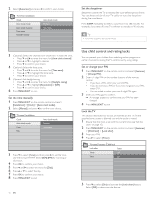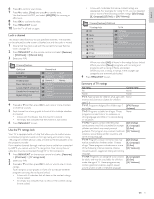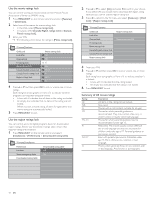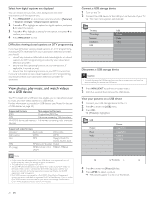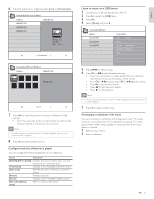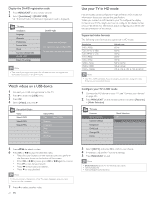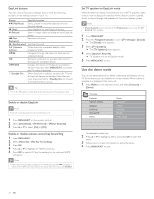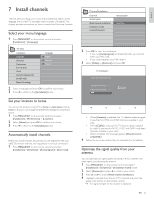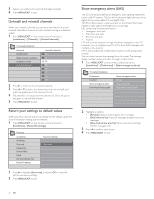Philips 47PFL7704D User manual - Page 23
Listen to music on a USB device, Accompany a slideshow with music, gure how the slideshow is played
 |
UPC - 609585162761
View all Philips 47PFL7704D manuals
Add to My Manuals
Save this manual to your list of manuals |
Page 23 highlights
6 Press the green key to toggle between [List] and [Thumbnails]. Devicelabel1 Picture Folder 1 Folder 1 IMAGE1.JPG IMAGE1.JPG IMAGE2.JPG IMAGE2.JPG IMAGE1.JPG 640:480 Date Time Thumbnails Devicelabel1 Picture Folder 1 Folder 1 IMAGE1.JPG IMAGE1.JPG List 7 Press OK to view the picture or to start a slideshow of the pictures. • Press the color keys on the remote control to perform the functions shown at the bottom of the screen. Note • If the function bar at the bottom of the TV screen disappears, press any color button to make it reappear. 8 Press and select another picture. Configure how the slideshow is played You can configure the following features of your slideshow. Feature Description [Details]/[More details] Displays the picture name, date, size and next picture in the slide show. [Transitions] Displays a list of available transition styles. [Slide time] Sets the amount of time that a picture is shown. [Rotate] Rotates a picture. [Zoom] Displays a list of available magnifications. [Start show]/[Stop Starts or stops a slide show. show] Listen to music on a USB device 1 Connect your USB storage device to the TV. 2 Press to enter the [USB] menu. 3 Press OK. 4 Select [Music] and press . Devicelabel1 Music Music Track1.MP3 Track2.MP3 Track3.MP3 Track1.MP3 Title: Track 1 Artist: Album: Sentiment... Duration: 00:02:53 Year: 5 Press to select a song. 6 Press OK or to play the selected song. • Press the color buttons on the remote control to perform the functions shown at the bottom of the screen. • Press OK or to pause, press OK or again to resume. • Press to fast-forward search. • Press to fast-backward search. • Press to stop playback. Note • If the function bar at the bottom of the TV screen disappers, press any color button to make it reappear. 7 Press to select another song. Accompany a slideshow with music You can accompany a slideshow with background music. The audio continues to be played even if the slideshow is stopped. The audio stops when another song is played, or when the end of the music album is reached. 1 Select a music album. 2 Start a slideshow. EN 21 English