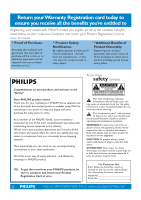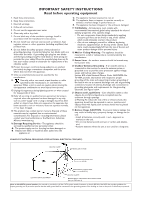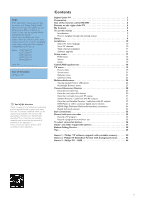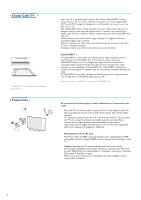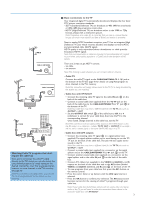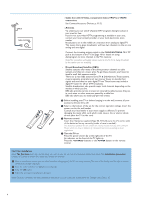Philips 50PF7320A User manual
Philips 50PF7320A - 50" Plasma TV Manual
 |
UPC - 037849962619
View all Philips 50PF7320A manuals
Add to My Manuals
Save this manual to your list of manuals |
Philips 50PF7320A manual content summary:
- Philips 50PF7320A | User manual - Page 1
available today.We'll do everything in our power to keep you happy with your purchase for many years to come. As a member of the PHILIPS "family," you're entitled to protection by one of the most comprehensive warranties and outstanding service , introduire la lame la plus large de la fiche dans - Philips 50PF7320A | User manual - Page 2
time. EXAMPLE OF ANTENNA GROUNDING AS PER NATIONAL ELECTRICAL CODE (NEC) GROUND CLAMP ANTENNA LEAD IN WIRE ANTENNA DISCHARGE UNIT (NEC SECTION 810-20) ELECTRIC SERVICE EQUIPMENT GROUNDING CONDUCTORS (NEC SECTION 810-21) GROUND CLAMPS POWER SERVICE GROUNDING ELECTRODE SYSTEM (NEC ART 250, PART - Philips 50PF7320A | User manual - Page 3
Help? If this instruction manual does not give an answer or if 'Before Calling Service' does not solve your TV problem, you can call your Local Philips Customer or Service Centre. See the supplied Worldwide guarantee booklet. Please, have the Model and Serial number which you can find at the back of - Philips 50PF7320A | User manual - Page 4
into the CableCARD slot. Do not insert the power plug in a wall socket before all connections are made. Place the TV on a solid surface or place the TV on the supplied stand. For the mounting instructions of the stand, see the Quick Start Guide leaflet supplied. For ventilation, leave at least 4" to - Philips 50PF7320A | User manual - Page 5
progressive scan) video. - HDTV (High-Definition TV) are broadcast either in the 1080i or 720p formats, always with a widescreen picture. Note: Progressive not the TV. Note: This connection will not supply stereo sound to the TV. The reason is that the RF output on a cable box - labeled TO TV, OUT - Philips 50PF7320A | User manual - Page 6
the TV lights up. Press the +CH/PAGE- buttons or the POWER button on the remote control. First time installation Note: The first time (and only the first time) you turn on your set you see an installation introduction screen. The Installation procedure consists of a series of screens that guide you - Philips 50PF7320A | User manual - Page 7
can adjust the picture position to the center of the screen with the cursor keys. PIP HDMI Dual screen/PIP See p. 12. To watch a broadcast and a HDMI source simultaneously. CH/PAGE Channel selection - To browse through the TV channels or sources stored in the preferred channel list (see p. 25). - To - Philips 50PF7320A | User manual - Page 8
POWER DVD/R CBL TV VCR AUX ‡ DEMO SELECT CLOCK Ò º π † MY CONTENT = ® ® OK ® ® MENU PIP + + VOL MUTE CH/ PAGE - - _- ABC DEF 1 2 3 visible with the cursor up/down. Note: With HD sources not all screen formats will be available. FAVORITES • VIEW To display a list of all - Philips 50PF7320A | User manual - Page 9
MENU PIP + + VOL MUTE CH/ PAGE - - _- ABC DEF 1 2 3 GHI JKL MNO 4 5 6 PQRS TUV WXYZ 7 8 9 .@ AV+ 0 - A/CH INFO FORMAT RECORD VIEW - FAVORITES - ✓ Alphanumeric buttons on the remote . Move to the left panel. Button Default RC_CURSOR_UP/RC_CURSOR_DOWN Alphanumeric - Philips 50PF7320A | User manual - Page 10
the structure. • Television: TV channels leading to the list of TV channels; the left panel will contain the analog channel numbers, the one-part channel numbers and the major channel numbers in case of two-part digital channels.The right panel will contain the available subchannels associated with - Philips 50PF7320A | User manual - Page 11
button on the remote control to summon the Settings menu. - On the left panel the highlight can be set on a menu item with the cursor up/down. The right panel shows the content of the highlighted menu item in the left panel. Note: Sometimes not all the menu items are visible on the screen. Use the - Philips 50PF7320A | User manual - Page 12
detect cable company supplied signals and will search for cable TV (NTSC, ATSC, QAM modulated) channels available in your area. Make sure that registration with your cable TV provider and connection of equipment are completed. ( Press the green button "Next" on the remote control. Note: All channels - Philips 50PF7320A | User manual - Page 13
.This is only available for TV channels installed via an antenna connection (see p. 4). & Select a channel in the displayed list of TV channels (in the antenna mode). é The signal strength is displayed and updated continuously as you rotate the antenna. Software upgrade This menu allows you to - Philips 50PF7320A | User manual - Page 14
source in the highlighted screen. Note: Audio only plays from the main, when PIP has been selected, or the left screen, when Dual screen has been selected. Define the position of the PIP screen & Press the cursor right to highlight the PIP screen. é Press the red color button on the remote control - Philips 50PF7320A | User manual - Page 15
Caption service: • CC 1, 2, 3 or 4 Dialogue (and descriptions) for the action on the captioned TV program shows on screen. Usually CC 1 is the most used. CC 2 may be used for alternate languages if they are being transmitted. • T 1, 2, 3 or 4 Often used for channel guide, schedules, bulletin board - Philips 50PF7320A | User manual - Page 16
This allows you to modify how digital captions are displayed on your TV. Select from the following options to change the visual characteristics of your TV's digital captioning. • Reset to default Select this option to reset the digital caption options back to the captions provider default settings - Philips 50PF7320A | User manual - Page 17
instructions on screen. All number combinations from 0000 tot 9999 are valid numbers. " The Menu preferences menu reappears with a message confirming that the PIN has been created. Reset AV settings This function allows you to reset most of the picture and sound settings to their predefined factory - Philips 50PF7320A | User manual - Page 18
type of accessory device is attached to this input.The TV detects the presence of the connected device and the signal is routed appropriately. Once you have selected the source type, e.g. DVD, this source will automatically be selected when your remote control is in DVD mode, see p. 6, and when you - Philips 50PF7320A | User manual - Page 19
cursor right to instruct the TV to get the time automatically or manually. Most of the TV channels are not menu item can not be selected. Time - Day (only available when Auto clock mode is set to Manual) With the cursor buttons, select and enter the correct time and day. If Auto clock mode Manual - Philips 50PF7320A | User manual - Page 20
company, you may have to subscribe to those services. Contact your cable company regarding availability of the CableCARD. You may also be able on screen. The messages will remain on screen until the OK button or the corresponding color button is pressed. Removing your CableCARD & Turn off the TV. - Philips 50PF7320A | User manual - Page 21
menu. Note: This Philips TV has been set at the factory to look best in bright store environments which typically use fluorescent lighting. white colors a red tint. Digital processing • Standard = line doubling eliminates the flicker. • Pixel Plus = for everyday viewing, Pixel Plus is the most - Philips 50PF7320A | User manual - Page 22
as the image on the screen changes. Normally select Medium. It remote control. See Use of the remote control, p. 6. Active Control The TV continuously measures and corrects all incoming signals in order to provide the best picture possible. It also uses a sensor which monitors the ambient light - Philips 50PF7320A | User manual - Page 23
: The default language for the digital channels is the installed menu language. Mono/Stereo This selects, per TV channel, Mono or Stereo sound when analog stereo broadcasts are available. AVL (Automatic Volume Leveler) (only available with analog broadcast and non-Digital signals) This automatically - Philips 50PF7320A | User manual - Page 24
captions This displays the transmitted CC- or CS-text on the screen according to your chosen CC or CS service in the Setup, Features preferences menu, p. 14.This text can either be permanently displayed (assuming that the service is available in the broadcast) or only when mute is active. & Press - Philips 50PF7320A | User manual - Page 25
Change PIN, p. 15). Follow the instructions on screen. é Select Time and press the cursor right.This allows you to set the time after which the lock is set. asked to enter your PIN-code (see Set/Change PIN, p. 15). If the code is correct, the TV ratings lock menu reappears. ( Select another content - Philips 50PF7320A | User manual - Page 26
ratings in the younger age-based categories are also selected. Age-based Rating Content-based Rating All None TV-Y TV-Y7 TV-G TV-PG TV-14 TV-MA none none none (FV) Fantasy Violence none (D) Dialog (L) Language (S) Sex (V) Violence (D) Dialog (L) Language (S) Sex (V) Violence (L) Language (S) Sex - Philips 50PF7320A | User manual - Page 27
all valid MPAA content ratings. é Press the cursor right to enter the list. You are asked to enter your code. (See Set/Change PIN, p. 15.) If the code is correct, the Movie ratings lock menu reappears. " Select a movie rating with the cursor up/down. ' Press OK to activate/de-activate the selected - Philips 50PF7320A | User manual - Page 28
if its configuration settings are correct (see the manual of your camera). - Philips cannot be responsible if your USB device is not supported. Viewing content from a USB device Inserting a USB device Note: USB devices are not supplied with this TV. Insert a USB device in the USB connector at - Philips 50PF7320A | User manual - Page 29
ç To stop playing content, press the ‡ button on the remote control. Notes: • Your TV supports slide shows with background music. See Annex 2, p. 39. • The playback will continue to play even if temporarily switched to browser screens. The audio will be stopped when another song starts playing, or - Philips 50PF7320A | User manual - Page 30
Connect Accessory Devices There is a wide range of audio and video devices that can be connected to your TV.The following connection diagrams show you how to connect them to the TV. AV1 can handle YPbPr, S-VIDEO, RGB + HV or VIDEO and L/R Audio, AV2 VIDEO or S-VIDEO and L/R Audio, AV3 YPbPr and - Philips 50PF7320A | User manual - Page 31
the display. Keep a minimum distance of 20" from the screen. & Connect the RF Antenna or Cable TV cable (eventually via an optional two-way signal splitter and/or Cable TV converter box) 1 to the RF IN socket of your not provide audio, so audio cables must still be connected to provide sound. 29 - Philips 50PF7320A | User manual - Page 32
Connect another RF cable 4 from the output OUT of your recorder to the TV's input CABLE/ANTENNA 75 Ω x jack. ' To obtain better quality, mono equipment, only the left loudspeaker reproduces sound. Use a mono to stereo adapter (not supplied) for sound reproduction via all internal loudspeakers. - When - Philips 50PF7320A | User manual - Page 33
's IN jack. " Connect the other cable TV signal splitter output 2 to the CABLE/ANTENNA 75 Ω x plug on the bottom of the TV. ' Connect the cable box's OUT jack 3 to the recorders RF IN socket. ( Connect the Video, Audio Left and Right (only for stereo sound) recorder AV cables 4 to the VIDEO, audio - Philips 50PF7320A | User manual - Page 34
2 AV1 : L + R + VIDEO VIDEO Pr OUT L Pb S-VIDEO AV2 R Y OUT 1 STB OUT IN IN OUT RECORDER CABLE / ANTENNA 3 75 & Connect the RF Antenna or Cable TV cable as described above. é Connect the AV cables 1 to the satellite receiver's or cable box's AV OUT jacks and to the recorder's AV IN - Philips 50PF7320A | User manual - Page 35
source devices Devices with Component Video Output Connectors (YPbPr) This TV the screen stand for the blue and red component signals, respectively, and Y indicates the luminance signal. Refer to the DVD player's or devices instructions menu, Auto picture, p. 19. Changing this setting during reviewing - Philips 50PF7320A | User manual - Page 36
connected digital device in the Setup, Source menu, p. 16. The HDMI IN connectors allow the following TV and monitor display modes: HD Standard Definition TV (SDTV) 640/720 x 480i Enhanced Definition TV (EDTV) 640/720 x 480p High Definition TV (HDTV) 1920x1080i 1280x720p PC VGA 640x480 SVGA - Philips 50PF7320A | User manual - Page 37
AUDIO inputs 3. Do not connect cable 1 and 2 at the same time. This may cause picture distortion ! Headphone & Insert the plug into the headphone socket as shown. é Press the MUTE button on the remote control to switch off the internal loudspeakers of the TV. The headphone impedance must be between 8 and 4000 - Philips 50PF7320A | User manual - Page 38
to record. Do not switch channels or turn off your TV when you are recording through MONITOR OUT. Notes: - When a TV channel or AV source is blocked because of a rating set via the Channels menu (see p. 24), also the record output picture and sound are muted. - In case of an analog copy protected - Philips 50PF7320A | User manual - Page 39
POWER DVD/R CBL TV VCR AUX ‡ DEMO SELECT CLOCK Ò º π † MY CONTENT = ® ® OK ® ® MENU PIP remote control. See Use of the remote control, p. 5. When no action is taken within 60 seconds, the remote control goes back to TV mode. POWER to the opening of the TV and locked with a special issued - Philips 50PF7320A | User manual - Page 40
need to be adjusted. • Check if the source complies with a supported code. No sound • Increase the VOLUME. • Check that the TV is not muted, press the MUTE button on the remote control. • When no signal is detected, the TV automatically switches off the sound. This is proper operation and does not - Philips 50PF7320A | User manual - Page 41
to change to a picture format so that the picture fills the entire screen; • PIP and Multipip: do not view for long periods of time using the PIP function or Multipip function; • TV channel logo: present a problem if they are bright and stationary. Moving or low-contrast graphics are less - Philips 50PF7320A | User manual - Page 42
on the www.philips.com/support web site. Verifying the version of the TV software Before starting the software upgrade procedure, it is advised to check what the current TV software is. & Select Software Upgrade in the Installation menu. é Press the cursor right. The Software Upgrade menu moves to - Philips 50PF7320A | User manual - Page 43
memory and restart your TV with the POWER button on your remote control. Your TV will start up with the new software. Note: Once the upgrade is finished use your PC to remove the TV software from your USB portable memory. Manual software upgrade procedure For a manual software upgrade copy the - Philips 50PF7320A | User manual - Page 44
version of this document can be found on the Philips support website (www.philips.com/support). Use the type number of your TV (e.g. 42PF7320A/37) to find this documentation and other related files. - Philips can't be held responsible for any problems that may occur as a result of the content in - Philips 50PF7320A | User manual - Page 45
time (in 0,1 second) of a slide. The TV application isn't obliged to support this tag. The TV application can force the use of one or multiple predefined display times version="1.0" encoding="ISO-885h9-1" ?> Philips AlbumFile Music\Nature.mp3 - Philips 50PF7320A | User manual - Page 46
(www.philips.com/support). - The software of your TV is upgradeable. If you have problems first check if you have the latest software installed on your TV. The latest software, together with instructions, can be found on the Philips support website. Use the type number of your TV (e.g. 42PF7320A/37 - Philips 50PF7320A | User manual - Page 47
For a period of one (1) year from the date of purchase, Philips will supply, at no charge, new or rebuilt replacement parts in exchange for defective parts. Philips authorized service centers will provide removal and installation of the parts for one (1) year. DISPLAY: For a periode of one (1) year - Philips 50PF7320A | User manual - Page 48
46

Registering your model with PHILIPS makes you eligible for all of the valuable benefits
listed below, so don’t miss out. Complete and return your Product Registration Card at
once to ensure:
Return your Warranty Registration card today to
ensure you receive all the benefits you’re entitled to
For Customer Use
Enter below the Serial No., which is
located on the rear of the cabinet. Retain
this information for future reference.
Model No. __________________________
Serial No.
__________________________
Congratulations on your purchase, and welcome to the
“family!”
Dear PHILIPS product owner:
Thank you for your confidence in PHILIPS.You’ve selected one
of the best-built,best-backed products available today.We’ll do
everything in our power to keep you happy with your
purchase for many years to come.
As a member of the PHILIPS “family,” you’re entitled to
protection by one of the most comprehensive warranties and
outstanding service networks in the industry.
What’s more,your purchase guarantees you’ll receive all the
information and special offers for which you qualify, plus easy
access to accessories from our convenient home shopping
network.
Most importantly, you can count on our uncompromising
commitment to your total satisfaction.
All of this is our way of saying welcome - and thanks for
investing in a PHILIPS product.
P.S.
To get the most from your PHILIPS purchase,be
sure to complete and return your Product
Registration Card at once.
Know these
safety
symbols
This “bolt of lightning” indicates
uninsulated material within your unit
may cause an electrical shock. For the safety
of everyone in your household, please do not
remove product covering.
The “exclamation point” calls attention
to features for which you should read
the enclosed literature closely to prevent
operating and maintenance problems.
WARNING
:To reduce the risk of fire or
electric shock, this apparatus should not be
exposed to rain or moisture and objects
filled with liquids, such as vases, should not
be placed on this apparatus.
CAUTION:
To prevent electric shock,
match wide blade of plug to wide slot, fully
insert.
ATTENTION
: Pour éviter les chocs
électriques, introduire la lame la plus large de
la fiche dans la borne correspondante de la
prise et pousser jusqu’au fond.
CAUTION
RISK OF ELECTRIC SHOCK
DO NOT OPEN
CAUTION: TO REDUCE THE RISK OF ELECTRIC SHOCK, DO NOT
REMOVE COVER (OR BACK). NO USER-SERVICEABLE PARTS
INSIDE. REFER SERVICING TO QUALIFIED SERVICE PERSONNEL.
* Proof of Purchase
Returning the enclosed card
guarantees that your date of
purchase will be on file, so no
additional paperwork will be
required from you to obtain
warranty service.
* Product Safety
Notification
By registering your product you’ll
receive notification - directly
from the manufacturer - in the
rare case of a product recall or
safety defect.
* Additional Benefits of
Product Ownership
Registering your product
guarantees that you’ll receive all
of the privileges to which you’re
entitled, including special money-
saving offers.
Visit our World Wide Web Site at www.usasupport.philips.com
t
s