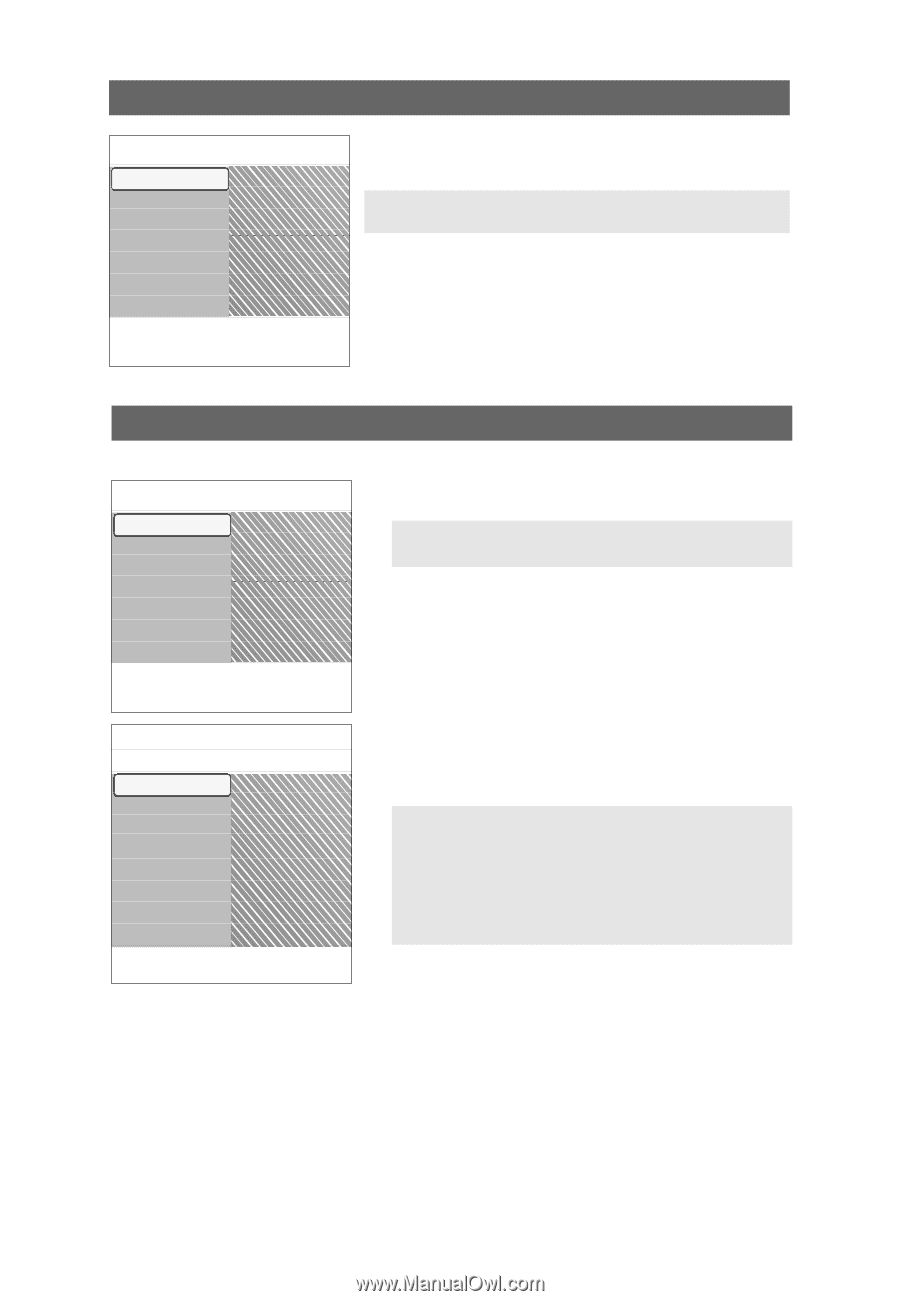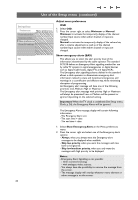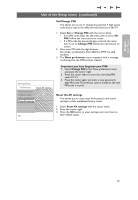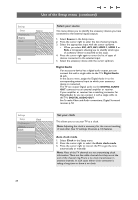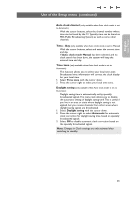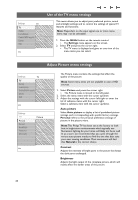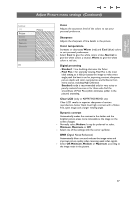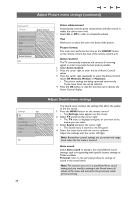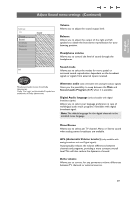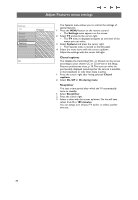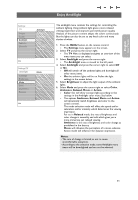Philips 50PF9731D User manual - Page 28
Adjust Picture menu settings, Use of the TV menu settings
 |
View all Philips 50PF9731D manuals
Add to My Manuals
Save this manual to your list of manuals |
Page 28 highlights
Use of the TV menu settings Settings TV TV Picture Setup Sound Installation Ambilight CableCARD applic. Features Demo Channels Exit Info This menu allows you to adjust your preferred picture, sound and ambilight settings and to control the settings of special TV features and functions. Note: Dependent on the input signal, one or more menu items may not be selectable. 1. Press the MENU button on the remote control. > The Settings menu appears on the screen. 2. Select TV and press the cursor right. > The TV menu is displayed and gives an overview of the menu items you can select. Adjust Picture menu settings Settings TV TV Picture Setup Sound Installation Ambilight CableCARD applic. Features Demo Channels Exit Info Settings TV Picture Sound Ambilight Features Channels Info Picture Auto picture Contrast Brightness Color Sharpness Color temperature Digital processing ........ The Picture menu contains the settings that affect the quality of the picture. Note: Some menu items are not available in case of HD sources. 1. Select Picture and press the cursor right. > The Picture menu is moved to the left panel. 2. Select the menu items with the cursor up/down. 3. Adjust the settings with the cursor left/right or enter the list of submenu items with the cursor right. Select a submenu item with the cursor up/down. Auto picture Select Auto picture to display a list of predefined picture settings, each corresponding with specific factory settings. Personal refers to the personal preference settings of picture in the picture menu. Note:This Philips TV has been set at the factory to look best in bright store environments which typically use fluorescent lighting. As your home will likely not be as well lit as a store, we recommend that you cycle through the various auto picture modes to find the one that best suits your own viewing conditions. Most consumers will find that Natural is the correct choice. Contrast Adjusts the intensity of bright parts in the picture but keeps the dark parts unchanged. Brightness Adjusts the light output of the complete picture, which will mainly affect the darker areas of the picture. 26