Philips 65PFL5766 User manual - Page 16
HDMI-ARC connection, HDMI EDID Version, Digital audio output connection
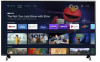 |
View all Philips 65PFL5766 manuals
Add to My Manuals
Save this manual to your list of manuals |
Page 16 highlights
HDMI-ARC connection HDMI-ARC allows you to use HDMI control to output TV audio directly to a connected audio device, without the need for an additional digital audio cable. HDMI cable HDMI 2 IN only OUT Digital home theater amplifier that supports HDMI-ARC Note(s) ● The HDMI 2 connector is HDMI Audio Return Channel (ARC) compliant. Use it to output digital audio to an HDMI home theater system. ● Be sure that the device is HDMI CEC and ARC compliant and that the TV is connected to the device using an HDMI cable attached to HDMI-ARC connectors. HDMI EDID Version If there are issues with picture/color and/or sound when connecting an external device using the HDMI port, please try switching the HDMI mode following the instructions below. 1 Press w (INPUT) to switch input device list. 2 Press y (OPTIONS) on your remote and navigate to Settings and press OK. 3 Select Device Preferences and press OK. 4 Select Inputs and press OK. 5 Select HDMI EDID Version and press OK. Note(s) ● EDID 1.4 is used for legacy devices that can output in 2K or 4K @30 Hz. EDID 2.0 is used for modern devices that can output 4K @ 60 Hz and 4K with HDR 10. Digital audio output connection If you connect this unit to an external digital audio device, you can enjoy multi-channel audio like 5.1ch digital broadcasting sound. Use a digital audio optical cable to connect the unit to external digital audio devices. 16 .English Composite analog video connection Composite analog video connection offers standard picture quality for video devices connected to the unit. If you connect to the unit's composite video (VIDEO) input jack, connect audio cables to the audio (L/R) input jacks. When the audio is monaural, then only connect to the audio L input jack. IN OUT Video + Audio (L/R) cables DVD player Connecting the TV to the internet using an Ethernet cable Internet LAN Ethernet cable Network provisioning equipment Note(s) ● Please purchase shielded Ethernet cables at your local store and use them when you connect to network equipment. ● After connecting an Ethernet cable, set up necessary network settings. Network & Internet L p. 24 ● Do not insert any cable other than an Ethernet cable to the Ethernet port to avoid damaging the unit. ● If your telecommunications equipment (modem, etc.) does not have broadband router functions, connect a broadband router. ● If your telecommunications equipment (modem, etc.) has broadband router functions but there is no vacant port, then add a hub. ● For a broadband router, use a router which supports 10BASE-T / 100BASETX. ● Do not connect your PC directly to the Ethernet port of this unit. OUT IN Digital audio optical cable Digital home theater amplifier Continued on next page.















