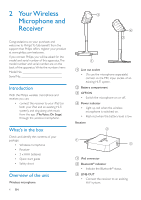Philips AEA3000 User manual - Page 11
Troubleshooting
 |
View all Philips AEA3000 manuals
Add to My Manuals
Save this manual to your list of manuals |
Page 11 highlights
English 6 Troubleshooting Warning •• Never remove the casing of this device. To keep the warranty valid, never try to repair the system yourself. If you encounter problems when using this device, check the following points before requesting service. If the problem remains unsolved, go to the Philips Web page (www. philips.com/support).When you contact Philips, make sure that the device is nearby and the model number and serial number are available. No power to the wireless microphone •• The batteries may be installed incorrectly or drained. Install or replace the batteries properly (see 'Install/replace microphone batteries' on page 5). •• As a power-saving feature, the microphone switches to standby mode automatically after staying disconnected from the receiver for more than 15 minutes.To switch it on again, you need to slide the OFF/ON switch on the microphone to the OFF position and then back to the ON position. No sound or poor sound •• Adjust volume on the iPad. •• Adjust volume on the Hi-Fi system connected to the receiver. •• Make sure that you have selected the correct source on the connected Hi-Fi system. •• Make sure that you have connected the receiver to the Hi-Fi system securely. •• Check whether you have connected the iPad securely. •• Check whether you have started music play on the iPad. Failed to set up connection between the microphone and receiver • Check whether both the wireless microphone and receiver are switched on.The receiver is switched on automatically when it is connected to an iPad. • Make sure that the wireless microphone and receiver are within the the effective operation range, that is, approximately 10 meters (30 feet). Howling or echo from the wireless microphone • Adjust volume on the iPad. • Adjust volume on the existing Hi-Fi system connected to the receiver. • Increase the distance between the microphone and iPad (Hi-Fi system) or adjust the angle of the microphone towards the iPad (Hi-Fi system). EN 9