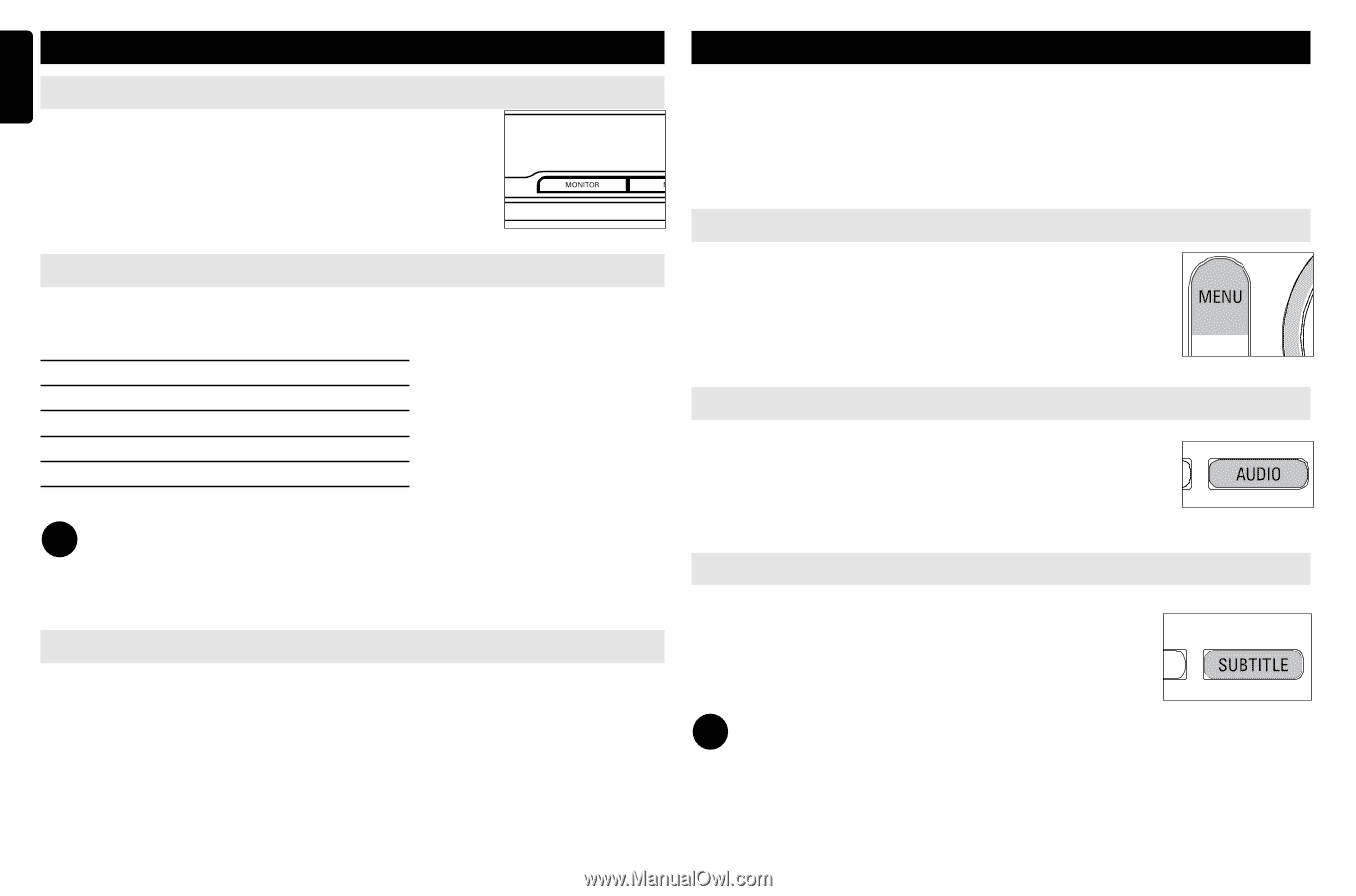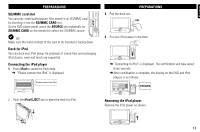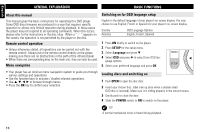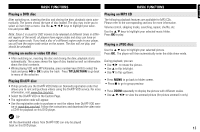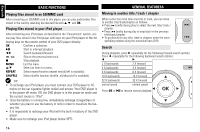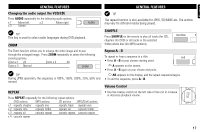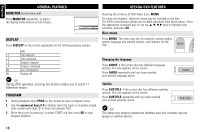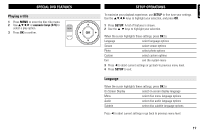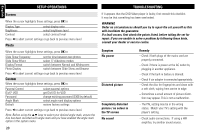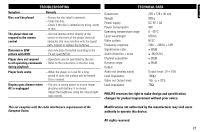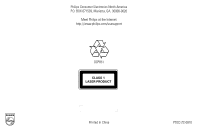Philips DCP851 User manual - Page 18
Special Dvd Features, General Features
 |
UPC - 609585150652
View all Philips DCP851 manuals
Add to My Manuals
Save this manual to your list of manuals |
Page 18 highlights
English GENERAL FEATURES MONITOR (on the main unit) Press MONITOR repeatedly to adjust the display mode (normal or full screen). DISPLAY Press DISPLAY on the remote repeatedly for the following display options: DVD x 1 Title elapsed x 2 Title remained x 3 Chapter elapsed x 4 Chapter remained X5 Disc information X6 Display off ✔ TIP During JPEG operation, pressing this button enables you to select 17 slideshow modes. PROGRAM 1 During playback, press PROG on the remote to enter a program menu. 2 Use the numerical keys 0-9 to directly input the tracks or chapters (single track number with digit "0" in front, for example "05"). 3 Move the cursor by pressing to select START and then press OK to start program playback. SPECIAL DVD FEATURES Checking the contents of DVD-Video discs: MENU. For titles and chapters, selection menus may be included on the disc. The DVD's menu feature allows you to make selections from these menus. Press the appropriate numerical key; or use the 3, 4, 1, 2 keys to highlight your selection, and press OK. Disc menu Press MENU. The menu may list, for example, camera angles, spoken language and subtitle options, and chapters for the title. Changing the language Press AUDIO. If the current disc has different langauge options, this now appears on the screen. Press AUDIO repeatedly until you have reached your desired language option. Subtitle Press SUBTITLE. If the current disc has different subtitles options, this now appears on the screen. Press SUBTITLE repeatedly until you have reached your desired subtitles option. ✔ TIP The above two features depend on whether your disc contains any language or subtitle options. 18