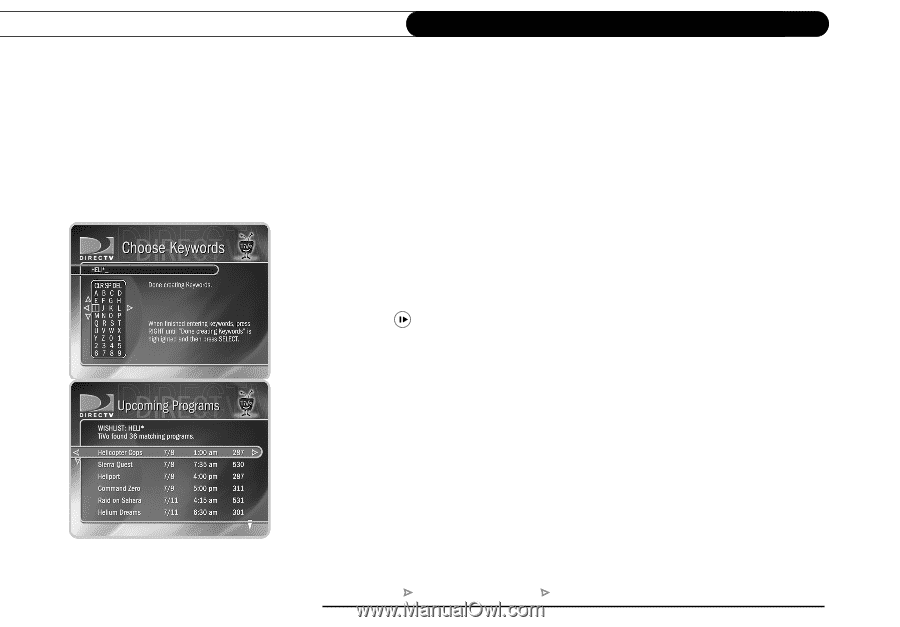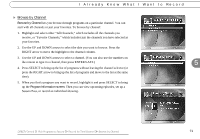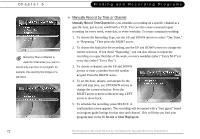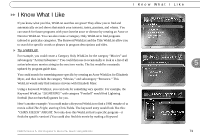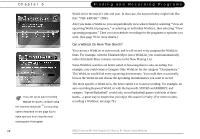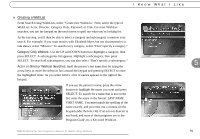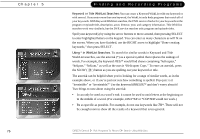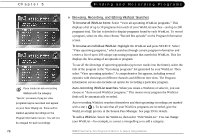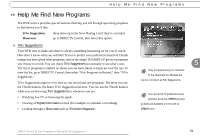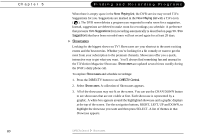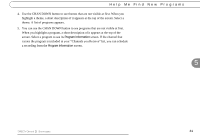Philips DSR708 User manual - Page 84
Keyword or Title WishList Searches, Using * in WishList Searches., IRRESIST, HELI*ER, COPTER
 |
View all Philips DSR708 manuals
Add to My Manuals
Save this manual to your list of manuals |
Page 84 highlights
Chapter 5 76 Finding and Recording Programs Keyword or Title WishList Searches: You can create a Keyword WishList with one keyword or with several. If you enter more than one keyword, the WishList only finds programs that match all of your keywords. With Keyword WishList searches, the DVR service checks for your keywords in the program or episode title, description, actor, director, year, and category information. Title WishList searches work very similarly, but the DVR service searches only program and episode titles. Spell your keyword(s) by using the arrow buttons to move around, then pressing SELECT to enter highlighted letters on the keypad. You can enter as many characters as will fit on the screen. When you have finished, use the RIGHT arrow to highlight "Done creating keywords," then press SELECT. Using * in WishList Searches. To search for similar words in Keyword and Title WishList searches, use the asterisk (*) as a special symbol that replaces the endings of words. For example, the keyword HELI* would find shows containing "helicopter," "heliport," "helium," as well as the movie "Helicopter Cops." To enter an asterisk, press the SLOW ( ) button as you are spelling out your keyword or title. The asterisk can be helpful when you're looking for a range of similar words, as in the example above, or if you're just not sure how something is spelled. Pop quiz: is it "irresistible" or "irresistable?" Use the keyword IRRESIST* and don't worry about it! Two things to note about using the asterisk: • It can only be used at a word's end; it cannot be used to omit letters at the beginning or in the middle of a word. (For example, HELI*ER or *COPTER would not work.) • Be as specific as possible. For example, do not use keywords like TH*. There will not be enough room to show all the results of a keyword that is too general. DIRECTV Central Pick Programs To Record Search Using WishLists