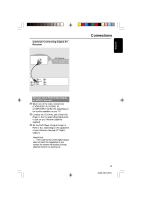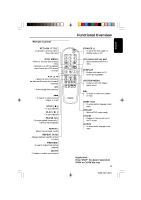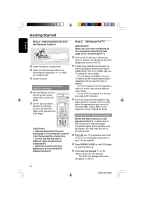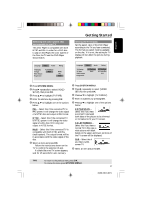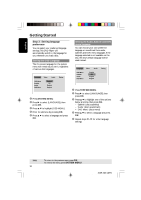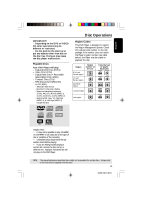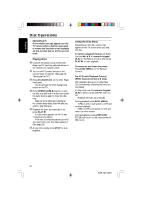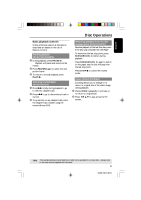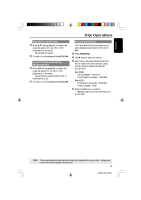Philips DVD622 User manual - Page 18
Step 3, Setting language, preference
 |
UPC - 037849959480
View all Philips DVD622 manuals
Add to My Manuals
Save this manual to your list of manuals |
Page 18 highlights
English Getting Started Step 3: Setting language preference You can select your preferred language settings.This DVD Player will automatically switch to the language for you whenever you load a disc. Setting the OSD Language The On-screen language for the system menu will remain as you set it, regardless of various disc languages. Language Video Audio OSD Menu Subtitle Audio DVD Menu English Off English English Rating 1 Press SYSTEM MENU. 2 Press 2 to select {LANGUAGE}, then press OK. 3 Press 3 4 to highlight {OSD MENU}. 4 Enter its submenu by pressing OK. 5 Press 3 4 to select a language and press OK. Setting the Audio, Subtitle and DVD menu language You can choose your own preferred language or soundtrack from audio, subtitles and DVD menu languages. If the language selected is not available on the disc, the disc's default language will be used instead. Language Video Audio OSD Menu Subtitle Audio DVD Menu English Off English English Rating 1 Press SYSTEM MENU. 2 Press 2 to select {LANGUAGE}, then press OK. 3 Press 3 4 to highlight one of the options below at a time, then press OK. - 'Subtitle' (disc's subtitles) - 'Audio' (disc's soundtrack) - 'DVD Menu' (disc's menu) 4 Press 3 4 to select a language and press OK. 5 Repeat steps 3~4 for other language settings. TIPS: 18 To return to the previous menu, press OK. To remove the menu, press SYSTEM MENU. 01-36 DVD622_372 18 18/01/2005, 2:213A1M39 246 14871