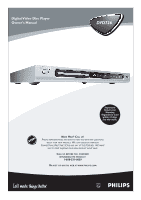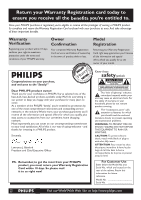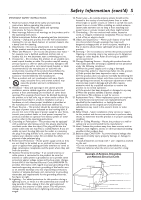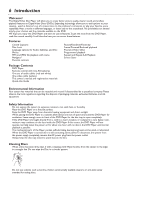Philips DVD726 User manual
Philips DVD726 Manual
 |
View all Philips DVD726 manuals
Add to My Manuals
Save this manual to your list of manuals |
Philips DVD726 manual content summary:
- Philips DVD726 | User manual - Page 1
Digital Video Disc Player Owner's Manual DVD726 Important! Return your Warranty Registration Card within 10 days. See why inside. NEED HELP? CALL US! PHILIPS REPRESENTATIVES ARE READY TO HELP YOU WITH ANY QUESTIONS ABOUT YOUR NEW PRODUCT. WE CAN GUIDE YOU THROUGH CONNECTIONS, FIRST-TIME SETUP, AND - Philips DVD726 | User manual - Page 2
(OR BACK). NO USER-SERVICEABLE PARTS INSIDE. REFER SERVICING TO QUALIFIED SERVICE PERSONNEL. t This closely to prevent operating and maintenance problems. WARNING: TO PREVENT FIRE OR . P.S. Remember, to get the most from your PHILIPS product, you must return your Warranty Registration Card within - Philips DVD726 | User manual - Page 3
Type, Progressive Scan 38 Analog Output 39 Digital Output, LPCM Output 40 Sound Mode, 3D Sound 41 Display Language 42 Closed Captions 43 Screen Saver, Display Dim 44 DVD Player Defaults 45 Information You May Need Helpful Hints 46-47 Glossary 48 Specifications, Language Codes 49 Limited - Philips DVD726 | User manual - Page 4
user's authority to operate it. Laser Safety This unit employs a laser. Only a qualified service person should remove the cover or attempt to service and used in accordance with the instructions, may cause harmful interference to : DVD726 Trade Name: Philips Responsible Party: Philips Consumer - Philips DVD726 | User manual - Page 5
is provided or the manufacturer's instructions have been adhered to. 11. Code, ANSI/NFPA 70, provides information with regard to proper grounding of the mast and supporting with them might be fatal. 17. Overloading - Do not overload any service or repairs to this product, ask the service technician - Philips DVD726 | User manual - Page 6
Repeat A-B Playback q Screen Saver Package Contents q DVD Player q Remote control with two AA batteries q One set of audio cables (red and white) q One video cable (yellow) q This owner's manual and registration materials q Quick-Use Guide Environmental Information Your system has materials that - Philips DVD726 | User manual - Page 7
you cannot play them on this DVD Player. Region Codes and Color Systems DVDs must meet the requirements for Region Codes and Color Systems before you can use them with the DVD Player. DVDs must be labeled for ALL regions or for Region 1 in order to play on this DVD Player.You cannot play Discs that - Philips DVD726 | User manual - Page 8
in this manual describe the DVD Disc Menus, which vary among DVDs. Movie producers set these menus, and not all DVDs have menus. If the DVD has a menu, access the Disc Menu by pressing the DISC MENU button on the remote control. Details are on page 20. DVD Player Menus... Some instructions explain - Philips DVD726 | User manual - Page 9
TV. Or, your TV's remote may have a button or switch that selects Video In channels. Check your TV manual for details. If you are using an RF modulator, set the TV to channel 3 or 4. q Set the Stereo to the correct channel or "source" mode. q Do not connect the DVD Player's AUDIO OUT jacks to - Philips DVD726 | User manual - Page 10
. Refer to the instructions that came with the RF Modulator. 6 Connect the power cords of all the equipment to a power outlet. 7 Turn on your TV and choose channel 3 or 4. Choose the same channel to which you set the RF Modulator's Channel 3/4 switch. 8 Turn on the DVD Player by pressing STANDBY-ON - Philips DVD726 | User manual - Page 11
IN VIDEO IN 2 3 1 Connect the yellow VIDEO (VIDEO OUT) jack of the DVD Player to the corresponding VIDEO IN jack on your TV. Use the supplied video cable, front of the DVD Player to turn it on. 4 Turn on the TV. Set it to the correct Video In channel. See your TV owner's manual for details. Or - Philips DVD726 | User manual - Page 12
an S-Video cable (not supplied) to the S-VIDEO (VIDEO OUT) jack of the DVD Player and to the TV's S-VIDEO In jack. 2 Connect the supplied audio cable to the front of the DVD Player to turn it on. 4 Turn on the TV. Set it to the correct S-Video In channel. See your TV owner's manual for details. - Philips DVD726 | User manual - Page 13
or 02) and change channels downward until you see the DVD screen on the TV. 5 If your TV has Progressive Scan, set PROGRESSIVE to ON at the DVD Player. Details are on page 38. Select Progressive Scan at your TV also if necessary. See your TV owner's manual for details. Helpful Hint • On the TV, the - Philips DVD726 | User manual - Page 14
the supplied video cable to the yellow VIDEO (VIDEO OUT) jack of the DVD Player and to the TV's VIDEO IN jack. The supplied video cable has yellow markings DVD Player to turn it on. 4 Turn on the Stereo and set it to the correct Audio In channel or sound source. Refer to the Stereo owner's manual - Philips DVD726 | User manual - Page 15
and availability. 2 Connect the supplied video cable to the Player's yellow VIDEO (VIDEO OUT) jack and to the DVD screen on the TV. Helpful Hints • Set DIGITAL OUTPUT and LPCM OUTPUT accordingly. Details are on page 40. • Your Stereo must support MPEG2 or Dolby DigitalTM. Check the Stereo's manual - Philips DVD726 | User manual - Page 16
buttons to select an item, then press OK. Follow the instructions provided by the Video CD. Not all Video CDs have DVDs have a region code.This Player will play only DVDs of Region 1 or ALL. Details are on page seven. • If there is no activity at the Player or its remote for 15 minutes, the Player - Philips DVD726 | User manual - Page 17
press to play the first several seconds of each Track on an Audio CD (SCAN). Details are on page 20. Remote Control Buttons 17 POWER y Button Press to turn on or off (Standby) the power of the DVD Player. DISPLAY Button Press during playback to see current disc information on the TV screen. Details - Philips DVD726 | User manual - Page 18
of the display panel, set DISPLAY DIM. Details are on page 44. Remote sensor This sensor receives the commands from the DVD Player's remote control.When using the DVD Player's remote control to operate the Player, point the remote here (not toward your TV). PAUSE 8 button Press during playback to - Philips DVD726 | User manual - Page 19
Video In jacks of a TV. The jacks are usually green, blue, and red. Details are on page 13. If your TV has Progressive Scan, set PROGRESSIVE to ON at the Player for the best picture. Details are on page 38. COAXIAL jack Connect a digital audio coaxial cable (not supplied) here and to the Digital - Philips DVD726 | User manual - Page 20
the item. Some DVDs may not allow you to operate the Disc menu this way. Follow the instructions on the Disc. 1 2 DVD AUDIO CD VIDEO CD you selected. Press DISPLAY again to remove the display. B A DVD example C Helpful Hints • To scan all the Tracks on an Audio CD, press PREVIEW. The first - Philips DVD726 | User manual - Page 21
The sound will be mute during slow motion playback. Or, press 3 to play a DVD backward at 1/2, 1/4, 1/8, or 1/16 the normal speed. Slow reverse is not possible searching speeds. Sound will be mute. Or, press 1 repeatedly to play the DVD or Video CD backward at two, four, eight, 16, or 32 times the - Philips DVD726 | User manual - Page 22
Time Search DVD VIDEO CD Still Picture/Frame-by-Frame Playback 1 To pause a DVD or Video CD picture, press PAUSE 8 on the remote control during display types will be available, depending on the Disc in the Player. CHAPTER ELAPSED - elapsed playing time of current Chapter; CHAPTER REMAIN - Philips DVD726 | User manual - Page 23
that have the PAL color system. Details are on page 7. • You also can change Angles in the Display. During DVD play, press DISPLAY on the remote to access the Display screen. Press 3 or 4 to highlight ANGLE, then press OK. Use the Number buttons to choose an available angle. Press DISPLAY on - Philips DVD726 | User manual - Page 24
modes disappear from the TV screen. 1,2 DVD VIDEO CD AUDIO CD Repeat A-B You also may set the Player to play only a specific portion of You also can set up Repeat Play in the Display. During DVD or Video CD play, press DISPLAY on the remote to access the display screen. Press 3 or 4 to highlight - Philips DVD726 | User manual - Page 25
on the remote during DVD playback.The audio will change to the language or DVD that does not show in this AUDIO menu, choose OTHERS, then press OK. At the next screen, press the Number buttons to enter the fourdigit language code for the language you want. Use the codes listed on page 49 of this manual - Philips DVD726 | User manual - Page 26
is a subtitle language on the DVD that does not show in the Player's SUBTITLE menu, choose OTHERS and press OK. At the next screen, press the Number buttons to enter the four-digit language code for the language you want. Use the codes listed on page 49 of this manual. Then, press OK. The PREFERENCE - Philips DVD726 | User manual - Page 27
is a menu language on the DVD that does not show in the Player's DISC MENU list, choose OTHERS and press OK. At the next screen, press the Number buttons to enter the four-digit language code for the language you want. Use the codes listed on page 49 of this manual. Then, press OK. The - Philips DVD726 | User manual - Page 28
PARENTAL level so DVDs cannot play if they exceed that level, see page 30. 4 To prevent specific DVDs from playing, you set your own personal password. • Philips denies any liability associated with unintended watching you allow children access to the Player. • Your password must have exactly - Philips DVD726 | User manual - Page 29
DVDs are rated or coded by the Disc maker.You can specifically lock or unlock a DVD, regardless of its rating. If you lock a specific DVD, you must enter your password before you can watch the DVD . If you choose UNLOCK, the DVD that is currently in the DVD Player will be unlocked for future viewing. - Philips DVD726 | User manual - Page 30
DVDs are coded or protected by the DVD manufacturer.Therefore, make sure the DVD plays according to your PARENTAL setting before you allow children unlimited access to the Player or DVDs. To prevent specific DVDs DVDs rated PG can play without entering a password; however, DVDs rated PG-13, R, NC-17, - Philips DVD726 | User manual - Page 31
DVD AUDIO CD the top of the screen. Audio CD example 5 Use the Number buttons on the remote to enter other Titles/Chapters/Tracks. Use the 3 4 1 2 buttons to move to cannot select PROGRAM if there is no Disc in the Player. • A Program can have up to 20 Tracks/Chapters. • PROGRAM will appear in - Philips DVD726 | User manual - Page 32
playback. TYPE: TRACK SELECT (01-09) : - - EXIT MENU 2-3 Six Tracks will show on one screen.To see other Tracks, press Previous 4 or Next ¢ on the remote. • If you select DISC INTERVAL, the Disc contents will be divided into six segments.This helps you preview the contents of the entire Disc. To - Philips DVD726 | User manual - Page 33
sites, then copy those files onto a CD-R. (You cannot make or record such CD-Rs using this DVD Player. See your computer manual for details on making CD-R recordings.) If you are playing a CD-R on this Player and the CD-R contains JPEG or MP3 files, you may want to access the CD-R menu using - Philips DVD726 | User manual - Page 34
and CD-RWs q When you make CDs to play on this DVD Player, the Disc should have at least 6-10 pictures or 2-3 MP3 image. q Press the ANGLE button repeatedly during playback to determine how the images will progress or "scan" in and out. Repeat/Shuffle q During JPEG play, press REPEAT to choose: - Philips DVD726 | User manual - Page 35
your TV screen.This setting is possible only if the DVD is recorded in pan & scan or regular format. Check the Disc case for details. DVD Player to a widescreen TV. TV Display 35 1,5 5 Press SYSTEM MENU to remove the menus. 16:9 (Widescreen TV) 4:3 LETTER BOX 4:3 PAN SCAN Helpful Hints • DVDs - Philips DVD726 | User manual - Page 36
36 Smart Picture, Picture Setting Just as you can adjust your picture on your TV, you can adjust some picture elements at the DVD Player. Choose a picture setting that best displays the Disc you are playing.This feature is known as Smart Picture and can be adjusted by following these - Philips DVD726 | User manual - Page 37
Smart Picture, Picture Setting (cont'd) 37 8 An adjustment scale will appear on the TV screen. Press 1 or 2 to adjust the element you selected. • For BRIGHTNESS, choosing a more positive value brightens the color on the screen and seems to add white to the picture. Choosing a more negative value - Philips DVD726 | User manual - Page 38
recorded in PAL. Choose MULTI if your TV is compatible with both NTSC and PAL and you want the DVD Player to automatically select the color system of the current DVD. 5 Press SYSTEM MENU to remove the menus. Progressive Scan If you connected the Player to a TV using the Y Pb Pr jacks and your TV has - Philips DVD726 | User manual - Page 39
press OK. Your selection will be highlighted in brown. Choose LT/RT if you connected the Player to a stereo that has Dolby Pro Logic. Details are on page 14. Select STEREO if you connected the Player to a TV or Stereo that has left and right Audio In jacks but does not have - Philips DVD726 | User manual - Page 40
your Stereo may need to receive audio in the PCM format (pulse code modulation, contains only left and right audio signals). Choose PCM ONLY if Refer to your Stereo owner's manual for details. 6 Press SYSTEM MENU to remove the menus. LPCM Output If you connected the Player to a Stereo using the - Philips DVD726 | User manual - Page 41
Sound Mode, 3D Sound 41 Sound Mode Select the sound mode that matches the type of music you play most often. These preset sound modes adjust the frequency bands of the audio to enhance your favorite music style. 1 Press SYSTEM MENU. 2 Press 2 to select the AUDIO SETUP PAGE icon at the top of the - Philips DVD726 | User manual - Page 42
are the only three languages available.This language selection will not affect the languages of DVD Disc or Title menus or any audio, subtitle, or Closed Caption languages.To change the DVD Player's menu language, follow these steps. 1 Press SYSTEM MENU. 2 The GENERAL SETUP PAGE will be selected - Philips DVD726 | User manual - Page 43
such as "phone ringing" or "footsteps approaching," while a subtitle would only show spoken text. Though you can turn on Closed Captions in the DVD Player's menu, the captions must be available on the Disc.Also make sure you turn on Closed Captioning on your TV. Otherwise, the captions will not - Philips DVD726 | User manual - Page 44
have the Screen Saver appear on your TV screen when you have not used the Player or its remote for approximately five minutes and playback is stopped.To disable the screen saver, choose OFF.A dark blue DVD screen will appear when playback is stopped. 5 Press SYSTEM MENU to remove the menus. Display - Philips DVD726 | User manual - Page 45
of the menu, then press OK or 4. 4 Press 4 to select DEFAULT. Press 2 to highlight RESET in green, then press OK. The original settings of the DVD Player 2 will be restored and the menu will clear from the screen automatically. 3-4 1 Helpful Hint • Restoring the Defaults will reset the - Philips DVD726 | User manual - Page 46
. No power • Press the STANDBY-ON y button on the front of the DVD Player or POWER y on the remote. A red light appears on the front of the Player if the DVD Player is in Standby mode (power off). • Make sure you connected the DVD Player's power cord to an AC power outlet. • Make sure the AC outlet - Philips DVD726 | User manual - Page 47
Details are on page 16. • Check the Parental controls. Details are on pages 28-30. • Check the Region Code of the DVD.The DVD must be coded for All regions or Region 1 in order to play on this DVD Player. Details are on page seven. • See if the Disc is defective by trying another Disc. Make sure the - Philips DVD726 | User manual - Page 48
OUT Jacks: Jacks on the rear of the DVD Player that send audio to another system (TV, DVDs are two-sided, with one side playing in widescreen format and the other side playing in a normal (pan & scan) format. Pan & Scan enables interactive use. PCM: Pulse Code Modulation. A digital audio encoding - Philips DVD726 | User manual - Page 49
4 Hz -20 kHz LASER Type Wavelength Output power Beam divergence Semiconductor laser GaAIAs 650nm (DVD) 780nm (Video CD/Audio CD) 7mW (DVD) 10mW (Video CD/Audio CD) 60 degree Language Codes You will need these codes if you want a different language for Subtitles, Audio, or Disc menus. Details are - Philips DVD726 | User manual - Page 50
not distribute the product, the local Philips service organization will attempt to exchange the product, although there may be a delay if the appropriate product is not readily available. BEFORE EXCHANGING THE PRODUCT... Please check your owner's manual before exchanging the product. Adjustments of - Philips DVD726 | User manual - Page 51
Warranty (cont'd) 51 EXCHANGE INSTRUCTIONS To exchange your product with Philips (per the warranty conditions stated packing tape and return the product via United Parcel Service (UPS), insured and freight prepaid, to the address provided by Philips. For details call 1-800-531-0039. A replacement - Philips DVD726 | User manual - Page 52
16-18 Playable discs 7 POWER y button 17 Preview 32 PREVIEW button 17, 20, 32 Previous 4 button 17, 20, 21 Program 31 Progressive Scan 13, 38 Quick disc playback 16 Rear panel 19 Reduce 23 Region codes 7 Remote control batteries 8 Remote control buttons 17 Repeat 24, 34 REPEAT button
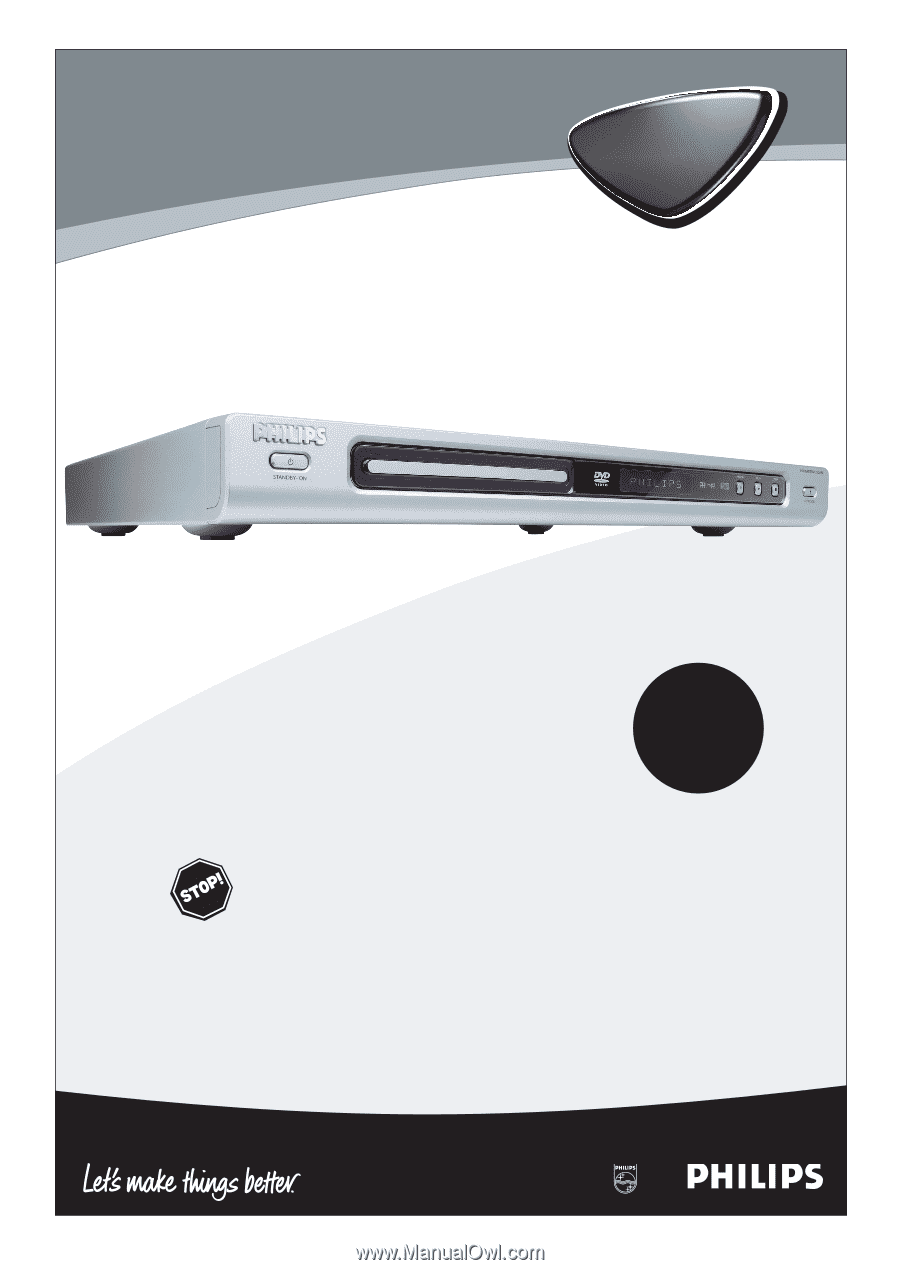
Digital Video Disc Player
Owner's Manual
N
EED
H
ELP
?C
ALL US
!
P
HILIPS REPRESENTATIVES ARE READY TO HELPYOU WITH ANY QUESTIONS
ABOUT YOUR NEW PRODUCT
.W
E CAN GUIDE YOU THROUGH
C
ONNECTIONS
,F
IRST
-
TIME
S
ETUP
,
AND ANY OF THE
F
EATURES
.W
E WANT
YOU TO START ENJOYING YOUR NEW PRODUCT RIGHT AWAY
.
C
ALL US BEFORE YOU CONSIDER
RETURNING THE PRODUCT
.
1-800-531-0039
O
R VISIT US ON THE WEB AT WWW
.
PHILIPS
.
COM
Important!
Return your
Warranty
Registration Card
within 10 days.
See why inside.
DVD726