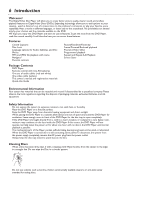Philips DVD726 User manual - Page 11
Connecting to a TV Only, TV has a yellow Video In jack
 |
View all Philips DVD726 manuals
Add to My Manuals
Save this manual to your list of manuals |
Page 11 highlights
Hookups (cont'd) 11 Connecting to a TV Only TV has a yellow Video In jack Back of TV (example only) RIGHT AUDIO IN LEFT AUDIO IN VIDEO IN 1 RIGHT AUDIO IN LEFT AUDIO IN VIDEO IN 2 3 1 Connect the yellow VIDEO (VIDEO OUT) jack of the DVD Player to the corresponding VIDEO IN jack on your TV. Use the supplied video cable, which has yellow markings. 2 Connect the supplied audio cable to the red and white AUDIO OUT (left and right) jacks on the DVD Player and to the left/right AUDIO IN jacks on the TV. The supplied audio cables have red and white markings. Match the cable colors to the jack colors. 3 Plug the power cords of the DVD Player and the TV into an active power outlet. Press STANDBY-ON y on the front of the DVD Player to turn it on. 4 Turn on the TV. Set it to the correct Video In channel. See your TV owner's manual for details. Or, go to your lowest TV channel (01 or 02) and change channels downward until you see the DVD screen on the TV. Helpful Hints • On the TV, the Video In jack is usually yellow and might be labeled video, CVBS, composite, or baseband. • If your TV has a single Audio In jack instead of separate left/right Audio In jacks, you will need a different audio cable. You need a "splitter" audio cable to go from the left/right AUDIO OUT jacks of the DVD Player to the single Audio In jack on your TV. See your electronics retailer for details.