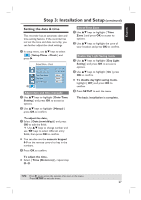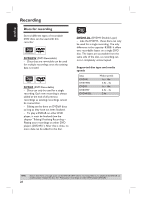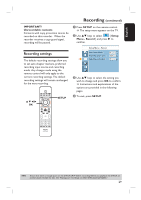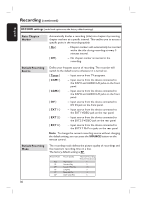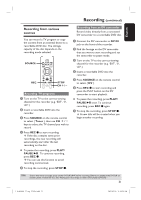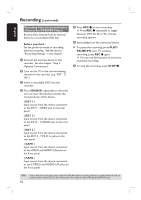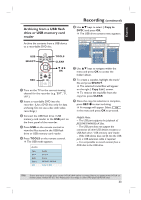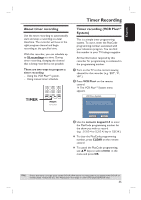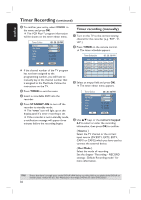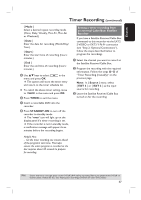Philips DVDR3400 User manual - Page 32
Recording from an external device, Camcorder/ VCR/DVD Player
 |
UPC - 609585114685
View all Philips DVDR3400 manuals
Add to My Manuals
Save this manual to your list of manuals |
Page 32 highlights
English Recording (continued) Recording from an external device (Camcorder/ VCR/DVD Player) Record video directly from an external device to a recordable DVD disc. Before you start... Set the preferred mode of recording before proceeding. See the section "Recording Settings" in this chapter. A Connect the external device to this recorder. See the chapter "Step 2: Optional Connections". B Turn on the TV to the correct viewing channel for the recorder (e.g. 'EXT', '0', 'AV'.) C Insert a recordable DVD into the recorder. D Press SOURCE repeatedly to select the correct input channel that matches the connected jack of the device. { EXT 1 } Input source from the device connected to the EXT1 - VIDEO jack on the rear panel. { EXT 2 } Input source from the device connected to the EXT2 - S-VIDEO jack on the rear panel. { EXT 3 } Input source from the device connected to the EXT 3 - Y Pb Pr in jacks on the rear panel. { CAM1 } Input source from the device connected to the VIDEO and AUDIO L/R jacks on the front panel. { CAM2 } Input source from the device connected to the S-VIDEO and AUDIO L/R jacks on the front panel. E Press REC z to start recording. Press REC z repeatedly to toggle between OTR 30, 60 or 90- minutes recording options. F Start playback on the connected device. To pause the recording, press PLAY/ PAUSE u once. To continue recording, press REC z again. You can use this function to avoid any unwanted recording. G To stop the recording, press STOP x. TIPS: 32 Ensure that there is enough space on the DVD±R/±RW before recording. Before you playback the DVD±R on another player, finalize the disc. See "Playing your recordings on other DVD players(DVD±R only)".