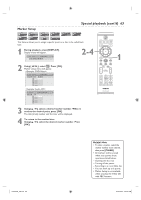Philips DVDR3435V User manual - Page 58
Playing discs using the disc menu, Playing discs using the title menu
 |
UPC - 609585112032
View all Philips DVDR3435V manuals
Add to My Manuals
Save this manual to your list of manuals |
Page 58 highlights
58 Basic playback (cont'd) Playing discs using the disc menu DVD-V A DVD disc contains a disc menu that describes the contents or allows you to customize the playback. For example, the menu may offer choices for subtitle languages, special features, or chapter selection. Sometimes these are displayed automatically when you start playback, otherwise only appear when you press [DISC MENU]. 1-3 Press [DVD] first. 1 Press [DISC MENU]. Disc menu will appear. If the feature is not available, may appear on the TV screen. TV/VIDEO VCR DVD OPEN/CLOSE SEARCH AUDIO TITLE RAPID PLAY DISC MENU SETUP OK BACK REW PLAY DISPLAY FFW 2 2 Using [K / L / { / B], select an item. Press [OK] to confirm. Continue this step to set up all the features you want or to start playing the disc from the menu. PREV PAUSE NEXT COMMERCIAL SKIP STOP DIRECT TV DUBBING VOL CH DISC MENU button: Displays a DVD disc menu which varies with the disc and may be the same as the 'Title list'. Cursor K / L / { / B buttons: Moves the cursor around screen. OK button: Selects the currently highlighted menu option. Number buttons: Selects a numbered menu option (some discs only). (Press [OK] after.) 3 Press [DISC MENU] to exit the disc menu. .@/: GHI PQRS ABC DEF JKL MNO TUV WXYZ CLEAR VCR REC VCR Plus+ TIMER REC MODE TIMER DVD REC SET 2 DVD RECORDER Helpful Hint • Menus vary among discs. Refer to the information accompanying the disc for details. Playing discs using the title menu DVD-V DVD+RW DVD+R DL DVD+R +VR DVD- RW +VR DVD-R Video DVD- RW Video DVD-R Some DVDs have a title menu, which lists the titles available on them. It helps you to start playback at a specific title. Press [DVD] first. 1 Press [TITLE]. Title menu will appear. If the feature is not available, may appear on the TV screen. 2 Using [K / L / { / B], select a title to play. Press [OK]. Play will begin at the title you selected. TITLE button: Displays the 'Title menu' of a DVD disc which varies with the disc. Cursor K / L / { / B buttons: Moves the cursor around screen. OK button: Selects the currently highlighted menu option. Number buttons: Selects a numbered menu option (some discs only). (Press [OK] after.) 3 Press [TITLE] to exit the title menu. SEARCH AUDIO TITLE RAPID PLAY DISC MENU SETUP OK BACK REW PLAY DISPLAY FFW 1-3 2 PREV PAUSE NEXT COMMERCIAL SKIP STOP DIRECT TV DUBBING VOL CH .@/: GHI PQRS ABC DEF JKL MNO TUV WXYZ CLEAR REC MODE 2 Helpful Hints • [TITLE] will not always be active with all DVDs. • Menus vary among discs. Refer to the information accompanying the disc for details. E9A90UD_EN.indb 58 6/12/2006 4:22:08 PM