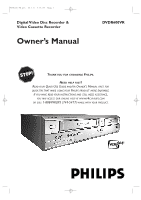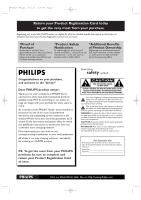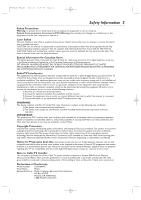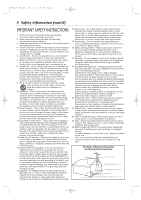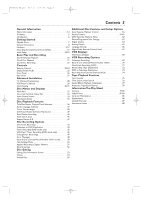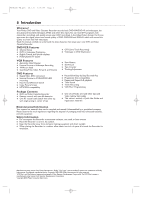Philips DVDR600VR User manual
Philips DVDR600VR Manual
 |
UPC - 037849948699
View all Philips DVDR600VR manuals
Add to My Manuals
Save this manual to your list of manuals |
Philips DVDR600VR manual content summary:
- Philips DVDR600VR | User manual - Page 1
Digital Video Disc Recorder & Video Cassette Recorder Owner's Manual DVDR600VR THANK YOU FOR CHOOSING PHILIPS. NEED HELP FAST? READ YOUR QUICK-USE GUIDE AND/OR OWNER'S MANUAL FIRST FOR QUICK TIPS THAT MAKE USING YOUR PHILIPS PRODUCT MORE ENJOYABLE. IF YOU HAVE READ YOUR INSTRUCTIONS AND STILL NEED - Philips DVDR600VR | User manual - Page 2
service. *Product Safety Notification By registering your product, you'll receive notification - directly "family!" Dear PHILIPS product owner: Thank you for your confidence in PHILIPS.You've selected literature closely to prevent operating and maintenance problems. WARNING: To reduce the risk of - Philips DVDR600VR | User manual - Page 3
scan picture problems, it is recommended that the user switch the connection to the 'standard definition' output. If there are questions regarding your TV set compatibility with this model 525p DVD player, please contact our customer service center. Note to Cable TV Installer This reminder - Philips DVDR600VR | User manual - Page 4
Code, ANSI/NFPA 70, provides information with regard to proper grounding of the mast and supporting instructions. Adjust only those controls covered by the operating instructions. An improper adjustment of other controls of any service or repairs to this product, ask the service technician to - Philips DVDR600VR | User manual - Page 5
Quick Videotape Playback 20 Quick Disc Playback 21 Quick Disc Recording 22 Controls Remote Control 23-24 Display Panel (VCR 25 Front Panel 26 Rear Panel 27 Advanced Installation TV Channel Programming 28 VCR Plus+® Channels 29 Clock Setting 30-31 Disc Menus and Displays Menu Bars 32 On - Philips DVDR600VR | User manual - Page 6
Contents ● DVD and Video Cassette Recorder ● Remote control with two AA batteries ● One RF coaxial cable (black with silver tip, with single prong in center of tip) ● One set of Audio (red and white tips) and Video (yellow tips) cables ● This owner's manual, a Quick-Use Guide, and registration - Philips DVDR600VR | User manual - Page 7
the Philips Recorder. Only audio and MP3 contents will play. DVD Region Codes and Color Systems DVDs must meet the requirements for Region Codes and Color Systems before you can use them with the Recorder. DVDs must be labelled for ALL regions or for Region 1 in order to play on this DVD Recorder - Philips DVDR600VR | User manual - Page 8
the remote control directly at the remote sensor on the front of the Recorder, not the TV. See page 26. Make sure there are no barriers between the remote and the Recorder. DVD Disc Menus... Some explanations in this manual describe the DVD Disc Menus, which vary among DVDs. Movie producers set - Philips DVDR600VR | User manual - Page 9
, your TV remote control may have a button or switch that lets you choose the Video In channel directly. See your TV manual for details. Or, go to your lowest TV channel and change channels down until you see the DVD background picture on the TV screen. ● Connect the Recorder directly to the TV. For - Philips DVDR600VR | User manual - Page 10
Hookups (cont'd) Connecting to a TV Only TV has only an Antenna In jack *This enables use of both VCR and DVD modes. 1 Connect your Antenna or Cable TV signal to the ANTENNA IN jack on the rear of the Recorder. Your antenna or Cable TV signal may have been connected to your TV. If so, disconnect it - Philips DVDR600VR | User manual - Page 11
4, press STANDBY-ON y to turn off the Recorder. Press DVD on the remote.Then press and hold the Number 4 button on the remote for several seconds until you see "C04" on the display panel. Now the Recorder's output channel is set to channel 4. Set your TV to channel 4.The Initial Setup screen should - Philips DVDR600VR | User manual - Page 12
it on the correct Component Video In channel. 7 Turn on the TV power. Set the TV to the Component Video In channel. It is not channel 3 or 4 when you use Component Video. See your TV owner's manual for details. Your TV remote may have a button or switch that selects the Component Video In channel - Philips DVDR600VR | User manual - Page 13
,Antenna In, or 75 ohm. Check your TV's manual for details. 5 Connect the power cords of the Recorder and the TV to a power outlet. 6 Press STANDBY-ON y to turn on the Recorder. If "IS TV ON? C03" appears on the display panel, you need to turn on your TV and set it to the SVideo In channel. (See - Philips DVDR600VR | User manual - Page 14
manual. Your TV remote may have a button or switch that selects the Video In channel. Or, go to your lowest TV channel and change channels down until you see the DVD background picture or Initial Setup screen. The Initial Setup screen will appear the first time you turn on the Recorder. Go to page - Philips DVDR600VR | User manual - Page 15
to the correct Audio In channel or sound source. Refer to the Stereo owner's manual. 7 Press STANDBY-ON y to turn on the Recorder. If "IS TV ON? C03" appears on the display panel, you need to turn on your TV and set it to the correct Video In channel. (See next step.) You cannot see the - Philips DVDR600VR | User manual - Page 16
to the correct Digital Audio In channel or sound source. Refer to the Stereo owner's manual. 7 Press STANDBY-ON y to turn on the Recorder. If "IS TV ON? C03" appears on the display panel, you need to turn on your TV and set it to the correct Video In channel. (See next step.) You cannot see - Philips DVDR600VR | User manual - Page 17
of the Recorder to turn it on. 6 Set your TV to the DVDs are copy protected. If you try to copy them, the Recorder display may show "COPY PROTECT." • If the Recorder's display shows "NO SIGNAL," adjust the tracking or play the videotape on the VCR/Camcorder/External VCR. See your VCR/Camcorder manual - Philips DVDR600VR | User manual - Page 18
See pages 9-16 to determine the correct Video In channel for your connection. Or, check your TV owner's manual for details. Follow the steps below to set up the Recorder. You cannot turn off the Recorder until you finish the Initial Setup.The only way to quit the Initial Setup is to disconnect the - Philips DVDR600VR | User manual - Page 19
RETURN PLAY 8 4-6 VCR REC STOP DVD REC MODE PLAY MODE AUDIO PAUSE REC FSS T/C DISPLAY SLOW VOLUME MUTE MODE TV SEARCH Press OK to continue 6 "If you have connected the antenna - press OK" appears next. If you have connected an Antenna or Cable TV signal to the Recorder's ANTENNA IN - Philips DVDR600VR | User manual - Page 20
6 TV/VIDEO 4 5 6 7 8 VCR Plus +/TIMER 0 9 MONITOR CHANNEL VCR DISC MENU CLEAR DVD SYSTEM MENU OK SELECT RETURN PLAY VCR REC STOP DVD REC MODE PLAY MODE AUDIO PAUSE REC FSS T/C DISPLAY SLOW VOLUME MUTE MODE TV SEARCH 4 Helpful Hint • You must connect the Recorder to a TV - Philips DVDR600VR | User manual - Page 21
PLAY VCR REC STOP DVD REC MODE PLAY MODE AUDIO PAUSE REC FSS T/C DISPLAY SLOW VOLUME MUTE MODE TV SEARCH 1 3-4 5 Helpful Hints • If the Disc is Locked by Access Control, you must enter the fourdigit code or unlock the Disc. See pages 57-61. • DVDs have a region code.Your Recorder will - Philips DVDR600VR | User manual - Page 22
SYSTEM MENU 6 1 8 OK SELECT RETURN PLAY VCR REC STOP DVD REC MODE PLAY MODE AUDIO PAUSE REC FSS T/C DISPLAY SLOW VOLUME MUTE MODE TV SEARCH 4 7 Helpful Hints • You cannot record only Audio (sound) to a DVD+RW/DVD+R. You must record both audio and video (sound and picture). • To - Philips DVDR600VR | User manual - Page 23
an antenna, channels 2-69 are available. In DVD mode, press to select a Track or Chapter for playback. VCR Button Press to activate the remote control in VCR mode. Press to select the VCR output mode. SELECT Button In DVD mode, press to adjust timer recording settings. See page 45. Press to choose - Philips DVDR600VR | User manual - Page 24
E9480UD_EN.qx3 05.1.8 4:16 PM Page 24 24 Remote Control (cont'd) VCR Plus+/TIMER button Press to set a timer recording with the VCR Plus+ programming system. See page 46. Press to access or remove the Timer Recording menu in DVD mode. See pages 45-47. DISC MENU Button Press to access or remove a - Philips DVDR600VR | User manual - Page 25
Indicates the selected tape speed Indicates a videotape is in the Recorder Appears if videotape play is paused or during slow motion videotape play Appears during videotape play Appears during DVD to VCR or VCR to DVD duplication Indicates the elapsed playing time of a videotape; also displays - Philips DVDR600VR | User manual - Page 26
mode. D.DUBBING Button Press to start DVD to VCR or VCR to DVD duplication. See pages 44 and 73. IR (infrared) Remote Sensor Receives a signal from the Recorder's remote control so you can work your Recorder from a distance. Point the remote here, not at your TV. CAM1 jacks SV (S-Video),VIDEO and - Philips DVDR600VR | User manual - Page 27
TV signal here. See pages 10-16. VIDEO OUT jack (yellow) Connect the yellow video cable (supplied) here and to the TV's Video In jack. This supplies the picture for both VCR and DVD , a DVD Player). See page 17. AC Power Cord Connect to a standard AC outlet to supply power to the Recorder. Rear - Philips DVDR600VR | User manual - Page 28
. • If new channels become available, or if you receive a channel the Recorder did not set, add the channel. • The Recorder detects whether you connected an Antenna or Cable TV signal. If you are not receiving the correct channels, reset your channels. Follow steps 1-2 above. Press L to choose Cable - Philips DVDR600VR | User manual - Page 29
list, if applicable (you can request one from your cable TV company), and 2) a chart that lists VCR Plus+ channel numbers, which you can find in your TV guide or the TV listings of your local newspaper. ● Make sure the Recorder is in DVD mode. Press DVD so the DVD light appears on the front of the - Philips DVDR600VR | User manual - Page 30
you may see an error message when you turn on the Recorder. Check the PBS channel and try again. Or, set the clock manually. See page 31. STANDBY-ON OPEN/CLOSE 8 1 2 3 EJECT TV/VIDEO 4 5 6 7 8 VCR Plus +/TIMER 0 9 MONITOR CHANNEL VCR DISC MENU CLEAR DVD SYSTEM MENU 1,8 OK SELECT - Philips DVDR600VR | User manual - Page 31
the steps below. Manual clock setting overrides Automatic clock setting. ● Make sure the Recorder is in DVD mode. Press DVD so the DVD light appears on the front of the Recorder. 1 Press SYSTEM MENU. Press s to select in the top left corner of the menu bar at the top of the TV screen. 2 Press - Philips DVDR600VR | User manual - Page 32
video quality, depending on the equipment you connected to the Recorder.Also set up Languages,Access Control, Record Settings, Remote Control settings, Installation features, and other Recorder features as detailed throughout this manual. W Title/Track Select to choose an available Disc Title or - Philips DVDR600VR | User manual - Page 33
Set Status box to On if you want to see the following icons briefly when you access a feature. See page 62. Disc status icons 0 rec recording 9 stop stop ; pause pause play 0 ; pause pause recording K fast forward x4 J fast reverse x4 H slow motion 1/4 Disc type icons DVD+R DVD+R RW DVD - Philips DVDR600VR | User manual - Page 34
Recorder or its remote control. Titles The Index Picture Screen shows three Titles per screen. Press K or L to move to other recordings. Press STOP C to move directly to the first recording recorded), length of recording, the speed in which it was recorded, and the date of recording (if clock was set - Philips DVDR600VR | User manual - Page 35
jacks on the rear of the Recorder. To receive TV stations, make sure you have connected an Antenna or Cable TV signal to the ANTENNA IN jack on the Recorder. See pages 10-16. Press MONITOR to go into Monitor mode and view TV channels. Current TV channel No signal - Channel is not receivable or no - Philips DVDR600VR | User manual - Page 36
/CLOSE 1 2 3 EJECT TV/VIDEO 4 5 6 7 8 VCR Plus +/TIMER 0 9 MONITOR CHANNEL VCR DISC MENU CLEAR DVD SYSTEM MENU OK SELECT RETURN 2 PLAY VCR REC STOP DVD REC Chapter/Track Selection ● Before you begin, make sure the Recorder is in DVD mode. Press DVD so the DVD light appears on - Philips DVDR600VR | User manual - Page 37
EJECT TV/VIDEO 4 5 6 7 8 VCR Plus +/TIMER 0 9 MONITOR CHANNEL VCR DISC MENU CLEAR DVD SYSTEM MENU OK SELECT RETURN PLAY VCR REC STOP DVD REC MODE PLAY MODE AUDIO PAUSE REC Subtitles Some DVDs include subtitles in different languages. Or, material you recorded onto a DVD+RW or DVD - Philips DVDR600VR | User manual - Page 38
angle, follow these steps. ● Before you begin, make sure the Recorder is in DVD mode. Press DVD so the DVD light appears on the front of the Recorder. 1 During DVD play, press SYSTEM MENU so Menu Bar 1 appears at the top of the TV screen. 2 Press B repeatedly to select (Angle) in the Menu Bar - Philips DVDR600VR | User manual - Page 39
PAUSE on the remote. To advance VCR REC STOP DVD REC 2-3 4 STANDBY-ON OPEN/CLOSE 1 2 3 EJECT TV/VIDEO 4 5 6 7 8 VCR Plus +/TIMER 0 9 MONITOR CHANNEL VCR DISC MENU CLEAR DVD SYSTEM MENU 1,4 OK SELECT RETURN PLAY 2-3 Helpful Hint • The Recorder also refers to Sound settings - Philips DVDR600VR | User manual - Page 40
3 EJECT TV/VIDEO 4 5 6 7 8 VCR Plus +/TIMER 0 9 MONITOR CHANNEL VCR DISC MENU CLEAR DVD SYSTEM MENU 1,4 OK SELECT RETURN PLAY 2-3 VCR REC STOP DVD REC MODE PLAY MODE AUDIO PAUSE REC Searching ● Before you begin, make sure the Recorder is in DVD mode. Press DVD so the DVD light - Philips DVDR600VR | User manual - Page 41
each Chapter/Track on the Disc. ● Before you begin, make sure the Recorder is in DVD mode. Press DVD so the DVD light appears on the front of the Recorder. 1 Press PLAY MODE repeatedly during play until "scan" appears on the TV screen. Starting with the current Chapter/Track, the first 10 seconds of - Philips DVDR600VR | User manual - Page 42
-ON OPEN/CLOSE 1 2 3 EJECT TV/VIDEO 4 5 6 7 8 VCR Plus +/TIMER 0 9 MONITOR CHANNEL VCR DISC MENU CLEAR DVD SYSTEM MENU OK SELECT RETURN PLAY VCR REC STOP DVD REC MODE PLAY MODE AUDIO PAUSE REC 1-2 Repeat A-B You also may set the Recorder to play only a specific portion of - Philips DVDR600VR | User manual - Page 43
2 3 EJECT TV/VIDEO 4 5 6 3 7 8 VCR Plus +/TIMER 0 9 MONITOR CHANNEL VCR DISC MENU CLEAR DVD SYSTEM MENU 4 OK SELECT RETURN PLAY 2 6 VCR REC STOP DVD REC 5 Helpful Hints • "Disc locked" will appear on the TV if a protected DVD+RW or DVD+R is in the Recorder. Recording is not - Philips DVDR600VR | User manual - Page 44
to copy a videotape to a DVD+R or DVD+RW.This will be possible only if the videotape is not copy protected. ● Before you begin, turn on the TV and set it to channel 3 or its Video Input. 1 Put the videotape you want to copy in the cassette compartment. With the Recorder in VCR mode, play the tape to - Philips DVDR600VR | User manual - Page 45
ON OPEN/CLOSE 11 1 2 3 EJECT TV/VIDEO 4 5 6 7 8 VCR Plus +/TIMER 0 9 MONITOR CHANNEL VCR DISC MENU CLEAR DVD SYSTEM MENU OK SELECT RETURN 2-9 PLAY VCR REC STOP DVD REC Mo-Fr/Weekly Press SELECT To store Press OK Press SELECT once. Recording will happen one time on the day - Philips DVDR600VR | User manual - Page 46
the code for your TV program. Before you begin, complete the VCR Plus+® channel setup. See page 29. ● Before you begin, make sure the Recorder is in DVD mode. Press DVD so the DVD light appears on the front of the Recorder. 1 Press VCR Plus+/TIMER on the remote control. 2 Press K to select VCR Plus - Philips DVDR600VR | User manual - Page 47
List will reappear.) VCR REC STOP DVD REC MODE PLAY MODE AUDIO PAUSE REC FSS T/C DISPLAY SLOW VOLUME MUTE MODE TV SEARCH 6 Press VCR Plus+/TIMER repeatedly to remove the menus. Helpful Hint • Press STANDBY-ON y on the remote to turn off the Recorder and stop a timer recording that is in - Philips DVDR600VR | User manual - Page 48
download finish. Data error Make sure all information for the timer recording is correct and complete. Refer to the on-screen menu instructions or this manual to correctly set a recording. Insert recordable disc There is not a DVD+R or DVD+RW in the Recorder. Put a recordable DVD+R or DVD+RW in the - Philips DVDR600VR | User manual - Page 49
's remote control to return the Recorder to VIDEO position. VIDEO will appear briefly on the Recorder's display panel. 6 To stop recording, press the STOP C button. STANDBY-ON OPEN/CLOSE 1 2 3 EJECT 2,5 TV/VIDEO 4 5 6 7 8 VCR Plus +/TIMER 0 9 MONITOR CHANNEL VCR DISC MENU CLEAR DVD - Philips DVDR600VR | User manual - Page 50
SELECT RETURN PLAY 2-5 VCR REC STOP DVD REC MODE PLAY MODE AUDIO PAUSE REC FSS T/C DISPLAY SLOW VOLUME MUTE MODE TV SEARCH Helpful Hints • If you erase a Title from a DVD+R, you cannot reuse the space for other recordings. Recordings are always made at the end of a DVD+R. • Unless you - Philips DVDR600VR | User manual - Page 51
this point, including later Titles. 6 Press STOP C to stop recording. STANDBY-ON OPEN/CLOSE 1 2 3 EJECT TV/VIDEO 4 5 6 7 8 VCR Plus +/TIMER 0 9 MONITOR CHANNEL VCR DISC MENU CLEAR DVD SYSTEM MENU OK SELECT RETURN PLAY 6 VCR REC STOP DVD REC MODE PLAY MODE AUDIO PAUSE REC - Philips DVDR600VR | User manual - Page 52
OK RETURN 1-4 PLAY VCR REC STOP DVD REC MODE PLAY MODE AUDIO PAUSE REC FSS T/C DISPLAY SLOW VOLUME MUTE MODE TV SEARCH Helpful Hints • If you set Record mode to a low-quality speed, set it to a high-quality speed after you finish recording. Leaving the Recorder set to a low-quality - Philips DVDR600VR | User manual - Page 53
MODE TV SEARCH 1 Helpful Hints • For information on the Index Picture Screen, see page 34. • Make edits compatible appears when the current DVD+RW is not compatible with other DVD Players because you have added Chapter Markers or made Chapters invisible. See page 54. • If a DVD+R was recorded on - Philips DVDR600VR | User manual - Page 54
marker at the point you select. 1,4 STANDBY-ON OPEN/CLOSE 1 2 3 EJECT TV/VIDEO 4 5 6 7 8 VCR Plus +/TIMER 0 9 MONITOR CHANNEL VCR DISC MENU CLEAR DVD SYSTEM MENU OK SELECT RETURN PLAY 2-3 VCR REC STOP DVD REC MODE PLAY MODE AUDIO PAUSE REC FSS T/C DISPLAY SLOW VOLUME - Philips DVDR600VR | User manual - Page 55
unfinalized DVD+R is in the Recorder. WXY ~ 1 2 1en Access control s Auto resume Finalize disc L Z a off no off Disc features Enter code TV/VIDEO 4 5 6 7 8 VCR Plus +/TIMER 0 9 MONITOR CHANNEL VCR DISC MENU CLEAR DVD SYSTEM MENU OK SELECT RETURN 1 1-3 PLAY VCR REC STOP DVD - Philips DVDR600VR | User manual - Page 56
1,5 OK SELECT RETURN PLAY 1-4 VCR REC STOP DVD REC STANDBY-ON OPEN/CLOSE 1 2 3 EJECT TV/VIDEO 4 5 6 7 8 VCR Plus +/TIMER 0 9 MONITOR CHANNEL VCR DISC MENU CLEAR DVD SYSTEM MENU OK SELECT RETURN 1,5 1-4 PLAY VCR REC STOP DVD REC Helpful Hints • If the resume symbol - Philips DVDR600VR | User manual - Page 57
sure your Discs play according to your Access Control settings before you allow children access to the Recorder. ● Before you begin, make sure the Recorder is in DVD mode. Press DVD so the DVD light appears on the front of the Recorder. Change Code 1 Press SYSTEM MENU. Press s to select in the - Philips DVDR600VR | User manual - Page 58
DISC MENU CLEAR DVD SYSTEM MENU 1,6 OK SELECT RETURN PLAY 1-5 VCR REC STOP DVD REC MODE PLAY MODE AUDIO PAUSE REC FSS T/C DISPLAY SLOW VOLUME MUTE MODE TV SEARCH Helpful Hint • Finalize disc will appear in this menu only when a non-finalized DVD+R is in the Recorder. See page 55 - Philips DVDR600VR | User manual - Page 59
turn on the Recorder or try to play the Disc, the Access Control screen will appear.The Disc will not play unless you enter the four-digit code. STANDBY-ON OPEN/CLOSE 1 2 3 EJECT TV/VIDEO 4 5 6 7 8 VCR Plus +/TIMER 0 9 MONITOR CHANNEL VCR DISC MENU CLEAR DVD SYSTEM MENU OK SELECT - Philips DVDR600VR | User manual - Page 60
no off Access control Auto resume Finalize disc Child lock 2 Parental level Change country Change code s 6 Press SYSTEM MENU to remove the menus. STANDBY-ON OPEN/CLOSE 1 2 3 EJECT TV/VIDEO 4 5 6 7 8 VCR Plus +/TIMER 0 9 MONITOR CHANNEL 3,5 VCR DISC MENU CLEAR DVD SYSTEM MENU - Philips DVDR600VR | User manual - Page 61
Disc is coded, then press OK. W X YZ a ~ 1 2 1en off no off Access control Auto resume Finalize disc s American Samoa L Bermuda Canada Puerto Rico STANDBY-ON OPEN/CLOSE 1 2 3 EJECT TV/VIDEO 4 5 6 7 8 VCR Plus +/TIMER 0 9 MONITOR CHANNEL 3 VCR DISC MENU CLEAR DVD SYSTEM MENU - Philips DVDR600VR | User manual - Page 62
DVD Recorder Features Menu ● Before you begin, make sure the Recorder is in DVD mode. Press DVD so the DVD light appears on the front of the Recorder. 1 Press SYSTEM MENU. Press s to select in the top left corner of the Menu Bar at the top of the TV you do not want the clock to appear on the - Philips DVDR600VR | User manual - Page 63
show "PHILIPS" and "READING CO2". • The picture format you select for TV Shape must be on the DVD. If not, the settings for TV Shape will not affect the picture. • Some widescreen TVs may show only part of the Recorder's menu.Adjust the screen mode on your TV. See your TV owner's manual for details - Philips DVDR600VR | User manual - Page 64
Output After connecting the Recorder to your TV and other equipment, you may need to change the Recorder's Digital Output setting. Look to see which Recorder audio jacks you connected to your other equipment, then set Digital Output accordingly.The information in step 4 will help you decide. Adjust - Philips DVDR600VR | User manual - Page 65
3 EJECT TV/VIDEO 4 5 6 7 8 VCR Plus +/TIMER 0 9 MONITOR CHANNEL VCR DISC MENU CLEAR DVD SYSTEM MENU 1,5 OK SELECT RETURN PLAY 1-4 VCR REC STOP DVD REC MODE PLAY MODE AUDIO PAUSE REC FSS T/C DISPLAY SLOW VOLUME MUTE MODE TV SEARCH Helpful Hint • You also can set analog - Philips DVDR600VR | User manual - Page 66
SELECT OK RETURN 1-4 PLAY VCR REC STOP DVD REC MODE PLAY MODE AUDIO PAUSE REC FSS T/C DISPLAY SLOW VOLUME MUTE MODE TV SEARCH Helpful Hint • If Recording audio is set to SAP and you record a TV program that is available only in Stereo, the Recorder will record the program in Stereo. - Philips DVDR600VR | User manual - Page 67
DVD Player or DVD Recorder, then press OK. The factory setting is DVD Recorder. By selecting DVD Recorder, you choose to operate the Recorder with its supplied remote control (as shown at right and throughout this book). If you have a Philips DVD Player and want to use its remote for the Recorder - Philips DVDR600VR | User manual - Page 68
Plus +/TIMER 0 9 MONITOR CHANNEL VCR DISC MENU CLEAR DVD SYSTEM MENU OK SELECT RETURN PLAY VCR REC STOP DVD REC MODE PLAY MODE AUDIO PAUSE REC FSS T/C DISPLAY SLOW VOLUME MUTE MODE TV SEARCH 1 Helpful Hint • When you turn on the Recorder in VCR mode, the display appears for five - Philips DVDR600VR | User manual - Page 69
the hole to allow recording. Helpful Hints • The VCR will record in a preset volume. • Pause will switch to Stop after five minutes to protect the VCR and the videotape from damage. When a recording is paused, review the pause time remaining with the C marks on the TV screen. Each C mark equals - Philips DVDR600VR | User manual - Page 70
16 PM Page 70 70 Record One Channel/Watch Another (VCR) 1 Press VCR REC I to record the current TV channel in VCR mode. Details are on page 69. 2 Press TV/VIDEO once to put the Recorder in TV position. TV will appear on the Recorder's display. 3 Use the TV remote control to select the channel you - Philips DVDR600VR | User manual - Page 71
finished, press STOP C on the remote control or STOP C / EJECT A (VCR) on the front of the Recorder. To cancel the OTR but continue recording, press VCR REC I repeatedly until only I appears in the upper left corner of the TV screen. Helpful Hints • The remaining recording time will appear on the - Philips DVDR600VR | User manual - Page 72
the cassette compartment of Recorder 2. Press VCR to put the unit in VCR mode if necessary. 4 Turn on the TV and set it to channel 03. (To use channel 04 instead, see page 10.) 5 Point the remote control at Recorder 2. Press CHANNEL K/ L to select EXT2 or CAM1. (See Helpful Hints at right.) 6 Press - Philips DVDR600VR | User manual - Page 73
recording. ● Put the DVD you want to copy in the disc tray. Advance it to the point at which you want to start recording, then press STOP C. ● Press VCR so the VCR light appears on the front of the Recorder. ● Turn on the TV and set it to channel 3, 4, or its Video Input. 1 With the Recorder in VCR - Philips DVDR600VR | User manual - Page 74
in the disc tray. Remove the disc if there is one. ● The DVD Recorder is not in use. 1 Press CHANNEL K/ L to select the external input source (EXT1, EXT2, CAM1 or CAM2). 2 Press RECORD I (VCR) on the front of the Recorder or VCR REC I on the remote, then press PLAY on the external device you want to - Philips DVDR600VR | User manual - Page 75
or reaches zero, press PLAY B to play the tape. VCR DISC MENU CLEAR DVD SYSTEM MENU OK SELECT RETURN PLAY VCR REC STOP DVD REC MODE PLAY MODE AUDIO PAUSE REC FSS T/C DISPLAY SLOW VOLUME MUTE MODE TV SEARCH 3 1 Helpful Hints • You may only set the counter to zero at one location at - Philips DVDR600VR | User manual - Page 76
MENU OK SELECT RETURN PLAY VCR REC STOP DVD REC MODE PLAY MODE AUDIO PAUSE REC FSS T/C DISPLAY SLOW VOLUME MUTE MODE TV SEARCH 3 1 Helpful Hints • Time Search and Index Search are not available during recording. • To cancel a search, press STOP C. • You can set up to 20 Index Marks - Philips DVDR600VR | User manual - Page 77
TV/VIDEO 4 5 6 7 8 VCR Plus +/TIMER 0 9 MONITOR CHANNEL VCR DISC MENU CLEAR DVD SYSTEM MENU OK SELECT RETURN PLAY VCR REC STOP DVD stereo TV to the Recorder, select HIFI. If you have connected a monaural TV (with a single Audio In jack) to the Recorder, select MONO. Helpful Hints - Philips DVDR600VR | User manual - Page 78
VCR adjusts tracking automatically to give you the best possible picture quality.With some recordings, however, you may get a better picture using manual tracking. Manual Tracking To manually adjust the tracking during normal or slow motion playback of a videotape, press CHANNEL K/L on the remote - Philips DVDR600VR | User manual - Page 79
: There are various systems for transmitting television signals or a DVD picture, for example PAL, SECAM, and NTSC. NTSC is the most common color system in the United States of America. The Recorder automatically selects the correct color system of DVDs. COMPONENT VIDEO Jacks: The OUT jacks send - Philips DVDR600VR | User manual - Page 80
. VCD: Video Compact Disc. Similar to DVDs, but hold a smaller amount of recording. VCR Plus+ System: Allows you to set a timer recording by entering a PlusCode number found in participating TV listings. VIDEO Jacks: Yellow jacks that send picture to your TV (OUT) or receive video from other - Philips DVDR600VR | User manual - Page 81
cable(s) are fastened securely to the Recorder and the TV. • Set your TV to the correct Video In channel.These channels are usually near channel zero (0). Or, you may have a button on the TV remote control that selects an Auxiliary or A/V IN channel. See your TV owner's manual for details. Or, go to - Philips DVDR600VR | User manual - Page 82
the AUDIO IN jacks on your TV, and if the TV is on its Audio/Video In channel. See your TV owner's manual for details. • When you connect the Recorder's AUDIO OUT jacks to the AUDIO IN jacks on your TV, the stereo light on the TV might not glow. If the VCR status display indicates you are receiving - Philips DVDR600VR | User manual - Page 83
the remote control. • Aim the remote directly at the IR sensor on the front of the Recorder (not toward your TV). See page 26. • Remove any obstacles between the Recorder and the remote control. • Inspect or replace the batteries in the remote control. See page 8. • Make sure you selected DVD or VCR - Philips DVDR600VR | User manual - Page 84
adjust the clock after you set a timer recording, reset the timer recording. The VCR will not record a TV program. • Put the Recorder in VCR mode. Press VCR or SOURCE so the VCR light appears on the front of the Recorder. • Check the connections between the Recorder,TV, antenna/Cable TV signal, and - Philips DVDR600VR | User manual - Page 85
the Recorder does not operate as described in this manual, the Recorder's laser may be dirty. Consult an Authorized Service Center for VCR. Removable labels can jam the VCR. Caring for the VCR's Video Heads • Periodic maintenance is required to maintain your Recorder's excellent performance.The VCR - Philips DVDR600VR | User manual - Page 86
Uncompressed digital (SPDIF - Sony Philips Digital Interface) • PCM (Pulse Code 2-channel - Modulation) 16, 20, 24 bit fs 48, 96 kHz AUDIO PERFORMANCE DA Converter AD Converter DVD Video CD Audio CD Signal-Noise (1kHz) Dynamic Range (1kHz) Crosstalk (1kHz) Distortion/Noise (1kHz) 24 bit 16 - Philips DVDR600VR | User manual - Page 87
PHILIPS LIMITED WARRANTY One (1) Year Labor and Parts Repair (Facility) PHILIPS CONSUMER ELECTRONICS warrants this product against defect in material or workmanship, subject to any conditions set the control of Philips. • enter into a service contract agreement with the PHILIPS partnership within - Philips DVDR600VR | User manual - Page 88
22 rear panel 27 rec mode button 23, 73 record I buttons 26 record mode 52 record one channel/ watch another 49, 70 record settings 52 recording audio 66 region codes 7 remote control 23-24 remote control used 67 remote sensor 26 repeat 33, 42 repeat a-b 33, 42 repeat playback
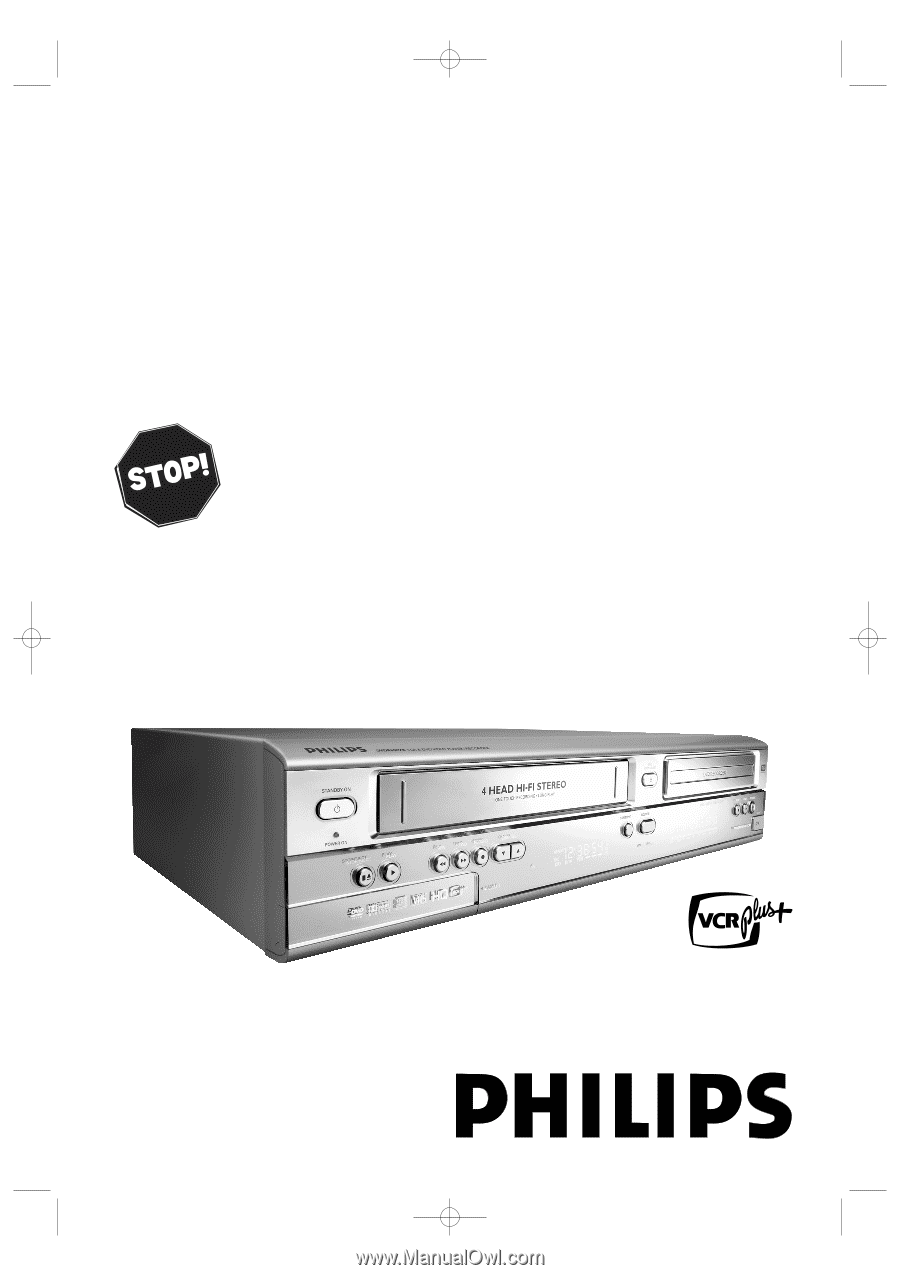
DVDR600VR
Digital Video Disc Recorder &
Video Cassette Recorder
Owner’s Manual
T
HANK YOU FOR CHOOSING
P
HILIPS
.
N
EED HELP FAST
?
R
EAD YOUR
Q
UICK
-U
SE
G
UIDE AND
/
OR
O
WNER
’
S
M
ANUAL FIRST FOR
QUICK TIPS THAT MAKE USING YOUR
P
HILIPS PRODUCT MORE ENJOYABLE
.
I
F YOU HAVE READ YOUR INSTRUCTIONS AND STILL NEED ASSISTANCE
,
YOU MAY ACCESS OUR ONLINE HELP ATWWW
.
P
4
C
.
PHILIPS
.
COM
OR CALL
1-888-PHILIPS (744-5477)
WHILE WITH YOUR PRODUCT
.
®
E9480UD_EN.qx3
05.1.8
4:15 PM
Page 1