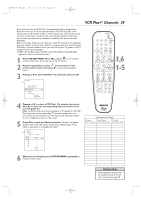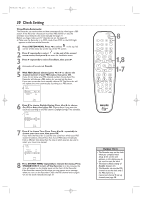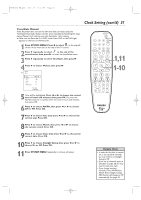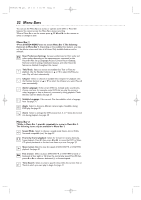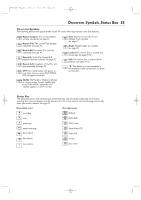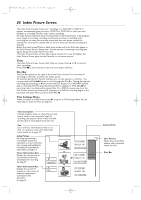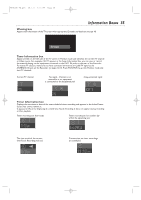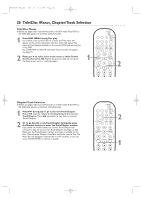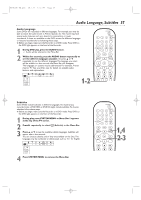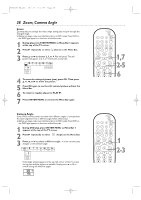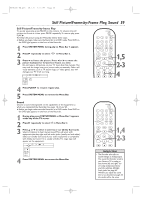Philips DVDR600VR User manual - Page 34
Index Picture Screen
 |
UPC - 037849948699
View all Philips DVDR600VR manuals
Add to My Manuals
Save this manual to your list of manuals |
Page 34 highlights
E9480UD_EN.qx3 05.1.8 4:16 PM Page 34 34 Index Picture Screen The Index Picture Screen shows your recordings on a DVD+RW or DVD+R. It appears automatically when you insert a DVD+R or DVD+RW or when you stop playback or recording.The Disc must contain recordings. An Index Picture represents each recording. Next to the Index Picture is the program name, length of recording, recording mode/speed, and date of recording. If the recording has no name, the recording source and time will appear instead (for example, the recorded TV channel and the time at which you started recording the channel). Empty disc areas (erased Titles or blank space at the end of the Disc) also appear in the Index Picture Screen. "Empty title" and the amount of remaining recording time appear beside the empty Index Picture box. The Index Picture Screen will dim after several minutes of no use.To brighten the Index Picture Screen again, use the Recorder or its remote control. Titles The Index Picture Screen shows three Titles per screen. Press K or L to move to other recordings. Press STOP C to move directly to the first recording on the Disc. Disc Bar The Disc Bar appears at the right of the Index Picture Screen.This overviews all recordings on the Disc, as well as any empty spaces. On the Disc Bar, the Disc Pointer indicates your current position on the Disc. You can press and hold the G button to scroll through the Disc Bar. Moving through the recordings by pressing K or L also moves the Disc Pointer. On a DVD+RW, resume play or recording from this point by pressing OK for playback or DVD REC I for recording. Later recordings will be overwritten. On a DVD+R, resume play from the Disc Pointer location by pressing OK. However, on a DVD+R, recording begins at the last empty title space when you press DVD REC I. Title Settings Menu When you select an Index Picture, press B to go to its Title Settings Menu.You can name, play, or erase the Title. See page 50. Title description Includes program name (or channel/source and time at which it was recorded), length of recording, the speed in which it was recorded, and the date of recording (if clock was set). Cue Go to the Disc Information Screen or to a Title on a previous screen. Disc Information Screen details are on page 53. Index Picture An image representing a recording.An empty box represents an area on the Disc that is empty and available for recording. To personalize the Index Picture, see page 54. Timer Information Box Displays the current time or the time/date of the next scheduled timer recording. See page 35. Tuner Information Box Displays the current TV channel or video source (if additional equipment is connected to the Recorder). See page 35. Current Title Disc Pointer Shows the current Title number and its position within the Disc. Disc Bar