Philips DVDR80 User manual
Philips DVDR80 Manual
 |
View all Philips DVDR80 manuals
Add to My Manuals
Save this manual to your list of manuals |
Philips DVDR80 manual content summary:
- Philips DVDR80 | User manual - Page 1
Digital Video Disc Recorder Owner's Manual DVDR80 Important! Return your Warranty Registration Card within 10 days. See why inside. NEED HELP? CALL US! PHILIPS REPRESENTATIVES ARE READY TO HELP YOU WITH ANY QUESTIONS ABOUT YOUR NEW PRODUCT. WE CAN GUIDE YOU THROUGH CONNECTIONS, FIRST-TIME SETUP, - Philips DVDR80 | User manual - Page 2
(OR BACK). NO USER-SERVICEABLE PARTS INSIDE. REFER SERVICING TO QUALIFIED SERVICE PERSONNEL. t This closely to prevent operating and maintenance problems. WARNING: TO PREVENT FIRE OR . P.S. Remember, to get the most from your PHILIPS product, you must return your Warranty Registration Card within - Philips DVDR80 | User manual - Page 3
3 Safety Information 4-5 Introduction 6 Getting Started Playable Discs 7 General Information 8 Hookups 9-17 Initial Setup 18-20 Basic Features Quick Recording 21 Quick Disc Play 22 Title/Disc Menus, Chapter/Track Selection 23 DVD Recorder Controls Remote Control 24-25 Front Panel 26 Rear - Philips DVDR80 | User manual - Page 4
user's authority to operate it. Laser Safety This unit employs a laser. Only a qualified service person should remove the cover or attempt to service this device, due to possible eye injury. CAUTION: Use of controls Number: DVDR80 Trade Name: Philips Responsible Party: Philips Consumer Electronics P.O. - Philips DVDR80 | User manual - Page 5
Code, ANSI/NFPA 70, provides information with regard to proper grounding of the mast and supporting instructions. Adjust only those controls covered by the operating instructions. An improper adjustment of other controls of any service or repairs to this product, ask the service technician to - Philips DVDR80 | User manual - Page 6
GUIDE Plus+® System q Timer Recording q VCR Plus+® Programming System with PlusCode Package Contents q DVD Recorder q Remote control with two AA batteries q AC power cord q One blank Philips DVD , performance, accuracy, and effort is with the user. The DVDR 80/17 is based in part of the work of the - Philips DVDR80 | User manual - Page 7
CD contents) ReWritable Region Codes and Color Systems DVDs must meet the requirements for Region Codes and Color Systems before you can use them with the DVD Recorder. DVDs must be labelled for ALL regions or for Region 1 in order to play on this DVD Recorder.You cannot play Discs that are labeled - Philips DVDR80 | User manual - Page 8
Menus... Some explanations in this manual describe the DVD Disc Menus, which vary among DVDs. Movie producers set these menus; not all DVDs have menus. If the DVD has a menu, access it by pressing DISC MENU on the remote. See page 23. DVD Recorder Menus... Some instructions explain how to use the - Philips DVDR80 | User manual - Page 9
Or, your TV remote may have a button or switch that lets you choose the Video In channel directly. See your TV manual for details. Or, go to your lowest TV channel and change channels down until you see the blue Philips DVD background picture on the TV screen. (The Recorder must be on.) q Connect - Philips DVDR80 | User manual - Page 10
Recorder's display panel the first time you turn on the Recorder. 5 Turn on the TV. Set it to channel 3. You should see the blue Philips DVD C03" appears on the display, press and hold the Number 4 button on the Recorder's remote. After several seconds, the display will change to "IS TV ON? C04." - Philips DVDR80 | User manual - Page 11
Philips DVD background picture or the Initial Setup screen. Initial Setup appears the first time you turn on the Recorder. Go to pages 18-20 to complete the Initial Setup. Helpful Hints • To watch TV, put the Recorder in Monitor mode and on channel 3 or 4. (Press MONITOR on the Recorder's remote - Philips DVDR80 | User manual - Page 12
In channel, not channel 3 or 4. (See your TV manual for details. Or, go to your lowest TV channel and change channels down until you see the DVD background picture or Initial Setup screens.) Initial Setup will appear the first time you turn on the Recorder. Go to pages 18-20 to complete Initial - Philips DVDR80 | User manual - Page 13
In channel, not channel 3 or 4. (See your TV manual for details. Or, go to your lowest TV channel and change channels down until you see the DVD background picture or Initial Setup screens.) Initial Setup will appear the first time you turn on the Recorder. Go to pages 18-20 to complete Initial - Philips DVDR80 | User manual - Page 14
. This is not channel 3 or 4. See your TV manual for details. Or, go to your lowest TV channel and change channels down until you see the DVD background picture or Initial Setup. Initial Setup will appear the first time you turn on the Recorder. Go to pages 18-20 to complete Initial Setup - Philips DVDR80 | User manual - Page 15
. This is not channel 3 or 4. See your TV manual for details. Or, go to your lowest TV channel and change channels down until you see the DVD background picture or Initial Setup. Initial Setup will appear the first time you turn on the Recorder. Go to pages 18-20 to complete Initial Setup - Philips DVDR80 | User manual - Page 16
. This is not channel 3 or 4. See your TV manual for details. Or, go to your lowest TV channel and change channels down until you see the DVD background picture or Initial Setup. Initial Setup will appear the first time you turn on the Recorder. Go to pages 18-20 to complete Initial Setup - Philips DVDR80 | User manual - Page 17
17 Connecting to Other Equipment Dubbing Videotape to a DVD+R/DVD+RW STANDBY-ON OPEN/CLOSE You can connect a Video Cassette Recorder (VCR), Camcorder, or DVD Player to the Recorder Record I on the front of the DVD Recorder to start recording. See page 21. GUIDE LEFT UP DOWN RIGHT DVDR 80 - Philips DVDR80 | User manual - Page 18
correct Video In channel to see the Initial Setup menus. See pages 9-17 to find the Video In channel for your hookup. Or, check your TV manual for details. You cannot open the Disc tray while "IS TV ON?" appears. "INSTALL RECORDER FIRST" will show on the display panel. You cannot turn off the - Philips DVDR80 | User manual - Page 19
. 6-8 Instructions continue on the next page. Helpful Hint • DVDs will play with the Audio and Subtitles you selected only if those languages are on the Disc. Some DVDs require you to choose these options in the Disc menu. If so, the DVD defaults may override your choices in the Recorder's menus - Philips DVDR80 | User manual - Page 20
programming information through the Recorder. See pages 43-47. 2 First you will be asked about your country, zip code, Cable TV service, and Cable Box availability. Use 8CH+ and 9CH- to choose an answer, then press OK. Use the Number buttons to enter the zip code. Follow the instructions on the TV - Philips DVDR80 | User manual - Page 21
RIGHT DVDR 80 OPEN The Recorder can record TV programming onto a DVD+RW or DVD+R. Make sure TV channels are set. Use an unprotected, unfinalized, recordable DVD+RW or DVD+R. 1 Press OPEN/CLOSE A on the front of the Recorder to open the disc tray. (Or, press and hold STOP C on the remote control - Philips DVDR80 | User manual - Page 22
22 Quick Disc Play STANDBY-ON 1 OPEN/CLOSE 2-3 GUIDE UP DOWN RIGHT DVDR 80 OPEN 1 Press STANDBY-ON y to turn on the DVD Recorder. Turn on your TV. Set it to the correct Video In channel. See pages 9-17. You should see the blue Philips DVD background picture on the TV screen (if no Disc is in - Philips DVDR80 | User manual - Page 23
Or, to return to play at the same place on the Disc, press DISC MENU again. REC/OTR STANDBY TIMER REC MODE PLAY MODE TV/DVD 1,3 MONITOR DIM RETURN T/C •TV DISC MANAGER FSS SUBTITLE AUDIO ` SELECT ANGLE E ZOOM GUIDE/TV DISC CH+ MENU 2 OK SYSTEM CH- STOP Ç PLAY TV VOLUME SLOW PAUSE - Philips DVDR80 | User manual - Page 24
24 Remote Control MONITOR Button Press to choose Disc mode or Monitor mode. In Disc mode, use the Index Picture Screen or view Disc play. In Monitor mode, watch TV channels through the Recorder or make a recording. See page 21. DIM Button Press repeatedly to adjust the bright- ness of or to turn off - Philips DVDR80 | User manual - Page 25
Remote Control (cont'd) 25 REC/OTR STANDBY TIMER REC MODE PLAY MODE TV/DVD MONITOR DIM RETURN T/C •TV DISC MANAGER FSS SELECT SUBTITLE AUDIO ` ANGLE E ZOOM GUIDE/TV DISC or restore the TV volume. Point the remote toward the TV, not the Recorder. PAUSE k Button Press once to pause play - Philips DVDR80 | User manual - Page 26
Disc, or the current TV channel. Remote sensor The sensor receives signals from the remote. Point the remote here, not at your TV, when using the remote control to operate the DVD Recorder the Recorder's DV IN CAM 2 jack. Limited applications are available. GUIDE LEFT UP DOWN RIGHT DVDR 80 OPEN - Philips DVDR80 | User manual - Page 27
Video.You will use these if you copy videotapes to a DVD+R, for example. See page 17. • AUDIO L/R (left/right): Connect audio cables here and have the Recorder operate a Cable Box for the GUIDE Plus+® System. Remove the Demonstration Pin from this jack first when you receive the Recorder. See pages - Philips DVDR80 | User manual - Page 28
Disc, you may not be able to access each item at all times. Only available features can be selected. User Preference Settings Set your preferences for audio and video quality. Set up Languages,Access Control, Record of DVD, DVD+R, or DVD+RW play. See page 51. E Fast motion Select to play a Disc - Philips DVDR80 | User manual - Page 29
a feature. See page 57. Disc status icons Disc type icons 0 rec recording 9 stop stop ; pause pause play 0 ; pause pause recording K fast forward x4 J fast reverse x4 H 1/4 slow motion DVD+R DVD+R RW DVD+RW DVD DVD-Video SVCD Super Video-CD Video-CD VCD no Disc no disc Disc error error - Philips DVDR80 | User manual - Page 30
in the Index Picture Screen.You cannot remove it from the Index Picture Screen. It may appear briefly at the beginning of a timed One-Touch Recording. It does not appear during recording or Disc play. In Monitor mode, the Timer Information box will appear for a few seconds, then disappear. Timer - Philips DVDR80 | User manual - Page 31
a DVD+R or DVD+RW or when you stop play or recording. An Index Picture represents each recording. Next to each Index Picture is the program name (or channel and time), length, speed, and date. If GUIDE Plus+® System data is available, the Recorder uses that data to name the recording. Empty disc - Philips DVDR80 | User manual - Page 32
buttons to quickly enter the time in hours and minutes. Time/date Manual K u Time L AM/PM Year Month Date Daylight Saving s 04 Recorder. REC/OTR STANDBY TIMER REC MODE PLAY MODE TV/DVD 1-6 MONITOR DIM RETURN T/C •TV DISC MANAGER FSS SUBTITLE AUDIO ` SELECT ANGLE E ZOOM GUIDE/TV DISC - Philips DVDR80 | User manual - Page 33
, depending on the channels available. 1-6 1,4,7 REC/OTR STANDBY TIMER REC MODE PLAY MODE TV/DVD MONITOR DIM RETURN T/C •TV DISC MANAGER FSS SUBTITLE AUDIO ` SELECT ANGLE E ZOOM GUIDE/TV DISC CH+ MENU OK SYSTEM CH- STOP Ç PLAY TV VOLUME SLOW PAUSE H k G 4 When the channel - Philips DVDR80 | User manual - Page 34
when you play the Disc on other DVD Players. q To erase a recording, see "Erase this title" details on page 35. 5 REC/OTR STANDBY TIMER REC MODE PLAY MODE TV/DVD 3 2,4 MONITOR DIM RETURN T/C •TV DISC MANAGER FSS SUBTITLE AUDIO ` SELECT ANGLE E ZOOM GUIDE/TV DISC CH+ MENU OK 6 SYSTEM - Philips DVDR80 | User manual - Page 35
Title or erase the chosen Title from the Disc. 1 When play is stopped and a DVD+RW or DVD+R is in the Recorder, the Index Picture Screen will appear. MODE PLAY MODE TV/DVD 2-5 MONITOR DIM RETURN T/C •TV DISC MANAGER FSS SUBTITLE AUDIO ` SELECT ANGLE E ZOOM GUIDE/TV DISC CH+ MENU OK - Philips DVDR80 | User manual - Page 36
's remote control to return the Recorder to DVD position. DVD will appear briefly on the Recorder's display panel. 6 To stop recording, press STOP C. 1 REC/OTR STANDBY TIMER REC MODE PLAY MODE TV/DVD 3 MONITOR DIM RETURN T/C •TV DISC MANAGER FSS SUBTITLE AUDIO ` SELECT ANGLE E ZOOM GUIDE - Philips DVDR80 | User manual - Page 37
time, almost VHS quality Recording time per Disc 1 hour 2 hours 2.5 hours 3 hours 4 hours 6 hours 8 hours REC/OTR STANDBY TIMER REC MODE PLAY MODE TV/DVD MONITOR DIM RETURN T/C •TV DISC MANAGER FSS SELECT SUBTITLE AUDIO ` ANGLE E ZOOM 1-4 MENU GUIDE/TV DISC CH+ OK 1,5 SYSTEM CH - Philips DVDR80 | User manual - Page 38
Screen will reappear. You cannot unfinalize a DVD+R.You cannot record or edit the DVD+R after you finalize it. A DVD+R will play on other DVD Players only after you finalize it. 5 If necessary, press ; when you are finished and want to return to the Disc Information Screen. Helpful Hints • Index - Philips DVDR80 | User manual - Page 39
not be accessible when you play a DVD+R or DVD+RW on DVD Players, the changes are available at the Recorder. REC/OTR STANDBY 1 In the Index REC MODE PLAY MODE TV/DVD 2,5 1,3,4 MONITOR DIM RETURN T/C •TV DISC MANAGER FSS SUBTITLE AUDIO ` SELECT ANGLE E ZOOM GUIDE/TV DISC CH+ MENU OK 1 - Philips DVDR80 | User manual - Page 40
the Recorder. W X YZ a ~ 1 2 1en off no off L Access control s Auto resume Finalize disc Disc features Enter code ... On Press OK 1-4 1 REC/OTR STANDBY TIMER REC MODE PLAY MODE TV/DVD MONITOR DIM RETURN T/C •TV DISC MANAGER FSS SUBTITLE AUDIO ` SELECT ANGLE E ZOOM GUIDE/TV DISC CH - Philips DVDR80 | User manual - Page 41
shows how many unrecorded minutes remain on a Disc. You can add only DVD+RWs or DVD+Rs to the Disc Manager. The Disc must contain at least one recording made on the Philips DVD Recorder. DVD+Rs can be finalized. Add current disc 1 Insert the DVD+RW or DVD+R for which you want to assign a number - Philips DVDR80 | User manual - Page 42
Index Picture Screen. ("Searching for ..." will appear while the Recorder scans the Disc.) REC/OTR STANDBY TIMER REC MODE PLAY MODE TV/DVD 1 2-5 MONITOR DIM RETURN T/C •TV DISC MANAGER FSS SUBTITLE AUDIO ` SELECT ANGLE E ZOOM GUIDE/TV DISC CH+ MENU OK 4 SYSTEM CH- STOP Ç PLAY TV - Philips DVDR80 | User manual - Page 43
turn off the Recorder to receive the programming information. Otherwise, follow the on-screen instructions to remove the menus. REC/OTR STANDBY TIMER REC MODE PLAY MODE TV/DVD 2-5 MONITOR DIM RETURN T/C •TV DISC MANAGER FSS SUBTITLE AUDIO ` SELECT ANGLE E ZOOM GUIDE/TV DISC CH+ MENU OK - Philips DVDR80 | User manual - Page 44
System; it will not appear automatically every time you turn on the Recorder. REC/OTR STANDBY TIMER REC MODE PLAY MODE TV/DVD 2-5 MONITOR DIM RETURN T/C •TV DISC MANAGER FSS SUBTITLE AUDIO ` SELECT ANGLE E ZOOM GUIDE/TV DISC CH+ MENU OK SYSTEM CH- STOP Ç PLAY TV VOLUME SLOW PAUSE - Philips DVDR80 | User manual - Page 45
Instructional review program GUIDE/TV. To record the selected program, press GREEN ANGLE . To save a program as a Favorite, press BLUE AUDIO Y . REC/OTR STANDBY TIMER REC MODE PLAY MODE TV/DVD 2-4 MONITOR DIM RETURN T/C •TV DISC MANAGER FSS SUBTITLE AUDIO ` SELECT ANGLE E ZOOM GUIDE/TV DISC - Philips DVDR80 | User manual - Page 46
some elements of the recording, such as the start or end time. Follow the instructions provided on the screen. 4 When all the information is correct, press GUIDE/TV to remove the menu. 1 REC/OTR STANDBY TIMER REC MODE PLAY MODE TV/DVD MONITOR DIM RETURN T/C •TV DISC MANAGER FSS SUBTITLE AUDIO - Philips DVDR80 | User manual - Page 47
3 Press ; or : to highlight FAVORITES or RECORD in yellow. Your Favorites or your upcoming Recordings will show in a list. If you have not TIMER REC MODE PLAY MODE TV/DVD MONITOR DIM RETURN T/C •TV DISC MANAGER FSS SUBTITLE AUDIO ` SELECT ANGLE E ZOOM GUIDE/TV DISC CH+ MENU OK SYSTEM CH- - Philips DVDR80 | User manual - Page 48
FSS SUBTITLE AUDIO ` SELECT ANGLE E ZOOM GUIDE/TV DISC CH+ MENU OK SYSTEM CH- STOP Ç PLAY TV VOLUME SLOW PAUSE H k G Subtitles Some DVDs include subtitles in different languages. Or, material you recorded onto a DVD+RW or DVD+R might include subtitles.To choose subtitles, follow - Philips DVDR80 | User manual - Page 49
REC MODE PLAY MODE TV/DVD MONITOR DIM RETURN T/C •TV DISC MANAGER FSS SUBTITLE AUDIO ` SELECT ANGLE E ZOOM GUIDE/TV DISC CH+ MENU OK SYSTEM CH- STOP Ç PLAY TV VOLUME SLOW PAUSE H k G CLEAR MUTE 1 5 Camera Angle Some DVDs include scenes recorded from different perspectives or - Philips DVDR80 | User manual - Page 50
equipment to which you connected the DVD Recorder. See pages 9-17 and 59. 1 Press SYSTEM MENU GUIDE/TV DISC CH+ OK 1,4 SYSTEM CH- STOP Ç PLAY TV VOLUME SLOW PAUSE H k G 4 Press SYSTEM MENU to remove the Menu Bar. Still Picture To quickly pause play, press PAUSE k on the remote control - Philips DVDR80 | User manual - Page 51
-quarter as fast as normal (1/4). Select 1 to play the Disc at normal speed again. Select 0 or press PAUSE k on the remote to pause the picture. d HE st K L F -1 MODE TV/DVD 2-3 1,5 MONITOR DIM RETURN T/C •TV DISC MANAGER FSS SUBTITLE AUDIO ` SELECT ANGLE E ZOOM GUIDE/TV DISC CH+ MENU - Philips DVDR80 | User manual - Page 52
time edit box current elapsed time 2,3,5 1,6 REC/OTR STANDBY TIMER REC MODE PLAY MODE TV/DVD MONITOR DIM RETURN T/C •TV DISC MANAGER FSS SUBTITLE AUDIO ` SELECT ANGLE E ZOOM GUIDE/TV DISC CH+ MENU OK SYSTEM CH- STOP Ç PLAY TV VOLUME SLOW PAUSE H k G 4 Press the Number buttons - Philips DVDR80 | User manual - Page 53
TIMER REC MODE PLAY MODE TV/DVD MONITOR DIM RETURN T/C •TV DISC MANAGER FSS SUBTITLE AUDIO ` SELECT ANGLE E ZOOM GUIDE/TV DISC CH+ MENU OK 2 SYSTEM CH- STOP Ç PLAY TV VOLUME SLOW PAUSE H k G 1 CLEAR MUTE Repeat A-B You also may set the Recorder to play only a specific portion - Philips DVDR80 | User manual - Page 54
did not code the Disc. Philips cannot guarantee the availability of Access Control with all Discs, and therefore denies any liability associated with unintended watching of Discs. Make sure your Discs play according to your Access Control settings before you allow children access to the DVD Recorder - Philips DVDR80 | User manual - Page 55
The next time you turn on the Recorder or try to play the Disc, the Access Control screen will appear. REC/OTR STANDBY TIMER REC MODE PLAY MODE TV/DVD MONITOR DIM RETURN T/C •TV DISC MANAGER FSS SUBTITLE AUDIO ` SELECT ANGLE E ZOOM GUIDE/TV DISC CH+ MENU OK 3 SYSTEM CH- STOP Ç PLAY - Philips DVDR80 | User manual - Page 56
1en off no off Access control Auto resume Child lock 2 Parental level Change country Change code s K L REC/OTR STANDBY TIMER REC MODE PLAY MODE TV/DVD 1-5 MONITOR DIM RETURN T/C •TV DISC MANAGER FSS SUBTITLE AUDIO ` SELECT ANGLE E ZOOM GUIDE/TV DISC CH+ MENU OK 1,6 SYSTEM CH - Philips DVDR80 | User manual - Page 57
Off, then press OK. The status box briefly displays the Disc type and status of the Recorder. Select On if you want to see the Status boxes. REC MODE PLAY MODE TV/DVD 1-4 1,5 MONITOR DIM RETURN T/C •TV DISC MANAGER FSS SUBTITLE AUDIO ` SELECT ANGLE E ZOOM GUIDE/TV DISC CH+ MENU OK SYSTEM - Philips DVDR80 | User manual - Page 58
the DVD was recorded in DVD was recorded in Normal or Regular format. Select 16:9 if you connected the Recorder only if you connected the Recorder to a TV that has DVD 1-4 1,5 MONITOR DIM RETURN T/C •TV DISC MANAGER FSS SUBTITLE AUDIO ` SELECT ANGLE E ZOOM GUIDE/TV DISC on the Disc. If not, - Philips DVDR80 | User manual - Page 59
Press OK. q Select All if you used the COAX OUT jack to connect the Recorder to a Stereo that has a multi-channel decoder. See page 16. q Select Off MODE PLAY MODE TV/DVD 1-4 1,5 MONITOR DIM RETURN T/C •TV DISC MANAGER FSS SUBTITLE AUDIO ` SELECT ANGLE E ZOOM GUIDE/TV DISC CH+ MENU OK - Philips DVDR80 | User manual - Page 60
/OTR STANDBY TIMER REC MODE PLAY MODE TV/DVD 1-4 1,5 MONITOR DIM RETURN T/C •TV DISC MANAGER FSS SUBTITLE AUDIO ` SELECT ANGLE E ZOOM GUIDE/TV DISC CH+ MENU OK SYSTEM CH- STOP Ç PLAY TV VOLUME SLOW PAUSE H k G CLEAR MUTE Helpful Hint • If Recording audio is set to SAP and you - Philips DVDR80 | User manual - Page 61
no off Remote control Remote control used s DVD Player L DVD Recorder 5 Press SYSTEM MENU to remove the menus. REC/OTR STANDBY TIMER REC MODE PLAY MODE TV/DVD MONITOR DIM RETURN T/C •TV DISC MANAGER FSS SUBTITLE AUDIO ` SELECT ANGLE E ZOOM 1-4 MENU GUIDE/TV DISC CH+ OK 1,5 SYSTEM - Philips DVDR80 | User manual - Page 62
OTR STANDBY TIMER REC MODE PLAY MODE TV/DVD 1-4 1,5 MONITOR DIM RETURN T/C •TV DISC MANAGER FSS SUBTITLE AUDIO ` SELECT ANGLE E ZOOM GUIDE/TV DISC CH+ MENU OK SYSTEM CH- STOP Ç PLAY TV VOLUME SLOW PAUSE H k G Playback Control Some Video CDs have interactive menus that customize - Philips DVDR80 | User manual - Page 63
movie theaters. DVD+R: DVD+Recordable.These Discs can be recorded and finalized only once. DVD+RW: DVD+ReWritable.These Discs can be recorded on repeatedly TV screen." PBC: Playback Control. A Video CD/Super VCD feature that enables interactive use. PCM: Pulse Code Modulation. A digital audio - Philips DVDR80 | User manual - Page 64
setting of the DVD in the DVD Disc Menu. A Disc recorded on this DVD Recorder will not play on a DVD Player. • In some cases, you can adapt the Disc at the DVD Recorder, then try it again in the Player.This procedure does not solve the playability problem with all brands of Players. Furthermore, it - Philips DVDR80 | User manual - Page 65
The DVD must be coded for All regions or Region 1 in order to play on this Recorder. See page seven. • See if the Disc is defective by trying another Disc. Make sure the Disc is not scratched or warped. Carefully clean the Disc. See page eight. The DVD Recorder does not respond to the remote control - Philips DVDR80 | User manual - Page 66
Customer Care Center for the Authorized Service Center nearest you. If "PASS" appears, the Recorder apparently has no failure.The problem may be incorrect interpretation of the operating instructions, a wrong Disc in use, or incorrect connections. Contact the Philips Customer Care Center for further - Philips DVDR80 | User manual - Page 67
DVD Recorder One year Free Labor / One year Parts Exchange This product must be carried in for repair. WHO IS COVERED? You must have proof of purchase to receive warranty service repair or other cause not within the control of Philips. • reception problems caused by signal conditions or cable or - Philips DVDR80 | User manual - Page 68
38 rear panel 27 rec mode button 25, 37 rec/otr I button 25 record I button 26 record mode 37 record settings 37 recording audio 60 region codes 7 remote control 24-25 remote control used 61 remote sensor 26 remove disc 41 repeat a-b 53 repeat play 53 resume 22, 62 return button 24 - Philips DVDR80 | User manual - Page 69
- Philips DVDR80 | User manual - Page 70
3103 605 3494/000 20673 (WwnN Nw nwWNnwNwnNnNWwnN nw ) DVDR 80/17 - Philips DVDR80 | User manual - Page 71
de la garantía, llame al lugar más cercano de los abajo indicados. In Canada To obtain efficient and expedient carry-in, mail-in, or in-home service for your product, please contact Philips at: 1-800-661-6162 (French speaking) 1-800-531-0039 (English or Spanish speaking) Au Canada Comment obtenir le - Philips DVDR80 | User manual - Page 72
Drive Building 2 Knoxville, TN 37914 800-821-1767 PHILADELPHIA Philips Factory Service 354 Dunks Ferry Rd. Bensalem, PA 19020 800-847-9320 Rev. HH 1/9/2003 (Ww nN N w nwWNnwNwnNnNWwn Nn w) 3103 605 20673 3494/000 DVDR 80/17 This owner's manual is made of recyclable materials. Remember to recycle
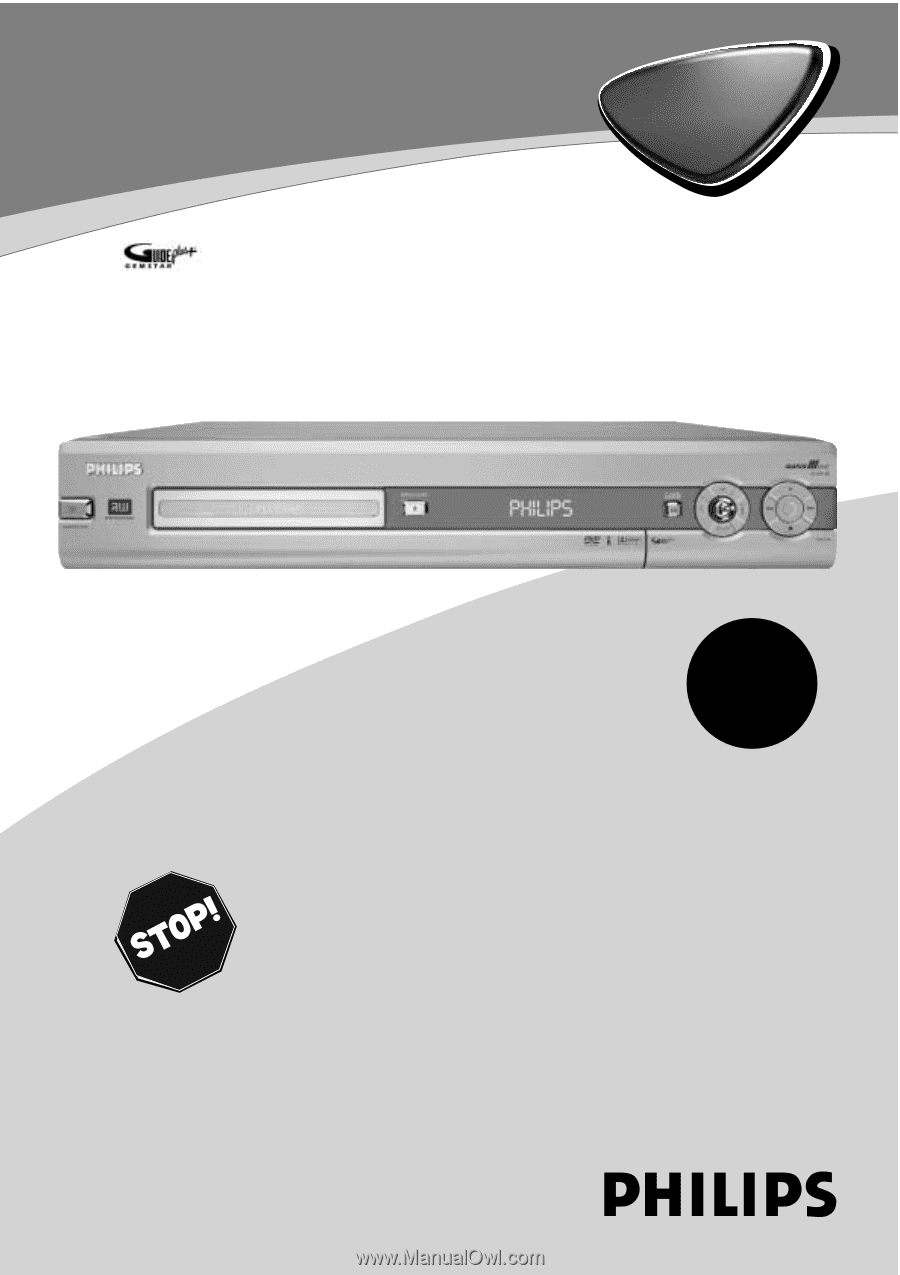
DVDR80
Digital Video Disc Recorder
Owner's Manual
N
EED
H
ELP
?C
ALL US
!
P
HILIPS REPRESENTATIVES ARE READY TO HELP YOU WITH ANY QUESTIONS ABOUT YOUR NEW
PRODUCT
.W
E CAN GUIDE YOU THROUGH
C
ONNECTIONS
,F
IRST
-
TIME
S
ETUP
,
AND ANY OF THE
F
EATURES
.W
E WANT YOU TO START ENJOYING YOUR NEW PRODUCT RIGHT AWAY
.
C
ALL US BEFORE YOU CONSIDER
RETURNING THE PRODUCT
.
1-800-531-0039
O
R VISIT US ON THE WEB AT WWW
.
PHILIPS
.
COM
Important!
Return your
Warranty
Registration Card
within 10 days.
See why inside.









