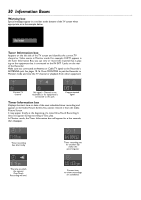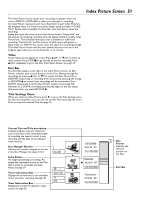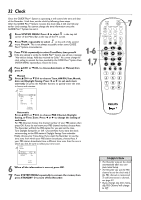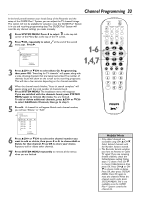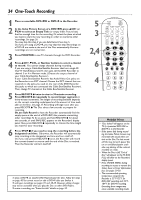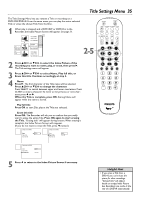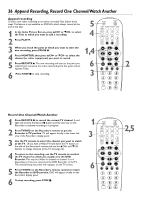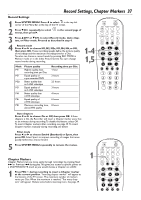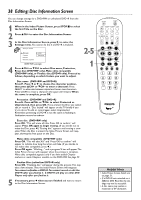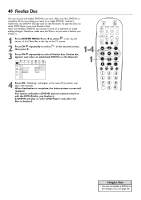Philips DVDR80 User manual - Page 35
Title Settings Menu
 |
View all Philips DVDR80 manuals
Add to My Manuals
Save this manual to your list of manuals |
Page 35 highlights
Title Settings Menu 35 The Title Settings Menu lets you rename a Title or recording on a DVD+RW/DVD+R. From the same menu, you can play the entire selected Title or erase the chosen Title from the Disc. 1 When play is stopped and a DVD+RW or DVD+R is in the Recorder, the Index Picture Screen will appear. See page 31. 2 C10 08:00AM 00:01:25 . M1 Thu 10/09/2003 K X! Wed 10/22 ¡ 012 Basketball B 0100:02:58 . M2 Sun 09/28/2003 L C10 12:00AM 00:38:53 . M6 Sun 09/14/2002 2 Press 8CH+ or 9CH- to select the Index Picture of the recording you want to name, play, or erase, then press :. The Title settings menu will appear. REC/OTR STANDBY TIMER REC MODE PLAY MODE TV/DVD 2-5 MONITOR DIM RETURN T/C •TV DISC MANAGER FSS SUBTITLE AUDIO ` SELECT ANGLE E ZOOM GUIDE/TV DISC CH+ MENU OK SYSTEM CH- STOP Ç PLAY TV VOLUME SLOW PAUSE H k G 3 Press 8CH+ or 9CH- to select Name, Play full title, or Erase this title. Continue accordingly at step 4. 4 q Name Press :. The first character of the Title name will be selected. Press 8CH+ or 9CH- to change the character. Press SELECT to switch between upper and lower case letters. Press CLEAR to erase a character.To move to the previous or next character, press ; or :. When the Title is complete, press OK. Storing Name will appear while the name is stored. CLEAR MUTE q Play full title Press OK to start Disc play at the Title you selected. q Erase this title Press OK. The Recorder will ask you to confirm that you really want to erase the entire Title. Press OK again to start erasing the Title. "Erasing title" will appear during erasure.When erasing is complete, the Index Picture Screen will reappear. (If you do not want to erase the Title, press ; instead.) Settings for title XXXXX Name Play full title Erase this title K s XXXXX B L Settings for title XXXXX Name sKLPlay full title Erase this title XXXXX Press OK Settings for title XXXXX Name Play full title sKErase this title XXXXX Press OK 5 Press ; to return to the Index Picture Screen if necessary. Helpful Hint • If you erase a Title from a DVD+R, you can't reuse the space for other recordings. "Deleted title" will appear beside an empty Index Picture box. Recordings are made at the end of a DVD+R automatically.