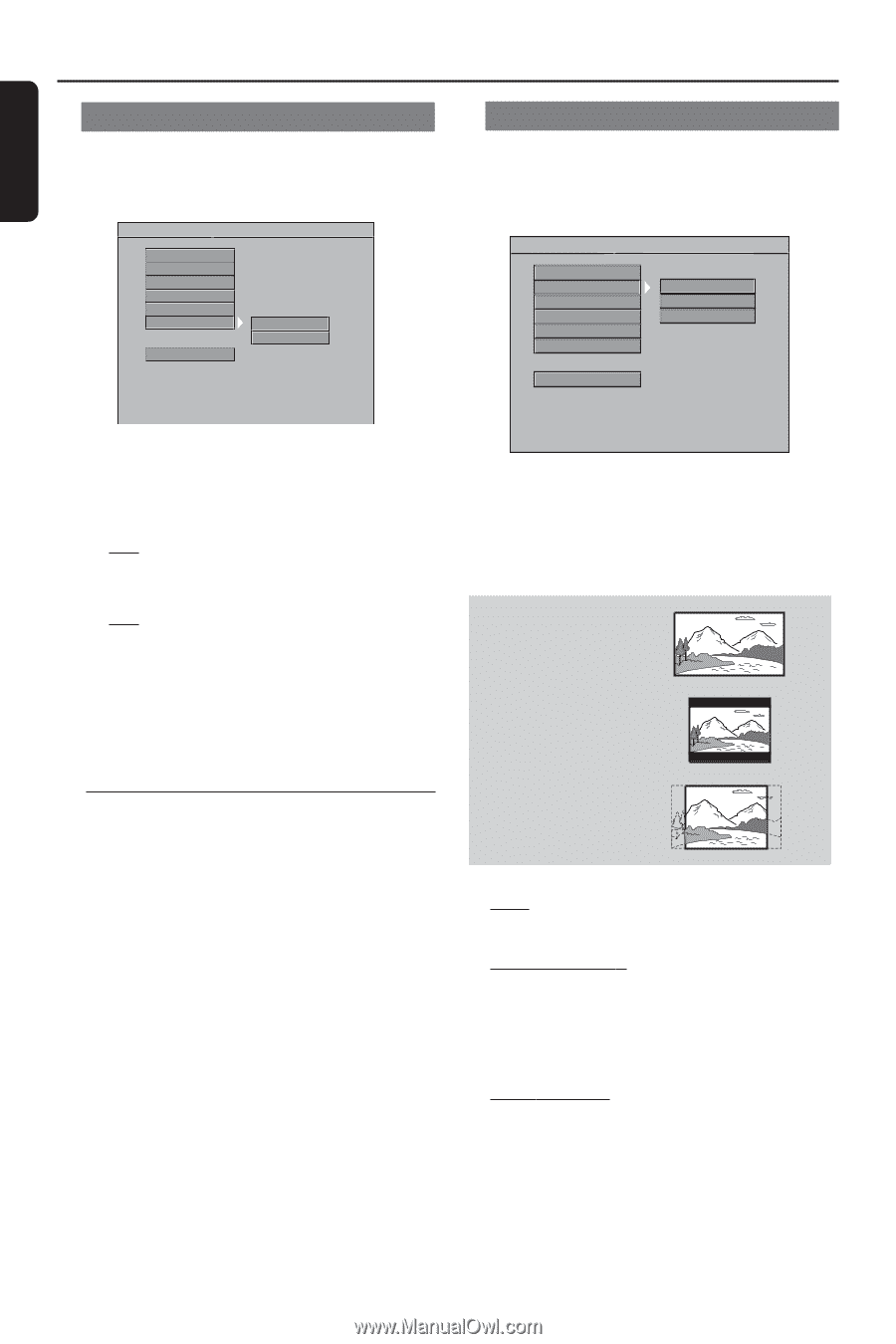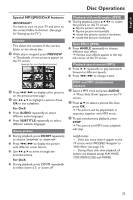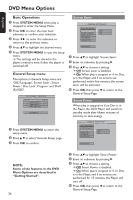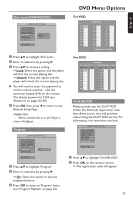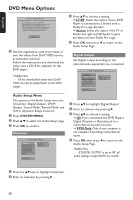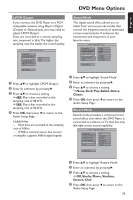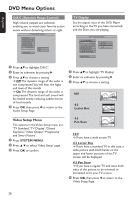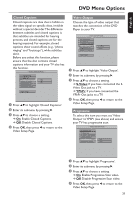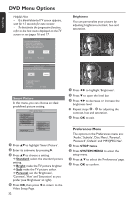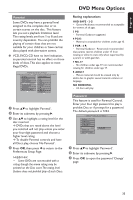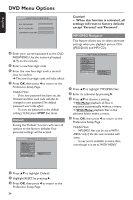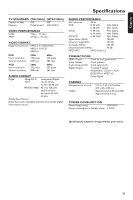Philips DVP642 User manual - Page 30
Video Setup Menu
 |
UPC - 037849946015
View all Philips DVP642 manuals
Add to My Manuals
Save this manual to your list of manuals |
Page 30 highlights
English DVD Menu Options D.R.C (Dynamic Range Control) High volume outputs are softened, enabling you to watch your favorite action movie without disturbing others at night. - - AUDIO SETUP PAGE - - DOWNMIX DIGITAL OUTPUT LPCM OUTPUT SOUND MODE REVERB MODE D.R.C MAIN PAGE ON OFF TV Display Set the aspect ratio of the DVD Player according to the TV you have connected and the Discs you are playing. - - VIDEO SETUP PAGE - - TV STANDARD TV DISPLAY CLOSED CAPTIONS VIDEO OUTPUT PROGRESSIVE SMART PICTURE 4:3 PS 4:3 LB 16:9 MAIN PAGE 1 Press 34 to highlight 'D.R.C'. 2 Enter its submenu by pressing 2. 3 Press 34 to choose a setting. ➜ Off:The dynamic range of the audio is not compressed.You will hear the highs and lows of the sounds. ➜ On:The dynamic range of the audio is compressed.The loud and soft sound will be leveled evenly, reducing sudden bursts of loud sounds. 4 Press OK, then press 1 to return to the Audio Setup Page. 1 Press 34 to highlight 'TV Display'. 2 Enter its submenu by pressing 2. 3 Press 34 to choose a setting. 16:9 4:3 Letter Box Video Setup Menu The options in the Video Setup menu are: 'TV Standard', 'TV Display', 'Closed Captions', 'Video Output', 'Progressive' and 'Smart Picture'. 1 Press SYSTEM MENU. 2 Press 3 4 to select 'Video Setup' page. 3 Press OK to confirm. 4:3 Pan Scan 16:9 ➜ If you have a wide screen TV. 4:3 Letter Box ➜ If you have a standard TV. In this case, a wide picture with black bands on the upper and lower portions of the TV screen will be displayed. 4:3 Pan Scan ➜ If you have a regular TV and want both sides of the picture to be trimmed or formatted to fit your TV screen. 4 Press OK, then press 1 to return to the Video Setup Page. 30