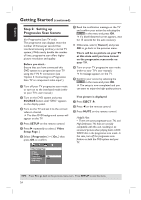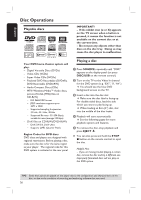Philips HTS6500 User manual - Page 22
Step 3: Setting language, preferences - remote code
 |
UPC - 609585114234
View all Philips HTS6500 manuals
Add to My Manuals
Save this manual to your list of manuals |
Page 22 highlights
English Getting Started (continued) Step 3: Setting language preferences The language options are different depending on your country or region. It may not correspond to the illustrations shown on the user manual. On-screen display (OSD) language The OSD (On-Screen Display) language for this DVD system will remain as you have set it, regardless of the changes made to the DVD disc language. A In 'DISC' mode, press SETUP on the remote control. { General Setup Page } appears. B Use ST keys to highlight { OSD Language, } then press X. General Setup Page Disc Lock Display Dim Program OSD Language Screen Saver DivX(R) VOD Code English Dansk Deutsch Espanõl C Use ST keys to select a language and press OK to confirm. Audio, Subtitle and Menu language for DVD playback You can select your preferred language settings for DVD playback. If the selected language is recorded on the DVD disc, the DVD system will automatically play the disc in that language. Otherwise, the disc's default language will be used instead. A Press Ç twice to stop playback (if any,) then press SETUP. B Press X repeatedly to select { Preference Page. } C Use ST keys to highlight one of the options below, then press X. Preference Page Audio Subtitle Disc Menu PBC MP3/JPEG Nav Password DivX Subtitle Default { Audio } Selects the preferred audio language for DVD playback. { Subtitle } Selects the preferred subtitle language for DVD playback. { Disc Menu } Selects the preferred disc menu language for DVD playback. D Use ST keys to select a language and press OK to confirm. TIPS: Press W to go back to the previous menu item. Press SETUP to exit the menu. 22