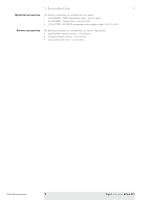Philips LC5331 User Guide
Philips LC5331 - bCool SV1 SVGA DLP Projector Manual
 |
UPC - 037849940563
View all Philips LC5331 manuals
Add to My Manuals
Save this manual to your list of manuals |
Philips LC5331 manual content summary:
- Philips LC5331 | User Guide - Page 1
Philips multimedia projector bCool SV1 English User guide - Philips LC5331 | User Guide - Page 2
13 Computer input 13 USB connection (Universal Serial Bus) 13 Video input 13 Connecting to a computer 14 Connecting to video equipment 15-16 CVBS (Video) 15 S-VHS (S-Video) 15 Scart connection 15 Component/HDTV (YPbPr/ YCbCr) 16 Philips Multimedia Projector 2 English User guide bCool SV1 - Philips LC5331 | User Guide - Page 3
code 25 Changing your Security code 26 Entering your personal start-up text 27 Setting the Shutdown timer 27 Unlocking the projector after Lamp 32 Lamp replacement 32 Resetting the lamplife time 33 7.Troubleshooting 34-36 Philips Multimedia Projector End of life directives Philips guide bCool SV1 - Philips LC5331 | User Guide - Page 4
up your projector. Standby On LLEeFftT Mouse RIGigHhtT VOolume Menu OK Mute A/V Mute Source D-Freeze D-Zoom Projector - Lens cap Remote control + batteries local authorities or the Electronic Industries Alliance: www.eiae.org Philips Multimedia Projector 4 English User guide bCool SV1 - Philips LC5331 | User Guide - Page 5
8670 953 11009 Service accessories The following accessories are available from our Service Organization: • Laser pointer remote Control - 3139 228 62631 • Compact remote control - 3139 228 62641 • User Guide (Cd- rom) - 3122 435 96321 Philips Multimedia Projector 5 English User guide bCool SV1 - Philips LC5331 | User Guide - Page 6
).The button toggles between the six signals. Zoom Ring 9 To adjust the size of the image. Focus Ring 0 To adjust the focus of the image. Philips Multimedia Projector 6 English User guide bCool SV1 - Philips LC5331 | User Guide - Page 7
the vertical angle of the projector. Lamp compartment $ Horizontal adjuster % To adjust a possible oblique displayed picture. Keystone correction To correct picture distortion of the vertical keystone type by internal scaling. keys ^ Philips Multimedia Projector 7 English User guide bCool SV1 - Philips LC5331 | User Guide - Page 8
Mute 9 To mute the sound of the projector and the picture.This model only supports Video Mute. Cursor Control 0 Note To manipulate the mouse cursor on . Philips Multimedia Projector Note The maximum range of the remote control is approximately 7 m (± 25 feet). 8 English User guide bCool SV1 - Philips LC5331 | User Guide - Page 9
, or TV with AV output socket. This socket can be connected to CVBS output sockets. Other connections IR sensor 5 To receive the signals from the remote control. Lock slit 6 To insert an optional locking device (Kensington lock). Philips Multimedia Projector 9 English User guide bCool SV1 - Philips LC5331 | User Guide - Page 10
are detected for 15 minutes, the projector automatically returns to Standby ('Auto Standby'). - Before disconnecting the mains lead, make sure that the cooling fan has stopped (about 2 minutes after the projector returned to Standby). Philips Multimedia Projector 10 English User guide bCool SV1 - Philips LC5331 | User Guide - Page 11
materials, placing plenty of cushioning around the projector. • When transporting the projector as freight or checked luggage, first put it in the softbag supplied, then pack it in a firm box, using cushioning around the case. Philips Multimedia Projector 11 English User guide bCool SV1 - Philips LC5331 | User Guide - Page 12
Install two AAA Alkaline batteries as indicated inside the battery compartment. 3 Replace the lid and snap it into place. Note The maximum range of the remote control is approximately 7 m (± 25 feet). Philips Multimedia Projector 12 English User guide bCool SV1 - Philips LC5331 | User Guide - Page 13
'Picture format' feature, you can select one of five picture format options: 4:3, 16:9, letter box, pan & scan or 4:3 original screen. CAUTION Always turn off the projector and external equipment before making any connections. Philips Multimedia Projector 13 English User guide bCool SV1 - Philips LC5331 | User Guide - Page 14
2000® or Windows XP® is installed on the computer. - The display settings of the computer will be changed to fit the capability of the projector. • Once the hook-ups have been completed, turn the projector on first and then the PC. Philips Multimedia Projector 14 English User guide bCool SV1 - Philips LC5331 | User Guide - Page 15
Laser Disc player, video camera or TV to the S-Video (in) socket of the projector. For this, use the S-video cable (2) supplied. Scart connection CVBS (Video) 1 Connect in) socket of the projector. Scart adapter (not for USA version) Philips Multimedia Projector 15 English User guide bCool SV1 - Philips LC5331 | User Guide - Page 16
an optional D-sub to HDTV/Component cable (1) to the Data in socket of the projector. Connect the plugs at the other end of the cable to the appropriate output sockets of your Component- or HDTV-video equipment (Pr,Y, Pb / Cr,Y, Cb). Philips Multimedia Projector 16 English User guide bCool SV1 - Philips LC5331 | User Guide - Page 17
projector. Menu OK - The Standby indicator starts blinking green. Source Auto Image Preparation < Lamp Temp. - When the projection lamp is on, the Standby indicator lights YPbPr selected as source Philips Multimedia Projector Computer selected as source 17 English User guide bCool SV1 - Philips LC5331 | User Guide - Page 18
through On Screen Displays with the help of Menu, OK and Cursor Control on the projector or the remote control. The projector is set to standard settings at the factory. However, you can adjust , 16x Off On Off On 0 min. 180 min. Philips Multimedia Projector 18 English User guide bCool SV1 - Philips LC5331 | User Guide - Page 19
. Chi. - 50 50 B AB Auto Computer YPbPr YCbCr RGBS S-Video Video OK 4:3 16:9 Letter box Pan & Scan Compact Description Off On OK Off On OK Philips Multimedia Projector 19 English User guide bCool SV1 - Philips LC5331 | User Guide - Page 20
General explanation Menu OK 1 Press Menu. Source Auto Image On Screen Display Menu > Lamp Temp. - The menu bar appears on the screen. 2 Use Cursor to navigate left as described above. 7 Press Menu to close the On Screen Display. Philips Multimedia Projector 20 English User guide bCool SV1 - Philips LC5331 | User Guide - Page 21
the instructions under 'General explanation': - Brightness adjusts brightness of the displayed picture. - Contrast adjusts the overall contrast intensity. - Sharpness controls the contour the temperature the warmer the screen will look. Philips Multimedia Projector 21 English User guide bCool SV1 - Philips LC5331 | User Guide - Page 22
captures a moving picture (still picture). - Child lock de-activates the control keypad of the projector. - Sleep timer turns Sleep timer mode off or selects the delay time after which the projector automatically switches to Standby. Philips Multimedia Projector 22 English User guide bCool SV1 - Philips LC5331 | User Guide - Page 23
unauthorized use of your projector.You can, for example, set your own code protected start-up screen and shutdown timer which make theft unattractive to any potential thief. See chapter 'Theft deterrence - SecurityMax' hereafter. Philips Multimedia Projector 23 English User guide bCool SV1 - Philips LC5331 | User Guide - Page 24
Shutdown timer). In a user-friendly interface, 4 tabs appear on screen. Just click a tab to display a submenu in which you can specify your theft protection settings. Philips Multimedia Projector 24 English User guide bCool SV1 - Philips LC5331 | User Guide - Page 25
code window appears with the Characters selection table. 2 Enter current code in the first field: enter 0000 as a default value by using 4-directional Cursor Control to select "0" in the selection table and press the OK button to save. Philips Multimedia Projector 25 English User guide bCool SV1 - Philips LC5331 | User Guide - Page 26
on during this time and then unlock as described under 'Unlocking the projector after shutdown'. If you turn off the projector before the full 30 minutes have past, it will be locked again for the remaining time before turning on again. Philips Multimedia Projector 26 English User guide bCool SV1 - Philips LC5331 | User Guide - Page 27
text field with a maximum of 4 lines of 25 characters each. E.g. This projector belongs to... Use Cursor Control to select characters in the selection table. 3 Click the OK button. 4. in the bar by using the Cursor control left /right. Philips Multimedia Projector 27 English User guide bCool SV1 - Philips LC5331 | User Guide - Page 28
the next chapter. Unlocking the projector after shutdown When the shutdown time has expired, the projector turns off and is locked from further use. The owner is able to unlock the projector by updating or disabling the shutdown timer. Philips Multimedia Projector 28 English User guide bCool SV1 - Philips LC5331 | User Guide - Page 29
Click the OK button. - The projector is now unlocked. Note You may follow the same procedure as described in "Setting the Shutdown timer" to set the Shutdown timer again. Disable the shutdown timer See 'Removing SecurityMax protection' Philips Multimedia Projector 29 English User guide bCool SV1 - Philips LC5331 | User Guide - Page 30
disable by using the Cursor Control up/down. 3 Select Yes/No by using the Cursor Control left/right. 4 Click the OK button. 5 Click the Menu button to close this window. Exit SecurityMax 1 Exit SecurityMax by pressing the Menu button. Philips Multimedia Projector 30 English User guide bCool SV1 - Philips LC5331 | User Guide - Page 31
wipe with a soft brush or lens cleaning paper. Never touch the lens with your fingers. - The lens is likely to become mouldy if left dirty. Philips Multimedia Projector 31 English User guide bCool SV1 - Philips LC5331 | User Guide - Page 32
Insert the mains lead into both the projector Mains inlet socket and the wall socket. 10 Press the Standby button to turn on the projector. 11 Reset the lamplife time (see 'Resetting the lamplife time'). 12 Dispose of the old lamp in special chemical disposal bins. 32 English User guide bCool SV1 - Philips LC5331 | User Guide - Page 33
2 Use Cursor Control to select 'Setup' in the menu bar. 3 Use Cursor Control to select 'Lamp counter' in the sub menu. 4 Press OK to reset the lamp counter. 5 If required, select another item you wish to adjust or press Menu to exit. Philips Multimedia Projector 33 English User guide bCool SV1 - Philips LC5331 | User Guide - Page 34
resolution is too high (and no keystoning is applied). • Decrease the input resolution until the image is correctly displayed. For this, refer to the User Guide or support information of the computer. Philips Multimedia Projector 34 English User guide bCool SV1 - Philips LC5331 | User Guide - Page 35
. Standby indicator (text on Standby button/ring around Standby button) - Lights up green: Power on mode. - Green blinking: warming up in Power on mode. - Lights up red: Standby mode. - Red blinking: cooling down in Power off mode. Philips Multimedia Projector 35 English User guide bCool SV1 - Philips LC5331 | User Guide - Page 36
. In this case the 'Device manager' will contain a catagory 'Other devices'. • Disconnect the projector. • Remove all items listed under 'Other devices' in the 'Device manager'. • Restart the computer. • Reconnect the projector. Philips Multimedia Projector 36 English User guide bCool SV1

multimedia projector
bCool SV1
Philips
User guide
English