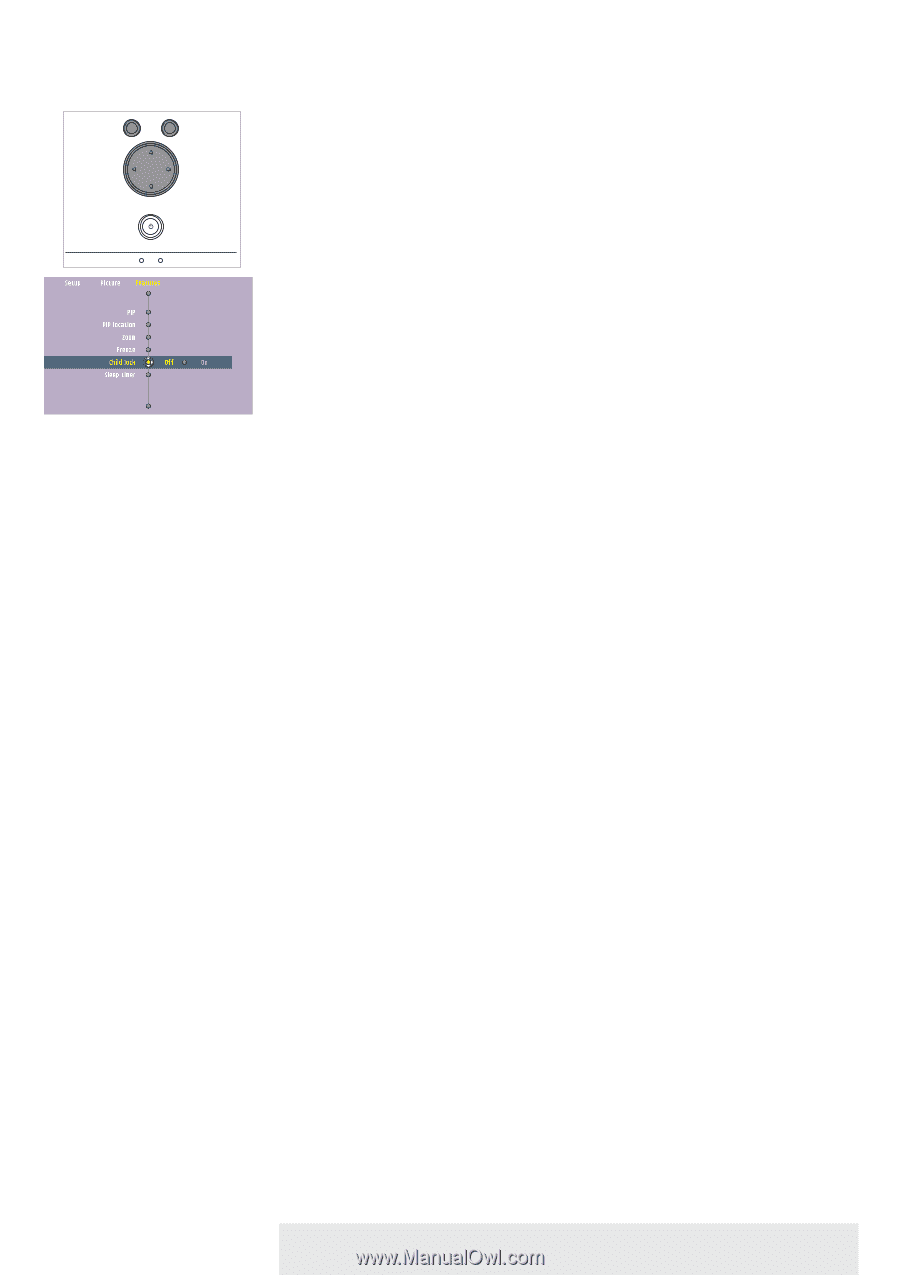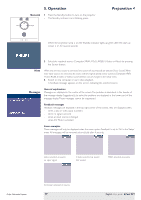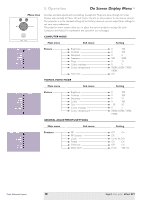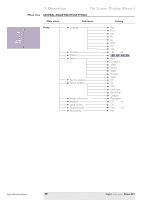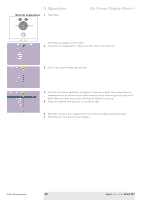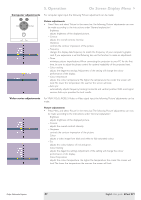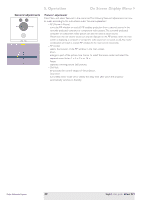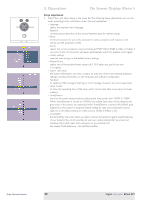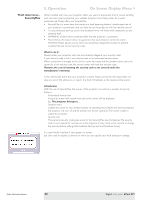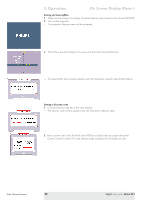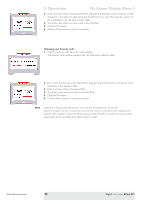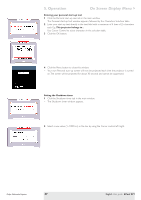Philips LC5331 User Guide - Page 22
General adjustments, Features adjustments
 |
UPC - 037849940563
View all Philips LC5331 manuals
Add to My Manuals
Save this manual to your list of manuals |
Page 22 highlights
5. Operation On Screen Display Menu > General adjustments Menu OK Source Auto Image Lamp Temp. 'Features' adjustments Press Menu and select 'Features' in the menu bar.The following 'Features' adjustments can now be made according to the instructions under 'General explanation': - PIP (Picture In Picture) turns the PIP window on and off. PIP enables projection from a second source in the currently projected computer or component video picture.The currently projected computer or component video picture can also be used as input source. Please note that the second source can only be displayed in the PIP window when the main screen is displaying a computer or component video source (or no source at all). Any invalid combination will result in a black PIP window for the main screen has priority. - PIP location selects the location of the PIP window in the main screen. - Zoom enlarges a part of the picture. Use Cursor to select the zoom center and select the required zoom factor: 1 x, 4 x, 9 x or 16 x. - Freeze captures a moving picture (still picture). - Child lock de-activates the control keypad of the projector. - Sleep timer turns Sleep timer mode off or selects the delay time after which the projector automatically switches to Standby. Philips Multimedia Projector 22 English User guide bCool SV1