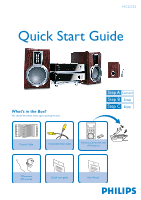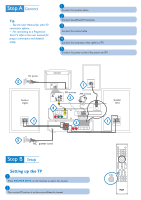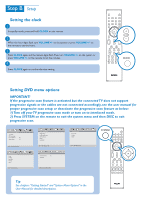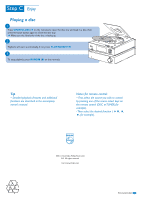Philips MCD703 Quick start guide - Page 3
Setting the clock, Setting DVD menu options - support
 |
UPC - 609585110779
View all Philips MCD703 manuals
Add to My Manuals
Save this manual to your list of manuals |
Page 3 highlights
Setting the clock 1 In standby mode, press and hold CLOCK on the remote. 2 When the hour digits flash, turn VOLUME +/- on the system or press VOLUME +/- on the remote to set the hours. 3 Press CLOCK again and the minute digits flash.Then turn VOLUME +/- on the system or press VOLUME +/- on the remote to set the minutes. 4 Press CLOCK again to confirm the time setting. Setting DVD menu options IMPORTANT! If the progressive scan feature is activated but the connected TV does not support progressive signals or the cables are not connected accordingly, see the user manual for proper progressive scan setup or deactivate the progressive scan feature as below: 1) Turn off your TV progressive scan mode or turn on to interlaced mode. 2) Press SYSTEM on the remote to exit the system menu and then DISC to exit progressive scan. Night Mode Tip See chapters "Getting Started" and "System Menu Options" in the User Manual for detailed descriptions.