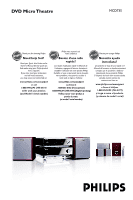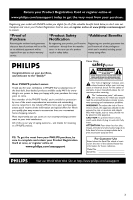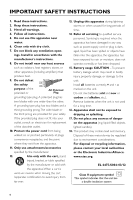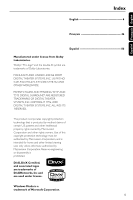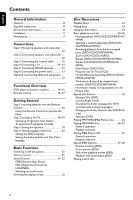Philips MCD735 User manual
Philips MCD735 Manual
 |
View all Philips MCD735 manuals
Add to My Manuals
Save this manual to your list of manuals |
Philips MCD735 manual content summary:
- Philips MCD735 | User manual - Page 1
DVD Micro Theatre MCD735 Thank you for choosing Philips. Need help fast? Read your Quick Use Guide and/or Owner's Manual first for quick tips that make using your Philips product more enjoyable. If you have read your instructions and still need assistance, you may access our online help at www. - Philips MCD735 | User manual - Page 2
applicables aux appareils numériques de Class B prescrites dans le Règlement sur le Brouillage Radioélectrique édicté par le Ministère des Communications du Canada. CAUTION Use of controls or adjustments or performance of procedures other than herein may result in hazardous radiation exposure or - Philips MCD735 | User manual - Page 3
3 - Philips MCD735 | User manual - Page 4
IMPORTANT SAFETY INSTRUCTIONS Clean only with dry cloth. materials Class II equipment symbol This symbol indicates that the unit has a double insulation system 4 - Philips MCD735 | User manual - Page 5
the double-D symbol are trademarks of Dolby Laboratories. MANUFACTURED UNDER LICENSE FROM DIGITAL THEATER SYSTEMS, INC. US PAT. NO 5,451,942,5,956,674, 5,974,380, 5,978 be authorized by Macrovision Corporation, and is intended for home and other limited viewing uses only unless otherwise authorized - Philips MCD735 | User manual - Page 6
speakers and subwoofer 10 Step 3: Connecting the control cable 10 Step 4: Connecting a TV 11~12 Step 5: Connecting FM/AM antennas 12 Step 6: Connecting the power cord 13 Optional: Connecting additional equipment 13 Functional Overview DVD player and power amplifier 14~15 Remote control 16~17 - Philips MCD735 | User manual - Page 7
Password mode Password Other Functions Radio reception 36 Tuning to radio stations Presetting radio stations Listening to preset radio stations Setting the clock 36 Setting sleep/wake-up timer 36~37 Sleep timer setting Wake-up timer setting Specifications 38 Troubleshooting 39~41 Glossary 42 - Philips MCD735 | User manual - Page 8
Your DVD Micro Theatre with 5.1-channel full digital amplifier creates the same dynamic sound qualities that you find in full-fledged cinemas and incorporates some of the best features in home theater technology. Other features include: Built-in DTS and Dolby Digital decoder, supporting Incredible - Philips MCD735 | User manual - Page 9
General Information Installation ● Place the player on a flat, hard, and stable surface. DVD Player Power Amplifier Stand ● In a cabinet, allow about 10cm (4 inches) of free space all around the player for adequate ventilation. ● Do not expose your player to extreme temperatures or humidity - Philips MCD735 | User manual - Page 10
cables are correctly connected. Improper connections may damage the system due to short-circuit. Step 3: Connecting the control cable Connect the serial port marked "CONTROL CABLE" at the rear of the DVD player to the same port at the rear of the power amplifier with the supplied flat control cable - Philips MCD735 | User manual - Page 11
, please refer to your TV user manual. For DVD system Progressive Scan function, see "Getting StartedSetting up Progressive Scan feature". Note: - If your TV does not support Progressive Scan, you will not be able to view the picture. Press SYSTEM on the remote to exit the system menu and then DISC - Philips MCD735 | User manual - Page 12
or S-VHS) on the TV. 2 To hear the TV channels through this DVD system, use the audio cables (white/red) to connect AUX IN jacks to the corresponding AUDIO OUT jacks on the TV. 1 Connect the supplied as far as possible from your TV,VCR or other radiation source to prevent unwanted interference. 12 - Philips MCD735 | User manual - Page 13
the other audio/visual device (such as a TV,VCR, Laser Disc player or cassette deck). Before starting operation, press SOURCE on the system to select AUX or press AUX on the remote in order to activate the input source. Recording (digital) B ● Connect the system's COAXIAL jack to the DIGITAL IN jack - Philips MCD735 | User manual - Page 14
Functional Overview English 9 0 4 1 2 3 567 8 DVD player and power amplifier 1 ECO POWER/STANDBY ON B - to switch the system on or to Eco power/normal standby mode. 2 IR SENSOR - point the remote control towards this sensor. 3 Control knob 4 / ¢ Disc press the control knob to the left/right to - Philips MCD735 | User manual - Page 15
English 7 BAND/9 - Disc: stops disc playback or erases a program. - TUNER: switches between AM and FM. - Demo mode (on the system only): activates/ deactivates the demonstration. 8 OPEN•CLOSE - opens or closes the disc compartment. 9 VOLUME -/+ - adjusts the volume upward/downward. - adjusts the - Philips MCD735 | User manual - Page 16
Functional Overview English Remote control 1B - to switch the system on or to Eco power/normal standby mode. 20 - opens or closes the disc compartment 3 Numeric Keypad (0-9) - inputs a track/title/chapter number of the disc. 4 PROG - DVD/VCD/CD: enters the program menu. - MP3/WMA-CD: adds/deletes - Philips MCD735 | User manual - Page 17
DVD camera angle. £ DISPLAY - displays information on TV screen during playback ≤ AUDIO for VCD/DivX - sets Stereo, Mono-Left or Mono-Right sound mode. for DVD for remote control: - First, select the source you wish to control by pressing one of the source select keys on the remote control (DISC - Philips MCD735 | User manual - Page 18
on your TV. 2 Turn off your TV progressive scan mode or turn on interlaced mode (refer to your TV user manual). 3 Press ECO POWER/STANDBY ON B (B on the remote) to turn on the DVD player. 4 Select the correct Video Input channel. ➜ The DVD background screen appears on the TV. 5 Press SYSTEM. 18 - Philips MCD735 | User manual - Page 19
scan mode or turn on to interlaced mode (refer to your TV user manual). 2 Press SYSTEM on the remote to exit the system menu and then DISC and "1" to exit progressive scan. ➜ The DVD blue background screen will appear on the TV. Step 3: Setting the speakers You can adjust the volume level for - Philips MCD735 | User manual - Page 20
You can select your own preferred language settings.This DVD system will automatically switch to the selected language whenever you in the system menu will remain once selected. Setting the OSD Language 1 Press SYSTEM. 2 Press 1 2 to select "General Setup Page". 3 Use 1 2 3 4 on the remote to - Philips MCD735 | User manual - Page 21
to standby mode ● Press ECO POWER/STANDBY-ON B (B on the remote). ➜ "BYE BYE" is displayed briefly.The interactive sound settings, last selected source and tuner presets will be retained in the player's memory. Switching the system to Eco Power Standby mode ● Press ECO POWER/STANDBY-ON B in the - Philips MCD735 | User manual - Page 22
to activate the demo mode. ➜ Demonstration will begin. To deactivate the demonstration ● Press BAND/9 on the system again. ➜ "DEMO OFF" is displayed. Note: - Even if you remove the AC power cord and reconnect it to the wall socket, the demonstration will remain off until you activate it - Philips MCD735 | User manual - Page 23
of the system and TV (or any optional stereo or AV receiver) to a power outlet. 2 Turn on the TV power and set to the correct Video In channel. (See "Setting up the TV"). 3 Press ECO POWER/STANDBY-ONB on the DVD Player front panel or B on the remote. ➜ You should see the blue Philips DVD background - Philips MCD735 | User manual - Page 24
remote) again. Zoom (DVD/VCD/DivX/JPEG) Zooming allows you to enlarge or reduce the video image during playback. 1 Press ZOOM repeatedly to enlarge or reduce the playback video image. 2 Press 1 2 3 4 to pan across the TV screen. Repeat (DVD/VCD/CD/MP3/DivX/ WMA) For DVD/VCD/CD ● Press the control - Philips MCD735 | User manual - Page 25
. Slow Motion (DVD/VCD) 1 Press remote control numerical keypad. OR Enter your desired chapter/track number in the chapter/track edit box using remote control numerical keypad. Information display during playback (not for Picture CD) ● During playback, press DISPLAY to show disc information on the TV - Philips MCD735 | User manual - Page 26
Angle (DVD) ● Press ANGLE repeatedly to select different desired angle. Playing MP3/WMA/JPEG Picture CD IMPORTANT! You have to turn on your TV and set to the correct Video In channel. (See "Setting up the TV"). Playing MP3/WMA disc IMPORTANT! For DRM protected WMA files, use Windows Media Player 10 - Philips MCD735 | User manual - Page 27
of the folder. ➜ Thumbnails of 12 pictures appears on the TV screen. 2 Use 1 2 3 4 to highlight one of the pictures/ "Slide remote) during playback. To display the other pictures on the previous/next page ● Press the control knob to the left/right (corresponding to S/T ) or press CH on the remote. - Philips MCD735 | User manual - Page 28
on the TV screen. 3: flip the picture vertically. 4: flip the picture horizontally. 1: rotate the picture anti-clockwise. 2: rotate the picture clockwise. Playing a DivX disc This DVD player supports the DivX movie playback that you download from your computer onto a CD-R/RW (see "System Menu - Philips MCD735 | User manual - Page 29
Captions", "Screen Saver"and "DIVX(R) VOD". Closed Captions Off DIVX(R) VOD System Menu Options TV Display Set the aspect ratio of the DVD Player according to the TV you have connected. ➜ Normal/PS (panscan): If you have a normal TV and want both sides of the picture to be trimmed or formatted - Philips MCD735 | User manual - Page 30
System TV set also has this function. 2 Press OK to exit. 3 Use the registration code to purchase or rent the videos from DivX® VOD service at www.divx.com/vod. Follow the instructions and download the video onto a CD-R for playback on this DVD player code Philips Subwoofer" and "Test Tone". 30 - Philips MCD735 | User manual - Page 31
this option when output delivers sound from only the two front speakers. ➜ V SURR: Allows the DVD player to use virtual surround sound effects. ➜ 5.1CH: Select this option for 5.1-channel sound output. Front Speaker Adjusts the volume levels for front speakers. Options include "Large" and "Small - Philips MCD735 | User manual - Page 32
English System Menu Options 3D Processing The options included in 3D Processing add realism to movie sound tracks. ➜ Pro Logic: After selecting this, you will experience a realistic multi-channel effect even with just the front left and right speakers. 32 ➜ Auto: Allows automatic selection of the - Philips MCD735 | User manual - Page 33
the DVD micro system to your TV using S-Video jack. TV Mode Selects interlace or P-SCAN video output mode when Ypbpr is selected. ➜ P-SCAN and Interlace. In the progressive scan mode, you can enjoy the high quality picture with less flickers. It only works when you have connected the DVD player - Philips MCD735 | User manual - Page 34
System Menu Options Parental Some DVDs indication, so parental control function has no effect on those kinds of discs.This applies to most illegal DVD discs. 1 Press DVDs are not encoded with a rating though the movie rating may be printed on the Disc cover.The rating level feature does not work - Philips MCD735 | User manual - Page 35
Enter your four digit password when a hint is displayed on the screen.The default password is 1234. 1 Press 3 4 to highlight "Password". 2 Enter its submenu by pressing 2. 3 Press OK to open the page for inputting a new password. System Menu Options 4 Enter the existing 4-digit code. 5 Enter - Philips MCD735 | User manual - Page 36
corresponding to PROGRAM) or press PROG on the remote. 4 Press the control knob upward (corresponding to PROGRAM) or press PROG on the remote again to store the radio station. ● Repeat steps 1-4 to store other radio stations. Notes: - This system only supports 12-hour mode. - The clock setting will - Philips MCD735 | User manual - Page 37
. ➜ "SLEEP" appears. To deactivate the sleep timer ● Press SLEEP/TIMER repeatedly until "00" is displayed, or press STANDBY ONB (B on the remote). In standby mode, the timer setting enables the system to switch on automatically at a set time. Wake-up timer setting IMPORTANT! - Before setting the - Philips MCD735 | User manual - Page 38
output 1 VP-P Video system NTSC Horizontal definition 500 (TV) Dimensions 208 (W) x 61.7 (H) x 244 (D) mm Weight 3.1 kg AMPLIFIER FTC output power L, R main channel ...10W x 2 at 1KHz,THD =1% L, R surround channel 10W x 2 at 1KHz,THD =1% Center 10W at 1KHz,THD =1% Subwoofer 30W at 63Hz,THD - Philips MCD735 | User manual - Page 39
SOURCE on the top of the DVD player repeatedly to select "DVD" or press DISC on the remote. ✔ Set your TV to the correct Video In channel.This channel is usually near channel 00. Or, you may have a button on the TV remote control that selects Auxiliary or A/V IN channel. See your TV owner's manual - Philips MCD735 | User manual - Page 40
the speaker cables. ✔ Disconnect the headphones. ✔ The system is in pause, slow motion or fast forward/reverse mode, press PRESET/ÉÅ (or ÉÅ on the remote) to resume normal play mode. The micro DVD player does not start playback. The DVD micro system does not respond when the buttons are pressed - Philips MCD735 | User manual - Page 41
the function button. ✔ Point the remote control at the remote sensor of the unit. ✔ Reduce the distance to the player. ✔ Remove any possible obstacles. ✔ Replace the batteries with new ones. ✔ Check that the batteries are loaded correctly. ✔ Press DIM again. ✔ Place the DVD micro system as far - Philips MCD735 | User manual - Page 42
send audio through two channels, the left and right. Aspect ratio: The ratio of vertical and horizontal sizes of a displayed image.The horizontal vs. vertical ratio of conventional TVs. is 4:3, and that of wide-screens is 16:9. AUDIO OUT Jacks: Jacks on the back of the DVD System that send audio to - Philips MCD735 | User manual - Page 43
43

DVD Micro Theatre
MCD735
Thank you for choosing Philips.
Need help fast?
Philips vous remercie de
votre confiance.
Besoin d'une aide
rapide?
Gracias por escoger Philips
Necesita ayuda
inmediata?
Read your Quick Use Guide and/or
Owner's Manual first for quick tips
that make using your Philips product
more enjoyable.
If you have read your instructions
and still need assistance,
you may access our online help at
www.philips.com/usasupport
or call
1-888-PHILIPS (744-5477)
while with your product.
(and Model / Serial number)
Les Guide d'utilisation rapide et Manuel de
l'utilisateur regorgent d'astuces destinées à
simplifier l'utilisation de votre produit Philips.
Toutefois, si vous ne parvenez pas à résoudre
votre probléme, vous pouvez accéder à
notre aide en ligne à l'adresse
www.philips.com/usasupport
ou formez le
1-800-661-6162 (Francophone)
1-888-PHILIPS (744-5477) (English speaking)
Veillez à avoir votre produit à
portée de main.
(et model / serial nombre)
Lea primero la Guía de uso rápido o el
Manual del usuario, en donde encontrará
consejos que le ayudarán a disfrutar
plenamente de su producto Philips.
Si después de leerlo aún necesita ayuda,
consulte nuestro servicio de
asistencia en línea en
www.philips.com/usasupport
o llame al teléfono
1-888-PHILIPS (744-5477)
y tenga a mano el producto.
(y número de model / serial)