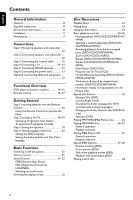Philips MCD735 User manual - Page 11
Option 2, Option 1 - user manual
 |
View all Philips MCD735 manuals
Add to My Manuals
Save this manual to your list of manuals |
Page 11 highlights
English Step 4: Connecting a TV IMPORTANT! - You only need to make one video connection from the following options, depending on the capabilities of your TV. - Connect the DVD system directly to the TV. Using AV OUT jack Option 1 Connections Using Component Video jacks (Y Pb Pr) IMPORTANT! - The progressive scan video quality is only possible when using Y Pb Pr, and a progressive scan TV is required. Option 2 2 1 2 1 1 Connect the end of the supplied A/V cord with only one connector to the A/V OUT jack of the DVD system. 2 For the other end, connect the video output connector (yellow) to the video input jack (or labeled as A/ V In, CVBS, Composite or Baseband) on the TV.To hear the sound of this DVD system through your TV, connect the audio connectors (white/ red) to the audio input jacks on the TV. 1 Use component video cables (red/blue/green - not supplied) to connect the DVD system's Y Pb Pr jacks to the corresponding Component video input jacks (or labeled as Y Pb/Cb Pr/Cr or YUV) on the TV. 2 To hear the TV channels through this DVD system, use the audio cables (white/red) to connect AUX IN jacks to the corresponding AUDIO OUT jacks on the TV. 3 If you are using a Progressive Scan TV (TV must indicate Progressive Scan or ProScan capability), to activate TV Progressive Scan, please refer to your TV user manual. For DVD system Progressive Scan function, see "Getting StartedSetting up Progressive Scan feature". Note: - If your TV does not support Progressive Scan, you will not be able to view the picture. Press SYSTEM on the remote to exit the system menu and then DISC and "1" to exit progressive scan. 11