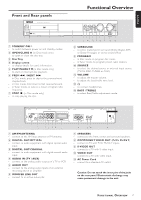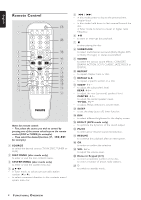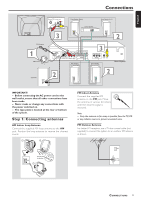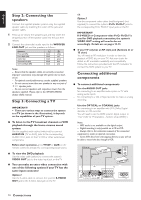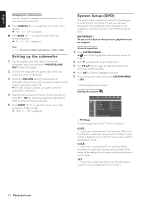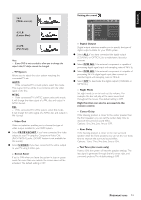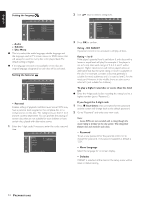Philips MX3660D User manual - Page 12
Step 2: Connecting the, speakers, Step 3: Connecting a TV, Connecting additional, components - manual
 |
View all Philips MX3660D manuals
Add to My Manuals
Save this manual to your list of manuals |
Page 12 highlights
English Step 2: Connecting the speakers Connect the supplied speaker systems using the supplied speaker cables by matching the colors of the jacks and speaker cables. 1 Press up (or down) the speaker's jack and fully insert the stripped portion of the speaker cable into the jack, then release. 2 Connect the subwoofer's audio input to the WOOFER LINE OUT jack and the speakers as follows : Speakers Front Left (FL) Front Right (FR) Center (C) Surround Left (SL) Surround Right (SR) - black black black black black + white red green blue gray Notes: - Ensure that the speaker cables are correctly connected. Improper connections may damage the system due to shortcircuit. - For optimal sound performance, use the supplied speakers. - Do not connect more than one speaker to any one pair of +/- speaker jacks. - Do not connect speakers with impedance lower than the speakers supplied. Please refer to the SPECIFICATIONS section of this manual. Step 3: Connecting a TV IMPORTANT! - There are various ways to connect the system to a TV (as shown in the illustration), it depends on the capabilities of your TV system. G To listen to the TV broadcast channels or VCR playback through the home cinema sound system Use the supplied audio cables (white/red) to connect AUDIO IN (TV or AUX) jacks to the corresponding AUDIO OUT jacks on the TV,VCR or other audio/visual components. Before start operation, press TV/AV or AUX on the remote control to activate the corresponding input source. G To view the DVD playback Use the video cable (yellow) to connect the system's VIDEO OUT jack to the video input jack on the TV. G You can make an extra video connection with one of the following options if your TV has the same input connector Option 1 Use the S-video cable to connect the system's S-VIDEO OUT jack to the S-Video input jack on the TV. OR Option 2 Use the component video cables (red/blue/green) (not supplied) to connect the system's Pr/Cr Pb/Cb Y jacks to the corresponding Pr/Cr Pb/Cb Y input jacks on the TV. IMPORTANT! If S-VIDEO or Component video Pr/Cr Pb/Cb Y is used for DVD playback connection, the system's VIDEO OUT setting will need to be set accordingly. Details are on pages 12-13. G If your TV only has an RF-style jack (Antenna In or 75 ohm) You will need an RF modulator in order to view the playback of DVD dics on your TV. Ask your dealer for details on RF modulator availability and compatibility. Follow the instructions provided with the RF modulator to connect the DVD system to your TV Connecting additional components G To connect additional components Use the AUDIO OUT jacks - for connecting to an amplifier, audio system or TV with analog audio inputs. - for connecting to a CD or Tape recorder to make an analog recording. Use the OPTICAL or COAXIAL jacks - for connecting to an amplifier with DTS, Dolby Digital decoder or CD recorder. You will need to set the DVD system's digital output to "ALL" (refer to "Preparations - System setup (DVD)"). Notes: - MP3 audio is not available on the digital output. - Digital recording is only possible on a CD or VCD. - Always refer to the instruction manual of the connected equipment to make an optimal connection. - Some DVD discs have anti-copying devices, so you will not be able to record the disc through a VCR. OPTICAL IN COAXIAL IN M NA WOOFER LINE OUT L R OPTICAL COAXIAL DIGITAL OUT AUX TV AUDIO IN AUDIO OUT Pr/Cr Pb/Cb Y 10 CONNECTIONS