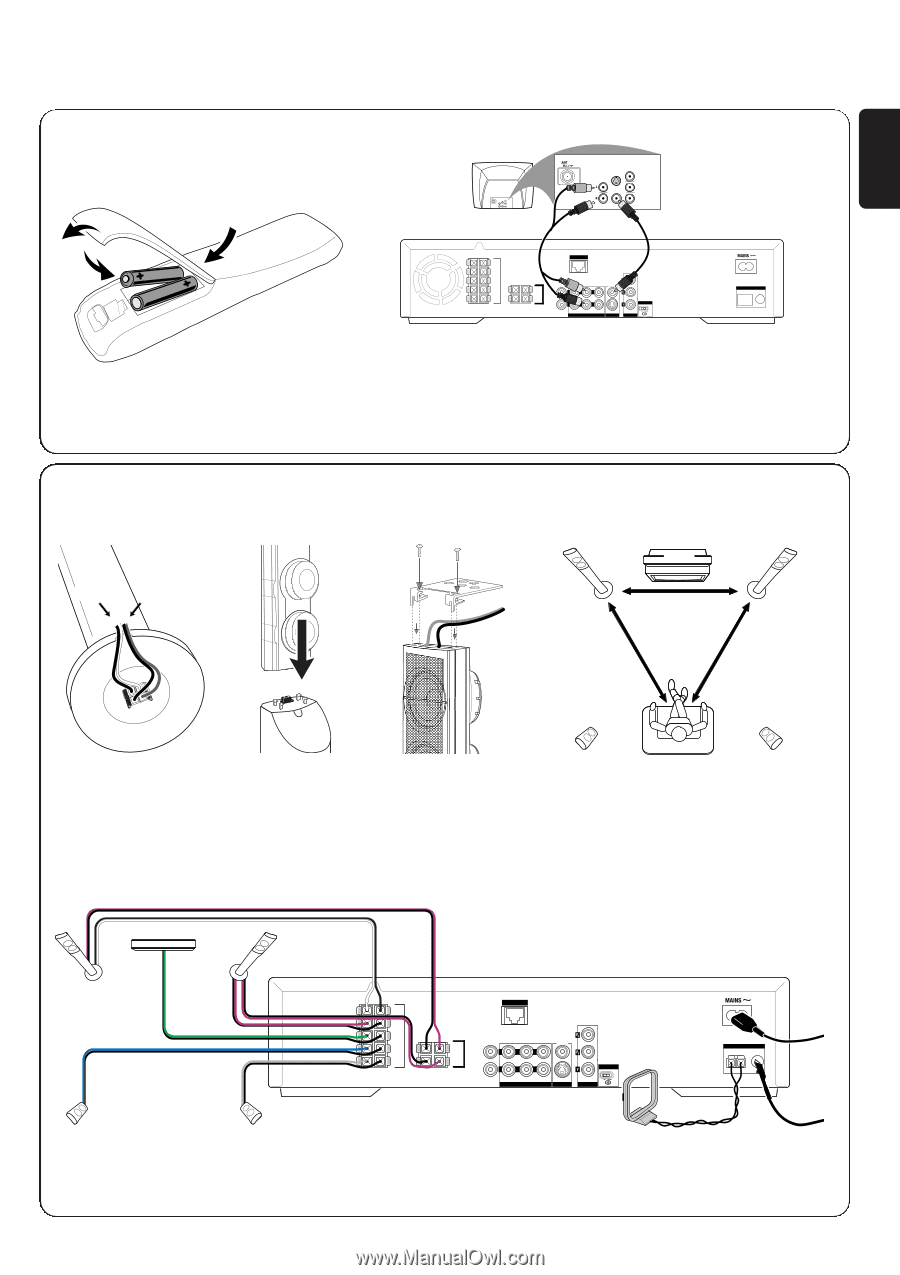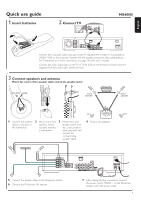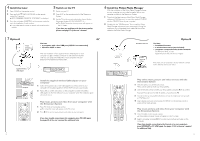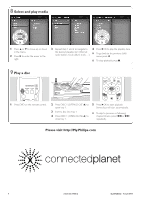Philips MX6000I Quick start guide - Page 1
Philips MX6000I Manual
 |
View all Philips MX6000I manuals
Add to My Manuals
Save this manual to your list of manuals |
Page 1 highlights
English Quick use guide 1 Insert batteries 2 Connect TV AUDIO OUT COMPONENT VIDEO IN S-VIDEO IN Pr/Cr VIDEO IN Pb/Cb Y AUDIO OUT COMPONENT VIDEO IN S-VIDEO IN Pr/Cr VIDEO IN Pb/Cb Y MX6000i FRONT LEFT FRONT RIGHT CENTRE SURR LEFT SURR RIGHT ETHERNET SUB-W LEFT SUB-W RIGHT DIGITAL OUT DIGITAL IN CVBS L R AUX IN TV IN AUDIO LINE OUT S - VIDEO VIDEO OUT P-SCAN ON OFF COMPONENT ANTENNA AM FM Connect the composite video input jack on the TV (labelled A/V In,Video In, Composite) to VIDEO CVBS on the Streamium System with the supplied composite video cable (yellow). For Component or S-Video connections, see page 14 of the user´s manual. Connect the audio output jacks on the TV to TV IN (L/R) on the Streamium System with the supplied RCA-style audio cable (white and red). 3 Connect speakers and antenna Match the colors of the speaker cables and of the speaker jacks! centre white (red) purple front L, subwoofer front R, subwoofer rear L rear R 1 Connect the speaker cables to the base of the subwoofers. 2 Mount the 2 front 3 Mount the 2 mini speakers (white, speaker stands onto red jack) onto the the 2 rear speakers 2 subwoofers. (blue, grey jack) and connect the corresponding speaker cables. 4 Position the speakers. FRONT LEFT FRONT RIGHT CENTRE SURR LEFT SURR RIGHT ETHERNET SUB-W LEFT SUB-W RIGHT DIGITAL OUT DIGITAL IN CVBS L R AUX IN TV IN AUDIO LINE OUT S - VIDEO VIDEO OUT P-SCAN ON OFF COMPONENT ANTENNA AM FM 5 Connect the speaker cables to the Streamium System. 6 Connect the FM and the AM antenna. 7 After making all other connections connect the power cord to MAINS ~ on the Streamium System and to the power outlet. 1