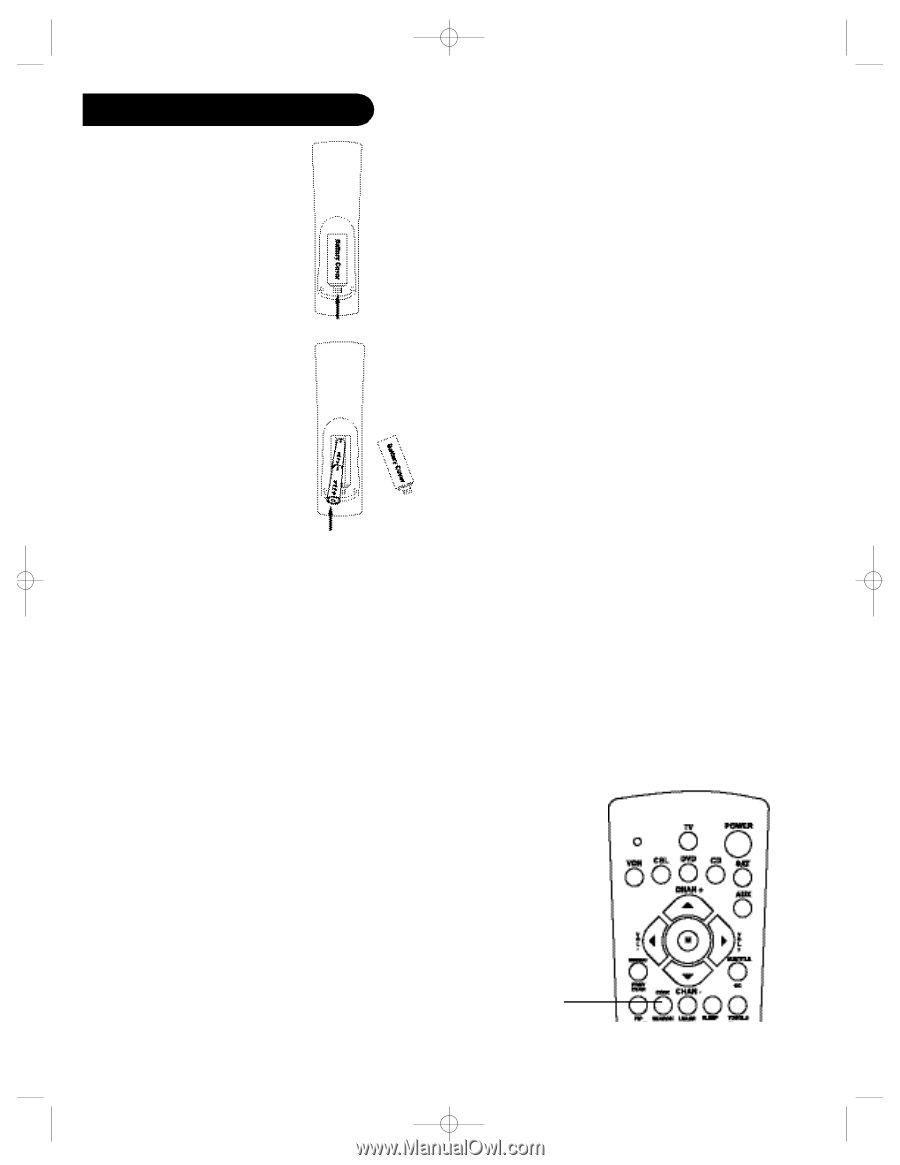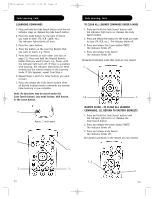Philips PM725 User manual - Page 3
Power-on Default, Tv Volume/mute Punch-through, Vcr Punch-through, Code Setup, Battery Installation - remote codes
 |
View all Philips PM725 manuals
Add to My Manuals
Save this manual to your list of manuals |
Page 3 highlights
PM725.manual 5/27/08 9:23 AM Page 4 Setup BATTERY INSTALLATION 1. On the back of the remote, push down on the tab and lift the cover off. 2. Match the batteries to the + and - marks inside the battery case, then insert 2 AAA Alkaline batteries. 3. Press the battery cover back into place. BATTERY SAVER Your remote automatically times out if the buttons are depressed more than 30 seconds. This will save your batteries should your remote get stuck in a place where the buttons remain depressed (e.g., between the sofa cushions). CODE SAVER Codes are stored in permanent memory while you are changing batteries so you will not lose any codes stored in the remote while you are changing batteries. If you do not want to delete any stored codes, see page 15. POWER-ON DEFAULT The remote powers on in TV mode. TV VOLUME/MUTE PUNCH-THROUGH The TV Volume/Mute punch-through feature lets you control the Volume and Mute function of your TV in any mode programmed to be a VCR, DVD, Cable or SAT device, without needing to change to TV mode. This feature is also available if AUX mode is programmed to control a second VCR, Cable or SAT device. VCR PUNCH-THROUGH Punch-through to VCR mode is only allowed in TV, VCR and Cable modes. SAT/DBS and CD/Audio are dedicated to their modes. CODE SETUP The Code Search button is used to setup the remote. You can either setup the remote using the code for your brand of product, from the code tables, or you can search through the library of codes until you find a code that works for your pro duct. NOTE: You can store any kind of code under any mode (except TV). I.E. you can store a VCR code under the CBL key, or a DVD code under the VCR key, etc. You can store ANY kind of code under the AUX key. However, you can only store TV codes under the TV key. Code Search 4 5