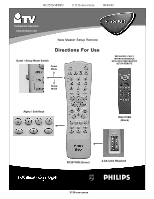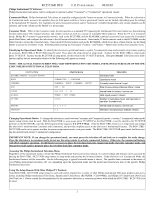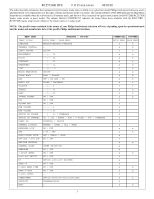Philips RC2573GR User Guide - Page 2
RC2573GR DFU, 3135-xxx-x
 |
View all Philips RC2573GR manuals
Add to My Manuals
Save this manual to your list of manuals |
Page 2 highlights
RC2573GR DFU # 3135-xxx-xxxxx 08/02/02 Philips Institutional TV Software Philips Institutional Televisions can be configured to operate in either "Consumer" or "Commercial" operational modes. Commercial Mode: Philips Institutional Televisions are typically configured at the Factory to operate in Commercial mode. When the television is in Commercial mode, access to its operation from its front panel controls or from a guest-mode remote can be limited, depending upon the settings of the Institutional TV features. For examples, the unit's front panel controls can be "locked-out" (rendered inoperable), only certain channels can be selected, and/or the volume can be limited to a given range. Consumer Mode: When in the Consumer mode, the unit operates as a standard TV, bypassing the Institutional Television feature set, thus allowing normal initial power ON, channel selection, and volume control (as well as a variety of selectable Menu features). When the TV is in Consumer mode, Philips RC-5 system 0 (guest-mode) remotes, such as the RC2524BK and the RL9820BK (optional accessories) can access the Consumermode Main Menu, and configure the television to the full extent offered in this mode. Guest-mode 21-button remotes such as the RC2524BK use the Menu button to access the Consumer menu. Guest-mode 20-button remotes such as the RL9820BK, which do not have a Menu button, use the Sleep button to access the Consumer menu. Simultaneously pressing the front panel's Volume - and Volume + buttons also invokes the Consumer menu. Identifying the Operational Mode: To identify the television's operational mode, a system 7 (commercial setup mode) master setup remote (optional accessory, RG4172BK or RC2573GR) must be used. First, place the setup remote in setup mode. To place the the RG4172BK in setup mode, press TV SETUP. To place the the RC2573GR in setup mode, set the switch to the TV SETUP position. Then press Recall. Television status information similar, but not necessarily identical to the following will appear on-screen. NOTE: THE ACTUAL STATUS SCREEN WILL VARY DEPENDING UPON THE MODEL AND MANUFACTURE DATE OF THE SPECIFIC PHILIPS INSTITUTIONAL TELEVISION. STATUS ITEM SYSTEM STATUS (LO1ITV-US4PV) MODE CHANNEL DCM CODES SIGNAL OP HRS ERRORS VERSION STATUS DATA COMMERCIAL / CONSUMER CHANNEL, INPUT (CHANNEL, INPUT) OFF / ON 209 222 1 33 TUNED / NOT TUNED 0031h 0 0 0 0 0 3.3 MEANING Information title Operational mode Currently-tuned channel / input Data Communications Module offline / online Internal data for factory / service use. Valid signal present / absent Number of cumulative hours unit has been in operation (hexadecimal). Internal data for factory / service use. Television microprocessor software version. Changing Operational Modes: To change the television's mode between Consumer and Commercial modes, a system 7 (commercial setup mode) master setup remote must be used. With the RG4172BK in setup mode (press TV SETUP on the RG4172BK, or set the switch to the TV SETUP position on the RC2573GR), enter the following keystroke sequence: 0 2 4 9 9 5 Menu. Only the RG4172BK, when it is in setup mode can change the television's mode between Consumer and Commercial, and provide complete access to the television's Institutional Features. The RG4172BK / RC2573GR can be set to operate in either its master setup remote mode, or in guest-mode. The RG4172BK / RC2573GR guest mode facilitates testing the desired Institutional / Commercial configuration. IMPORTANT NOTE: If you change the operational mode, you must power the television off and back on to complete the mode change. Once the television is in consumer mode, do not use the setup remote to activate commercial features. Otherwise, the commercial features will affect consumer operation. It will then be necessary to place the television back into commercial mode, then into consumer mode, and then powered off again to properly place the television back into consumer mode. Accessing The Philips Institutional Television Menu Regardless of the operational mode in which the Philips Insitutional Television has been placed, its control settings and features can be accessed by placing the RG4172BK / RC2573GR setup remote in setup mode and pressing the M (menu) button. If the television is in Commercial Mode, the Institutional features will be accessible. On the following page, a typical late-model menu is shown. The specific items contained in the menus of your Philips Institutional television will vary depending upon the operational mode and the model and manufacture date of the specific Philips Institutional television. Using The Setup Remote With Other Philips iTV Products Your RG4172BK / RC2573GR setup remote is used with and/or required for a variety of other Philips Institutional Television products and accessories, including Philips Institutional Televisions, SmartLoader Clone Boxes (RL9820BK / CLON99BK), and Philips iTV SmartCards (Net1Card, Net3Card, etc.). Please consult the documentation for the respective television or accessory products with which the RG4172BK / RC2573GR is to be used. 2