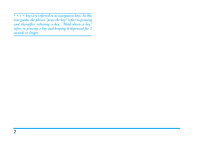Philips S890 User Manual
Philips S890 Manual
 |
View all Philips S890 manuals
Add to My Manuals
Save this manual to your list of manuals |
Philips S890 manual content summary:
- Philips S890 | User Manual - Page 1
notice. Philips provides this user guide "as is" and does not accept, except as required by applicable law, liability for any error, omission or discrepancy between this user guide and the product described. The device is meant to be connected to GSM/GPRS networks. How to... Switch the phone On - Philips S890 | User Manual - Page 2
list. ) End a call or reject incoming calls. Hold down the key to power on/off. In most circumstances, pressing this key will put the mobile phone into standby mode. Number keys * # , Enter numbers and letters with the number keys from 0-9, and rapidly select menu items. Dial the number of - Philips S890 | User Manual - Page 3
/+/- keys are referred to as navigation keys. In this user guide, the phrase "press the key" refers to pressing and thereafter releasing a key; "Hold down a key" refers to pressing a key and keeping it depressed for 2 seconds or longer. 2 - Philips S890 | User Manual - Page 4
Removal and Insertion of the Memory Card 5 Removal and Installation of the Battery ......6 Battery charging 7 Turning the Phone On and Off 8 Unlocking the Phone Lock 8 Unlocking the SIM card 8 Connecting to the Network 9 2. Main Functions 10 Characteristic Function 10 Dialing 12 Emergency - Philips S890 | User Manual - Page 5
Converter 60 Currency Converter 60 Shortcuts 60 4 16. Input Methods 61 General outline 61 Keyboard values 61 Icons & symbols 62 Precautions 63 Troubleshooting 67 Philips Authentic Accessories 69 Specific Absorption Rate Information 70 Limited warranty 71 Declaration of conformity 74 - Philips S890 | User Manual - Page 6
, the names and numbers in your phonebook, your messages, etc. The SIM card can be removed from your mobile phone, and inserted in any other GSM/GPRS mobile phone to be read (a new mobile phone will automatically read the SIM card). To prevent losing or damaging the data stored on the card, you - Philips S890 | User Manual - Page 7
before removing the battery. Under no circumstances should you remove the battery when the mobile phone is turned on, as this may damage the SIM card and your mobile phone. Removal and Installation of the Battery • When removing the battery, follow the steps below: 1. According to the arrowhead - Philips S890 | User Manual - Page 8
after a few minutes of charging. • When a full battery icon is displayed and stops flashing, it means that the battery is fully charged. If the mobile phone is charging while it is turned off, there will still be an indication on the screen to indicate that the charging is complete. This process - Philips S890 | User Manual - Page 9
for the appropriate network connections. Unlocking the Phone Lock To protect against unauthorized usage, a lock code may be set for your phone. If you choose this option, then every time you turn on your phone, you must enter the lock code before you can use the mobile phone as normal. You may turn - Philips S890 | User Manual - Page 10
Connecting to the Network When the SIM card is successfully opened, your mobile phone will start to search for an available network (Searching will be . Your phone supports GPRS (General Packet Radio Service) service. If your network operator has activated your GPRS service and your phone is within - Philips S890 | User Manual - Page 11
the list. Stores a maximum of 200 SMS in the phone; supports EMS (Enhanced Messaging Service). You can use a template when you write the SMS; search in the SIM card or phone memory; extract a number from the SMS, etc. Supports multimedia message service. Allows you to receive and send all kinds of - Philips S890 | User Manual - Page 12
setup. You can set different functions to suit different needs, e.g., time and date, schedule power on/off, speed dial, call barring, etc. The mobile phone supports Wireless Application Protocol (WAP) service. The phone offers many interesting games. Offers a wide range of input methods, such - Philips S890 | User Manual - Page 13
. Supports side key function. You can set different functions according to your needs. Dialing You may make and receive calls on your phone when calls in this order: Area code > phone number > dial key 12 Calling Fixed Line Extensions Some fixed phone extensions cannot be called directly. - Philips S890 | User Manual - Page 14
corner of your mobile phone screen), you should be able to make emergency calls. If your network provider does not provide roaming service where you , then you can pick up a call by simply sliding up the phone; otherwise, you need to slide up the phone and press ( or L. If the earphones are already - Philips S890 | User Manual - Page 15
press R H-Free to activate and divert, and conference calls require network support. Please contact your network provider. Dial new call. Phone Book Enter the list of phone book entries. SMS Enter hold. Multiparty option is available only in specific situations. For example, Swap appears only - Philips S890 | User Manual - Page 16
can also press ) to return to standby mode. Function Menu Structure of the Function Menu The function menu has the following default structure: Phone Book Quick Search Search Entry Add New Entry Copy All Delete All Caller Group Extra Number Owner Number/SOS Number Settings Memory Status/Preferred - Philips S890 | User Manual - Page 17
Cost Last Call Cost /Total Cost/Reset Cost/Max Cost/ Price Per Unit SMS Counter Sent/Received GPRS Counter Last Sent/Last & Games Games F1Race/Smash/Copter/Game Setting Sound Recorder AB Repeater File Manager Settings Phone Setup SIM Lock/Phone Lock/Auto Keypad Lock/Fixed Dial/Barred Dial - Philips S890 | User Manual - Page 18
General Activate/Customize Meeting Activate/Customize Outdoor Activate/Customize Indoor Activate/Customize Headset Customize Services STK* WAP Data Account Extra Calendar To Do List Alarm Calculator Units Converter Currency Converter Shortcuts The items that appear under the STK menu may - Philips S890 | User Manual - Page 19
to enter the Quick Search function of the phonebook directly. Note: The mobile phone can save up to 300 telephone numbers. The number of telephone records for the current phone entry. You can press to select a personalized ring tone for incoming calls. When the file is sent to user profile in - Philips S890 | User Manual - Page 20
in the SIM card or mobile phone phonebook. You can select One By One to delete a telephone number. You need to enter a password to delete all the phonebook entries in the SIM card or phone. The default password is "0000". Caller Group Extra Number Settings the phone supports caller group function - Philips S890 | User Manual - Page 21
• Preferred Storage: set a default setting for the storage of telephone numbers: to SIM or Phone. You can also choose the preferred storage when adding a new phone entry. • Fields: show or hide Home Number, Company Name, Email Address, Office Number, Fax Number, Associate Picture Associate Sound, - Philips S890 | User Manual - Page 22
entry to the SIM card. If the phonebook entry is on the SIM card, this action moves the entry to the phone. make a copy of the current phonebook entry in the phone or SIM card, depending on which medium the phonebook entry is stored. You can press ( to dial the selected phonebook - Philips S890 | User Manual - Page 23
from your network provider, you can send English and Chinese short messages through the short message service centre. The mobile phone supports EMS (Enhanced Messaging Service), and you can insert picture, animation, melody, sound, etc. to your messages. You can also use the template to create - Philips S890 | User Manual - Page 24
Animation, and My Melody folders respectively. Messages Outbox Enter the Outbox to view the short messages (saved in the SIM card and phone memory) in the mobile phone. When the message list in Outbox appears, you can use +/- to select a short message, and press L OK to read the detailed contents - Philips S890 | User Manual - Page 25
short message, please confirm that you have set the short message service centre number. You can edit your short message via Write the group. The short message centres of some cities and districts do not support short messages with more than 160 letters (70 Chinese characters). You can only - Philips S890 | User Manual - Page 26
your SMS message centre together with the message. The recipient can then reply using your own SMS centre and not theirs. This speeds up the rate of transmission. This feature is subscription dependent. Memory Status This option is used to display the storage status of the messages saved in SIM - Philips S890 | User Manual - Page 27
this service or contact your network operator. If your mobile phone supports MMS function, then after the necessary MMS settings, you can send and receive MMS. Each MMS is like a slide projector with continuous pages, each page containing text, images, sound, etc. Enter the MMS to carry out the - Philips S890 | User Manual - Page 28
the MMS centre (this is dependent on the service provided by your network operator). You can only under certain circumstances; for example, Delete Slide only appears when the current MMS exceeds one mode, when you receive a new MMS, your mobile phone will vibrate (if Alert Type is set to Vibration - Philips S890 | User Manual - Page 29
All received MMS are saved in the Inbox. Enter the Inbox. Your mobile phone will display a list of MMS in the Inbox (including download prompt). Press finished playing, press L Option to replay the current MMS, go to the next slide or Save Audio As/Save Image As / View Attachments, etc. press L to - Philips S890 | User Manual - Page 30
choose to save before sending are saved in the Outbox. Enter the Outbox. Your mobile phone will display a list of MMS in the Outbox. Press +/- to scroll to the for sending. They can be further edited and sent. Enter Drafts, the mobile phone will display a list of MMS in Drafts. Press +/- to scroll to - Philips S890 | User Manual - Page 31
Dial or Save To Phone Book. Message Settings The user must make the necessary settings Max using . Max duration is determined by the MMS service centre. • Read report: feedback as to whether MMS. This includes Normal, High and Low. • Slide Timing: control the default display time of the page - Philips S890 | User Manual - Page 32
. Usage - ratio of memory currently utilized against the total MMS memory; Free - currently available memory space. Read Report and Delivery Report require network support. Please contact your network provider. Your mobile phone has a dedicated space for the storage of MMS. When the space is fully - Philips S890 | User Manual - Page 33
to apply for the service before you can use the voice mail feature. For further details and information regarding your voice mailbox number, please contact your network operator. Broadcast Message This is a kind of public messages broadcasted to a group of mobile users. The message are broadcasted - Philips S890 | User Manual - Page 34
current number, and then dial the number. Send SMS send an SMS to the selected number. Delete delete the selected record. Call History Save to Phone book Edit save the selected number to the phonebook. edit and save the number of the missed call. Dialed Calls Enter Dialed Calls, the dialed - Philips S890 | User Manual - Page 35
cost unit. 34 Your network operator must be able to support Call Cost function before you can use it. You need to enter your PIN2 code to set the Max Cost and Price Per Unit. Please contact your network provider to obtain this code. SMS Counter To view the current SMS counter. The options - Philips S890 | User Manual - Page 36
with a high resolution camera (30 thousand picture element), which you can use to take pictures, and then save them in your mobile phone, use them as your mobile phone wallpaper (main screen size) or send them to your friends and colleagues via MMS. In the main menu, press the navigation keys - Philips S890 | User Manual - Page 37
Zoom 1x and Zoom 2x are supported. In the preview window of the camera, press L Option to carry out the following operations: To ImageViewer go to ImageViewer. The pictures that are saved in the ImageViewer are displayed as a list. If File Path is set to Phone, the pictures in D:\Photos in the - Philips S890 | User Manual - Page 38
from A to Z. You can view the photos from the ImageViewer menu, or from Photos folder in the File Manager (if File Path is set to Phone, items in D:\ are displayed; if File Path set to Memory Card, items in E:\ are displayed). ImageViewer Select ImageViewer to view the photos list. Press L Option - Philips S890 | User Manual - Page 39
Rings, Refresh List, Settings. Options in the Settings menu include: Play List select the location: From Phone or From Card. List Auto Gen select On or Off. When you select On, the music other modes (except camera, sound recorder and games etc., that involves sound operation). 38 Audio Player - Philips S890 | User Manual - Page 40
all movies in Movies (D:\ or E:\) folder. sort all movies By Name, By Type, By Time and By Size or choose None select the storage path: Phone or Memory Card. The mobile phone plays video files in *.mjp format only. Video Player 39 - Philips S890 | User Manual - Page 41
, you can refer to the direction on the screen. Game Setting Turn Game Audio and Game Vibration On or Off. Move cursor using +/-, you can also set the corresponding effect using . Sound Recorder The mobile phone records voice memos in *.amr or *.wav format, and display the time and date above it - Philips S890 | User Manual - Page 42
Phone or Card as the preferred storage, press . forward current file to To User Profile Games Sound file is saved in the Audio folder in the D:\ and E:\ drives (if a memory card has been inserted into the mobile phone). The files are then displayed in the menu list. AB Repeater function supports - Philips S890 | User Manual - Page 43
card has been inserted into the mobile phone). Open allows you to open phone will display an error prompt. Play play multimedia file. If file format is not supported, the option will not appear. Forward forward the different format files to different destinations. Forward music file To User - Philips S890 | User Manual - Page 44
Copy Move Delete copy the current file to another destination. Press L to select this operation, and display all files under the same root list. If you wish to copy the file in the same root list, press +/- to select the destination, then carry out Option operation; if you wish to copy the file - Philips S890 | User Manual - Page 45
a city from 57 cities. Time will remain unchanged when city is changed. Set Time/Date set the current time and date of the mobile phone according to established format. The mobile phone allows you to set a date between 2000 and 2030. 44 Set Format set the time format as 12-hour or 24hour, or - Philips S890 | User Manual - Page 46
when power on: Choose System to select the predefined image or choose User Define to select the downloaded image. Power Off Display Settings the operation or Off. Show Owner Number if you have set the name and number in Phone Book > Extra Number > Owner Number menu, then the name will be - Philips S890 | User Manual - Page 47
Caller ID This function provides the user with the ability to send or hide his/her phone number from the other party when service requires network support. Please contact your network provider to activate this service. You can activate or cancel the incoming call divert function of your mobile phone - Philips S890 | User Manual - Page 48
. Call Barring The Call Barring option allows you to bar incoming or outgoing calls based on user defined conditions. A 4digit Barring Password required to activate Call Barring service is supplied by your network provider . For more information regarding this feature, please contact your network - Philips S890 | User Manual - Page 49
this option on or off to activate or deactivate auto redial. IP Number The mobile phone supports IP call and allows up to three groups of IP number. Firstly, edit the service allows you to select the network to be used while roaming outside of your home network, either automatically or manually. - Philips S890 | User Manual - Page 50
the correct phone lock code to access Security Setup. SIM Lock When the SIM Lock is active, you must enter the PIN code (PIN code is supplied by the provider with the SIM card). If the code you enter is incorrect for three times, you need to enter PUK code (PIN unlocking code). The PUK code is used - Philips S890 | User Manual - Page 51
the mobile phone will lock automatically; the phone will unlock automatically when you open the slider. Fixed Dial If your SIM card supports it, dialing list. You can carry out the following settings: Mode enter PIN2 code and turn fixed dial function On or Off. Fixed Dial List when there - Philips S890 | User Manual - Page 52
SIM card. If your SIM card does not have a BDN file, a popup windows shows SIM Card Not Support!. Settings Change Password This menu is used to change PIN code, PIN2 code and Phone Lock Password. A password must contain at least 4 digits and a maximum of 8 digits. Restore Factory Settings Enter - Philips S890 | User Manual - Page 53
13. User Profiles Your mobile phone provides a number of user profiles for you to set your mobile phone's ring tone, according to condition and environment. From the main menu, press the navigation keys to scroll and select User Profiles. Press L to enter the User Profiles menu, where you will be - Philips S890 | User Manual - Page 54
of LCD Backlight: 5 Sec, 15 Sec, 30 Sec and 45 Sec. • Font Size: Set the size of the font: Theme Default, Small, Medium or Large. User Profiles 53 - Philips S890 | User Manual - Page 55
for mobile phones and maintained by WAP service providers. Network support is necessary for WAP services. Please contact your network provider and/or service provider of the service. The service provider will also provide you with instructions on how to use their service. In the Services menu - Philips S890 | User Manual - Page 56
to manually enter the URL address of a website and access it. You can also access a website using Bookmarks and Recent Pages menu. If you wish to visit sina website, you just need to enter wap.sina.com. Service Inbox Select Service Inbox to view service messages you have received. The mobile phone - Philips S890 | User Manual - Page 57
visited will be saved in the cache memory of your mobile phone. Please promptly clear these temporary files that record your online data. Data or services that you have visited will be saved in the cookies memory of your mobile phone. Please clear these temporary files that record your online data - Philips S890 | User Manual - Page 58
WAP service provider. Services Data Account GSM Data In this menu, the mobile phone will display a list of GSM Data account. You can select and edit the GSM data: Account Name specify a name for the account. Number specify the phone number to dial for connection to the account server. User - Philips S890 | User Manual - Page 59
GPRS In this menu, the mobile phone will display a list of GPRS Data account. You can select and edit the GPRS data: Account Name specify a name for the account. APN edit APN. User Name set the user identification for login to APN. Password set the password for login to APN. Auth.Type - Philips S890 | User Manual - Page 60
your work or life. You can set the content, detailed time and alarm of To do list. Alarm The mobile phone can set up to three alarms. The alarm will sound even when the phone is turned off. Select an alarm, then set it to On or Off, then enter the time and - Philips S890 | User Manual - Page 61
Calculator The calculator supports 4 basic arithmetic functions to facilitate simple calculations. Enter the Calculator to to fourteen numbers (include decimal point). Currency Converter First, enter the Rate, then press L OK. Press +/- to select the operational item, then press to select - Philips S890 | User Manual - Page 62
16. Input Methods General outline This mobile phone supports English input and the following input methods: Multitap ABC, Multitap abc, Numeric, Smart ABC, and Smart abc. Text entry functions permitted on this mobile phone are: • Inputting and editing of short messages • Inputting and editing of - Philips S890 | User Manual - Page 63
area, moving to a different location may help. GSM Network - Your phone is connected to a GSM network. Reception quality - The more bars are shown own (especially when you're abroad). Automatic reception of MMS - Your phone is set to automatic reception of MMS. MMS message - You have received - Philips S890 | User Manual - Page 64
low voltage directives (Ref. 73/ 23/EEC). Your cellular mobile phone is your responsibility. To avoid damage to yourself, to others or to the phone itself, read and follow all the safety instructions and make them known to anyone borrowing your phone. Furthermore to prevent unauthorised use of your - Philips S890 | User Manual - Page 65
the phone in your luggage: the use of mobile phones in an aircraft may be dangerous for the operation of the aircraft, disrupt the mobile phones network interference. • Switch off your phone if you suspect that interference is taking place. Hearing aids If you are a user of a hearing aid, consult - Philips S890 | User Manual - Page 66
To clean the phone, wipe it with a soft cloth. • Placing and receiving calls consumes the same amount of battery energy. However, the mobile consumes less energy other accessories may damage your phone and may be dangerous, and will make all guarantees for your Philips phone null and void. The use - Philips S890 | User Manual - Page 67
your GSM phone. • If you want to use your phone in a vehicle, install the hands-free car kit which is designed for that purpose. • Ensure that your phone and car packaging materials, exhausted batteries and old phone and please promote their recycling. Philips has marked the battery and packaging - Philips S890 | User Manual - Page 68
Troubleshooting The phone does not switch on Remove/reinstall the battery. Then charge the phone until the battery icon stops scrolling. Unplug from charger and try to switch the mobile on. Your phone doesn't return to the idle screen Long press ) or switch off the phone, check that the SIM card and - Philips S890 | User Manual - Page 69
or your subscription supports them. Contact your operator for detailed information on this subject. The display shows INSERT SIM Check that the SIM card has been inserted in the right position. If the problem remains, your SIM card might be damaged. Contact your operator. Your phone is not charging - Philips S890 | User Manual - Page 70
. Package contents may therefore vary. To maximise the performance of your Philips mobile phone and not to void the warranty, always purchase Philips Authentic Accessories that are specially designed for use with your phone. Philips Consumer Electronics cannot be held liable for any damages due to - Philips S890 | User Manual - Page 71
for mobile phones use a measurement unit known as the Specific Absorption Rate (SAR). The SAR limit recommended by the ICNIRP for the mobile phones used by for exposure to radio waves. The highest SAR value for this Philips S890 model phone when tested for compliance against the standard was - Philips S890 | User Manual - Page 72
cellular product and all accessories originally provided by Philips in the sales package ("Product") are free from defects in materials, design and workmanship under normal use in accordance with the operating instructions and pursuant to the following terms and conditions. This limited warranty - Philips S890 | User Manual - Page 73
antenna systems; or d) Product defects or problems caused by uses with non-Philips products or accessories; or e) Product which Service? a) 72 Return the Product to an authorized service center of Philips. You may contact the local Philips office for the location of the nearest authorized service - Philips S890 | User Manual - Page 74
ORIGINAL PURCHASE PRICE PAID FOR THE PRODUCT. HOWEVER IN NO EVENT SHALL PHILIPS BE SERVICES, INVESTMENTS, DAMAGE TO GOODWILL OR REPUTATION, OR LOSS OF DATA AND CLAIMS BY THIRD PARTIES) RESULTING FROM PURCHASE OR USE OF THE PRODUCT, TO THE FULLEST EXTENT ALLOWED BY LAW, WHETHER OR NOT PHILIPS - Philips S890 | User Manual - Page 75
, Tower 1 Kerry Everbright City 218 Tian Mu Xi Road Shanghai, P.R.C200010 declare under our sole responsibility that the product Philips S890 GSM/GPRS Dualband Digital Mobile Phone TAC: 351727 01 to which this declaration relates, is in conformity with the following Standards: Safety: EN 60950/2001

Discover Your Phone
Philips continuously strives to improve its products.
Therefore, Philips reserves the rights to revise this user
guide or withdraw it at any time without prior notice.
Philips provides this user guide “as is” and does not
accept, except as required by applicable law, liability for
any error, omission or discrepancy between this user
guide and the product described. The device is meant to
be connected to GSM/GPRS networks.
How to...
Back of the phone:
camera lens
Side of the phone:
Side key
Navigation keys
Left softkey
Dial key
Microphone
Earplug jack
65,000 colour
main screen
Camera key
Hang up key
Number keys
Charger jack /
Data transfer connector
OK key
Right soft key
Switch the phone On/Off
Hold down
)
.
Enter the main menu
Press
L
.
Enter the
Quick Search
menu
Press the
R
.
Enter the
Audio Player
menu
Press
+
.
Enter the
Shortcuts
menu
Press
-
.
Enter the main menu
Press
,
.
Enter the
Write Message
menu
Press
<
.
Enter the
Alert Type
menu
Press
>
.
Display the call history
Press
(
.
Enter the camera
preview mode
Press
C
.
Enter the Video Player
menu
Hold down
C
.
Adjust the volume
Press the right side key.