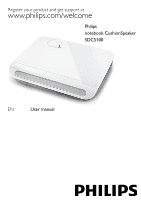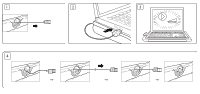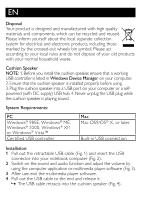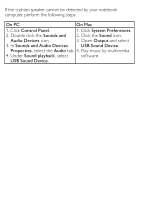Philips SDC5100/27 User Manual - Page 3
Disposal, Cushion Speaker, Windows Device Manager, System Requirements, Installation
 |
View all Philips SDC5100/27 manuals
Add to My Manuals
Save this manual to your list of manuals |
Page 3 highlights
EN Disposal Your product is designed and manufactured with high quality materials and components, which can be recycled and reused. Please inform yourself about the local separate collection system for electrical and electronic products, including those marked by the crossed-out wheely bin symbol. Please act according to your local rules and do not dispose of your old products with your normal household waste. Cushion Speaker NOTE: 1. Before you install the cushion speaker, ensure that a working USB controller is listed in Windows Device Manager on your computer. 2. Ensure that the cushion speaker is installed properly before using. 3. Plug the cushion speaker into a USB port on your computer or a selfpowered (with DC supply) USB hub. 4. Never unplug the USB plug while the cushion speaker is playing sound. System Requirements: PC Windows® 98SE, Windows® ME, Windows® 2000, Windows® XP, or Windows® Vista™ Certified USB controller Mac Mac OS9/OS® X, or later Built-in USB connection Installation: 1 Pull out the retractable USB cable (Fig. 1) and insert the USB connector into your notebook computer (Fig. 2). 2 Switch on the sound and audio function and adjust the volume by using the computer application or multimedia player software (Fig. 3). 3 After use, exit the multimedia player software. 4 Pull out the USB cable to the end and release it. »» The USB cable retracts into the cushion speaker (Fig. 4).