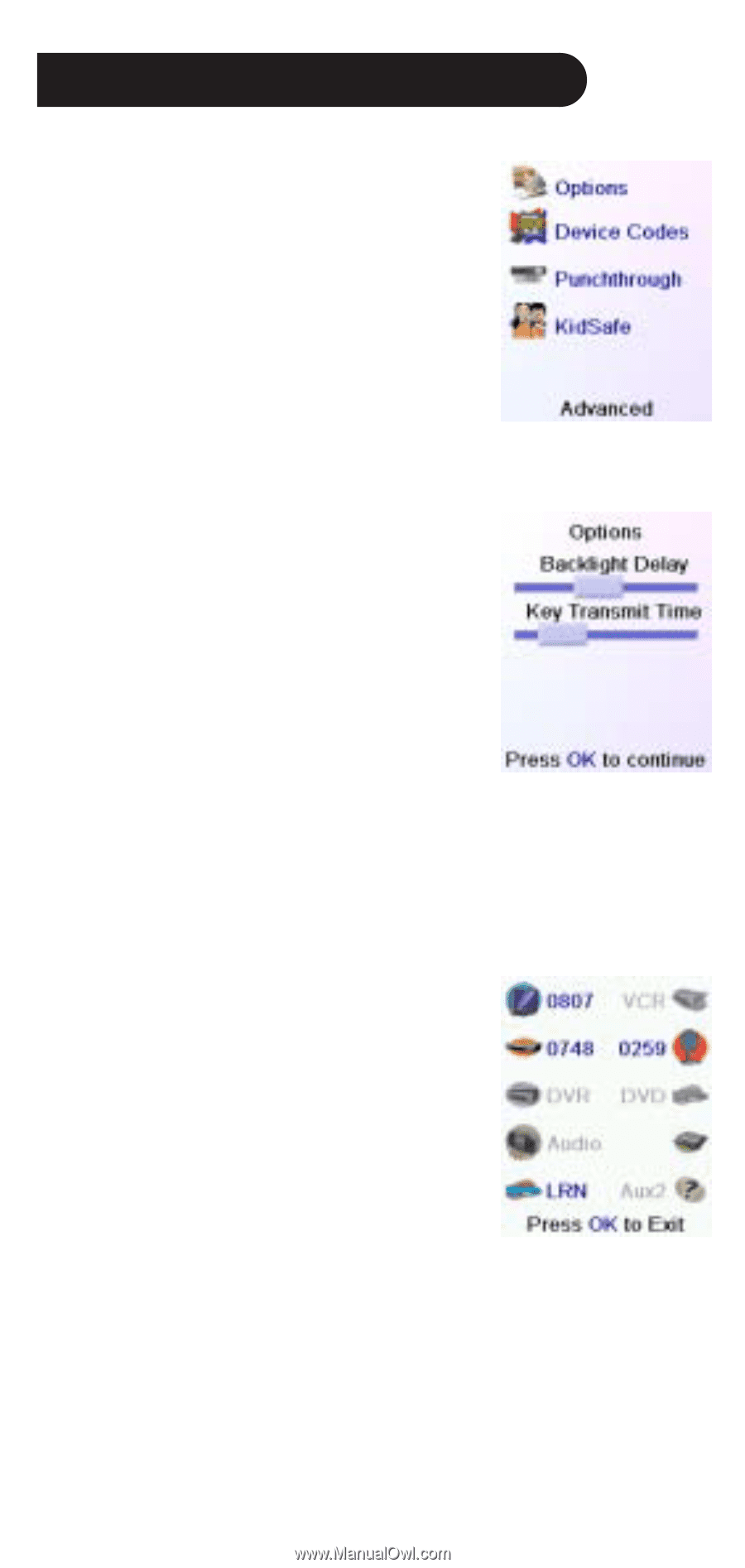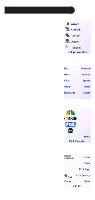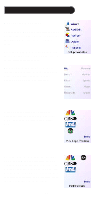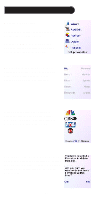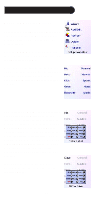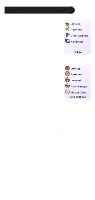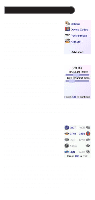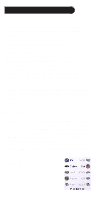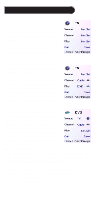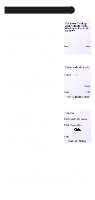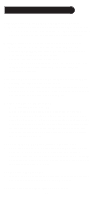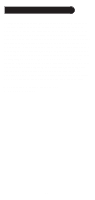Philips SRU8010 User manual - Page 34
Advanced Settings - code list
 |
UPC - 609585135369
View all Philips SRU8010 manuals
Add to My Manuals
Save this manual to your list of manuals |
Page 34 highlights
Advanced Settings Press the HOME key, then select Setup, then select Advanced. The screen to the right lets you change the backlight delay; enter codes for devices directly from the printed code list that came with the remote; set up punchthrough for various devices; and limit the channels that young children can access. Display Options Select Options, then press a Side Key to the left or the right of the option to adjust the setting. Then press OK. Backlight adjusts how long it takes before the screen goes black (approx 2-35 seconds) if you don't press any keys. Key Transmit Time changes the delay between digits when sending favorites, e.g. 1-6-2. This can be used in situations where the channels are not accepted by the set-top box. Device Codes (1) Select Device Codes. Then Select a device. Devices that have not yet been set up are grayed out. You can select them here and set them up by entering the device code from the printed code list. Or you can change the code for a device that had already been set up by simply entering the new code. This screen also lets you view the codes for any device that's been set up. In the above example you can see the codes that are set for TV, Cable, and SAT. We've selected CD and can then enter its 4 digit code from the code list, using the number keys on the remote. The above also shows that we've learned codes under the AUX1 key in DVD mode. 34