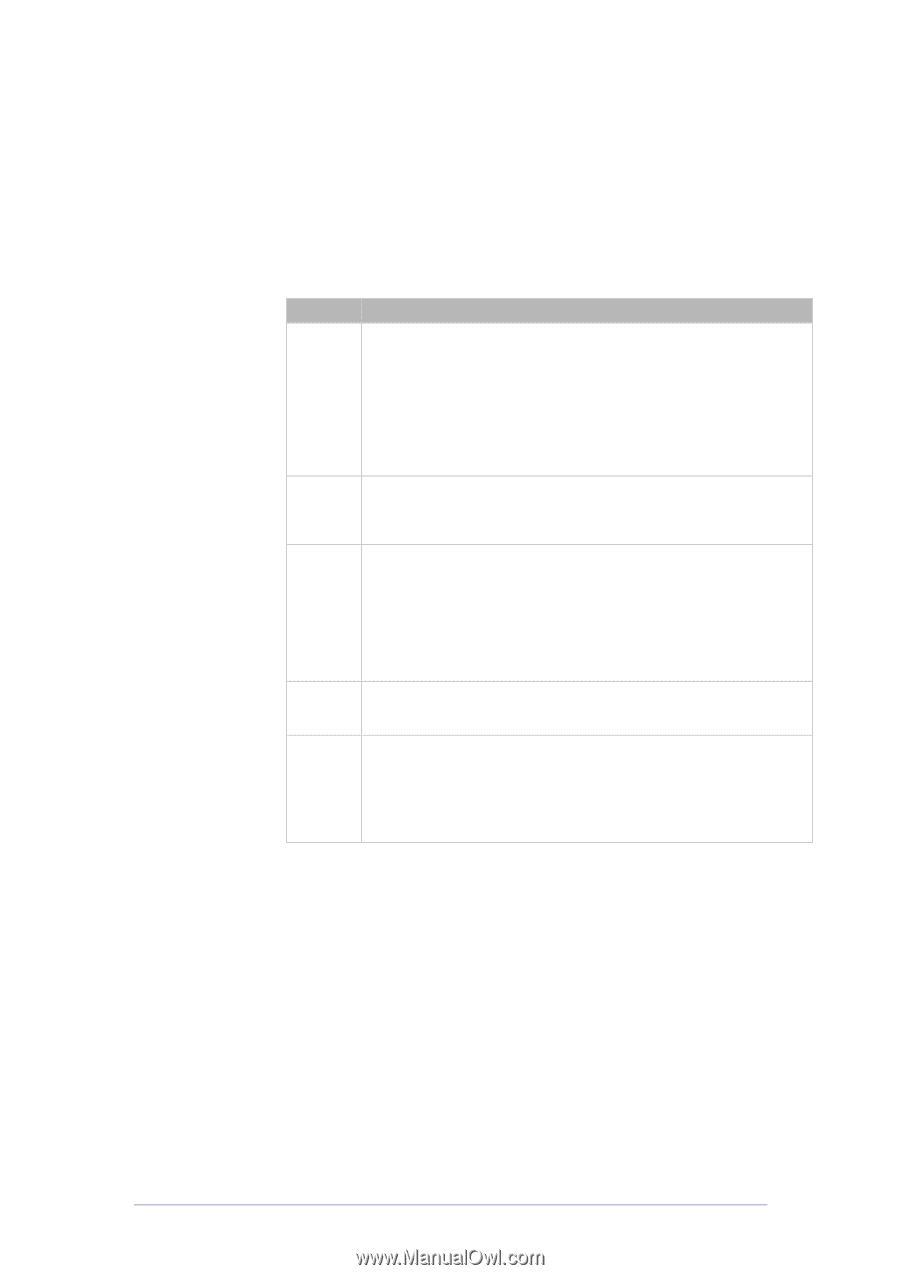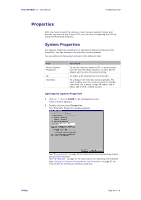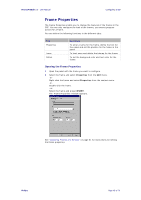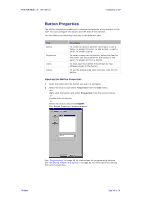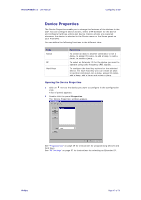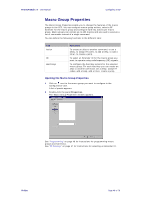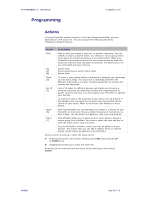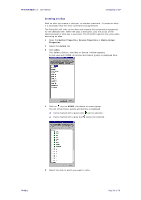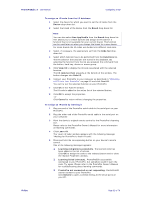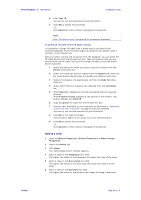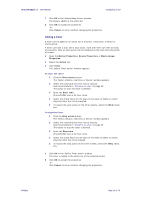Philips TSU6000 Quick start guide - Page 49
Programming, Actions - pronto remote
 |
View all Philips TSU6000 manuals
Add to My Manuals
Save this manual to your list of manuals |
Page 49 highlights
ProntoProEdit 3.0 - User Manual Programming Configuring a CCF Actions In every Properties window, exept for the Frame Properties window, you can add actions to the action list. You can program the following actions by clicking the different buttons: Action Description Alias With an alias you create a 'shortcut' to another command. You can create an alias to a button action, to a device or macro group action, to an action of a direct-access key or an action button. When your ProntoPro is executing an action list and comes across an alias, the action list referred to by that alias is executed. This allows you to reuse commands and save memory. [A] Device Alias [K] Direct-access key or action button Alias [B] Button Alias Delay [D] To insert a short pause before a command or between two commands, you can add a delay. You may have to add delays between the different commands in a macro. A device needs time to receive and execute the command. Set IR [C] Lots of IR codes for different devices and brands are stored in a universal database. By selecting IR codes and assigning them to panels, buttons and keys, you can program your ProntoPro to operate your devices. In case the brand or the functions of your device are not present in the database you can learn the IR codes from the existing remote control of your device. Refer to the Pronto User Manual for more details. Beep [S] With ProntoProEdit you can add beeps to a panel or a button on your ProntoPro so that every time you select the panel or the button you hear a beep. You can enter the frequency, duty cycle and duration. Timer [T] ProntoProEdit allows you to add a timer to every button, device or macro group that is defined. You have to select the time and day to start the action and to stop the action. On your ProntoPro, however, timers can only be edited in macro buttons. This means that you can add a 'hidden' timer to a device button, which cannot be edited on your ProntoPro. Actions can be moved up or down the action list by: selecting the action to be moved, holding down CTRL and using the UP or DOWN keys. dragging the actions up or down the action list. An action can be removed from the action list by selecting it and clicking Delete. Philips Page 49 of 76