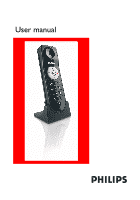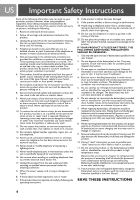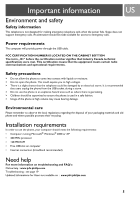Philips VOIP0801 User manual
Philips VOIP0801 Manual
 |
View all Philips VOIP0801 manuals
Add to My Manuals
Save this manual to your list of manuals |
Philips VOIP0801 manual content summary:
- Philips VOIP0801 | User manual - Page 1
User manual - Philips VOIP0801 | User manual - Page 2
- Philips VOIP0801 | User manual - Page 3
Contents 3 Contents 4 Important Safety Instructions 5 Important information 6 What's in the box 7 Your VOIP080 9 Connect and install 11 Call 15 Configuration 19 Troubleshooting 20 Information 21 FCC and IC statements 24 Index US 3 - Philips VOIP0801 | User manual - Page 4
not disassemble this product, but take it to a qualified service personnel when service or repair work is required. Opening or removing covers may the user manual. 2. Do not dispose of the battery(ies) in fire. They may explode. Check with local codes for possible special disposal instructions. 3. - Philips VOIP0801 | User manual - Page 5
the power fails. Skype does not support emergency calls. An Windows® 2000 or XP • 400 MHz processor • 128 MB RAM • Free USB slot on computer • Internet connection (broadband recommended) Need help For more information on troubleshooting and FAQ's: Online help : www.p4c.philips.com Troubleshooting - Philips VOIP0801 | User manual - Page 6
US What's in the box VOIP080 Phone Cradle Installation CD Carry case Quick Start Guide What else you need : A desktop or a laptop with free USB port • Internet connection (broadband recommended). • Only the Skype version printed on the Installation CD is granted for a full compatibility. New - Philips VOIP0801 | User manual - Page 7
phone is muted. 1 Blink with voicemail(s) waiting. 3 Scroll Up Key Scroll up an item. Increase earpiece volume. 2 4 Talk Key Make and answer calls. Play voicemail. 3 5 Skype Key Run Skype. 4 Toggle between Skype tabs. 5 6 Off Key End a call. 6 Stop voicemail. Minimize Skype window - Philips VOIP0801 | User manual - Page 8
US Your VOIP080 Overview phone rear 2 LED 13 USB connector grove Use to contain the USB connector. 14 USB connector Connect to USB slot on the computer 2 13 14 8 - Philips VOIP0801 | User manual - Page 9
starts. To connect your phone : 1. Unwind the USB cable from your phone. 2. Connect the USB connector directly to a USB slot on your computer. Note : No battery is required. Power for the phone is provided by the computer through the USB cable. Install VOIP080 driver is provided in the enclosed - Philips VOIP0801 | User manual - Page 10
to create one on http://www.skype.com. 5. In the Skype window, click on Tools. Select Options. Select Sound Devices on the left. 6. For XP user, select Philips VOIP080 in the Audio In, Audio Out, and Ringing pull-down box. Click SAVE. For Windows 2000 user, select USB Audio Device in the Audio In - Philips VOIP0801 | User manual - Page 11
Call US Call Skype Contact 1. Press and hold star key to open the contact list window. 2. Press / to select the contact you want to call. 3. Press to make the call. Search by letter While the contact list window is opened, enter the first letter of the contact using the keypad to search. - Philips VOIP0801 | User manual - Page 12
entered numbers, press . WARNING - Emergency Call : Skype does not support emergency call. Please use normal telephone line in case of Skype, the phone will not ring. LED on the phone will still flash to notify you of the incoming call. TIP : You can set the ring tone off through the VOIP080 driver - Philips VOIP0801 | User manual - Page 13
can also be adjusted through the VOIP080 driver. For more information, see phone will blink slowly. Note : For details about how to get a voicemail account, please visit : http://www.skype.com/products/skypevoicemail/. To listen to a voicemail : 1. Press and hold to open the voicemail list window - Philips VOIP0801 | User manual - Page 14
US Call Voicemail status icons Indicates a new voicemail. Indicates an old voicemail. Indicates the voicemail is currently playing. Press to stop it. 14 - Philips VOIP0801 | User manual - Page 15
Right-click the tray icon and select EXIT. In the opened exit prompt window, click OK to confirm exit. Note : If VOIP080 driver is closed, calls cannot be made or received through the phone. TIP : To bypass the exit prompt window, check the Do Not Show This Message Again checkbox before clicking OK - Philips VOIP0801 | User manual - Page 16
VOIP080 Phone Settings window and select the Audio Settings tab. The following settings will be available. Set the device that audio output of Skype routes to Select a device under Earpiece Device to listen to audio from Skype. It is recommended to choose Philips VOIP080 for XP user, or USB Audio - Philips VOIP0801 | User manual - Page 17
checkbox Use only Default Devices (for XP user) or Use only Preferred Devices (for Windows 2000 user), you will be able to separate the audio path of your computer. Sound from Skype will be emitted at the phone, while audio from other Windows applications will be emitted at the selected device. 17 - Philips VOIP0801 | User manual - Page 18
window and select the About tab to find out information about your VOIP080 phone. Default settings Auto Start Skype when VOIP080 Phone is connected : Earpiece Device : Microphone Device : Ringer Melody : Ringer Level : Disable Key Tone : Exit prompt message : Checked Philips VOIP080 Philips - Philips VOIP0801 | User manual - Page 19
> Manage other program' access to Skype, select VOIP080.EXE, click CHANGE, select Allow this program to use Skype, and click OK. • See above If the above solutions still do not solve your problem, remove the phone from the computer and restart Skype and VOIP080 driver. Wait for 15 minutes and try - Philips VOIP0801 | User manual - Page 20
an active role in the development of international EMF and safety standards, enabling Philips to anticipate further developments in standardization for early integration in its products. Recycling & disposal Disposal instructions for old products : The purpose of the WEEE directive (Waste Electrical - Philips VOIP0801 | User manual - Page 21
that is also compliant. See installation instructions for details. Notes • This equipment may not be used on coin service provided by the telephone company. • company or a qualified installer. Rights of the Phone Company Should your equipment cause trouble on your line which may harm the telephone - Philips VOIP0801 | User manual - Page 22
installed and used in accordance with the instructions, may cause harmful interference to radio To Identify and Resolve Radio/TV Interference Problems". This booklet is available from the antenna or transmitter. For hand held operation, this phone has been tested and meets the FCC RF exposure - Philips VOIP0801 | User manual - Page 23
user's authority to operate the equipment. Service Centers USA Philips Consumer Electronics P.O. Box 671539 Marietta, GA 30006-0026 Phone: 1-888-PHILIPS (744-5477) Phone: 1-800-363-7278 (English) Phone: 1-800-661-6162 (Français) CANADA Philips - Consumer Service Division 4977 Levy Street Ville St - Philips VOIP0801 | User manual - Page 24
Service Centers 23 Set up for the first time 10 Settings 15 Skype account 10, 11 Stop voicemail playback 13 T Terminal Equipment 23 Troubleshooting 19 U USB connector 8 V Voicemail 13 Voicemail account 13 Voicemail status icons 14 VOIP 080 driver 10 VOIP 080 Phone Settings window 15 VOIP080 driver - Philips VOIP0801 | User manual - Page 25
- Philips VOIP0801 | User manual - Page 26
Specifications are subject to change without notice. Trademarks are the property of Koninklijke Philips Electronics N.V. or their respective owners. 2006 © Koninklijke Philips Electronics N.V. All rights reserved. www.philips.com 3111 285 30741

User manual