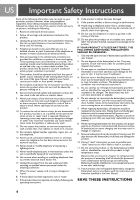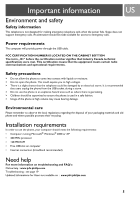Philips VOIP0801 User manual - Page 9
Connect and install, Connect, Install - driver
 |
View all Philips VOIP0801 manuals
Add to My Manuals
Save this manual to your list of manuals |
Page 9 highlights
Connect and install US Connect Note : Please make sure the USB connector is NOT plugged in before installation starts. To connect your phone : 1. Unwind the USB cable from your phone. 2. Connect the USB connector directly to a USB slot on your computer. Note : No battery is required. Power for the phone is provided by the computer through the USB cable. Install VOIP080 driver is provided in the enclosed CD. Please plug in USB connector to your computer before installation starts. To install the VOIP080 driver : 1. Insert the Installation CD into the computer's CD ROM (or DVD ROM) drive. 2. The installation program will start automatically. 3. Follow the instructions on the screen. 4. Click on Quit. 5. Remove the installation CD from CD ROM (or DVD ROM) drive. TIP : If for some reasons the installation does not start automatically: - Click START and then Run on Windows. - Type explorer and navigate to the CD ROM (or DVD ROM) drive. - Double-click on SetupWizard.exe. Note : If your operating system is Windows 2000, you need to restart your computer to complete the installation. Note : The VOIP080 driver should auto-start if Autorun VOIP080 Driver at Startup option is checked during installation. 9