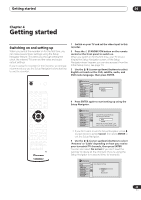Pioneer 310-S Owner's Manual - Page 18
Connecting up, Connecting other AV sources, Plugging - dv dvd
 |
UPC - 012562656816
View all Pioneer 310-S manuals
Add to My Manuals
Save this manual to your list of manuals |
Page 18 highlights
02 Connecting up Connecting other AV sources Connecting a VCR or analog camcorder Important • This jack is for connection to DV equipment only. It is not compatible with digital satellite tuners or D-VHS video decks. AUDIO/VIDEO OUTPUT 2 ì VIDEO/R/RW AUDIO/VIDEO INPUT 1 Analog camcorder AUDIO/VIDEO INPUT VCR AUDIO/VIDEO OUTPUT 1 Connect a set of audio and video outputs of your VCR or camcorder to a set of inputs on this recorder. This enables you to record tapes from your VCR or camcorder. • You can use standard video or S-video cables for the video connection. • The front panel connections make convenient connections for a camcorder input. 2 Connect a set of audio and video inputs of your VCR or camcorder to a set of outputs on this recorder. This enables you to record from this recorder to your VCR or camcorder. • You can use standard video or S-video cables for the video connection. Connecting a DV camcorder Using the front panel DV IN/OUT jack, it is possible to connect a DV camcorder or video deck, or DVD-R/RW recorder and digitally transfer DV tapes or DVD-R/RW discs to DVD-R/RW. VIDEO/R/RW DV IN/OUT ì DV IN/OUT DV camcorder 1 Use a DV cable (not supplied) to connect the DV in/out jack of your DV camcorder/video deck to the front panel DV IN/OUT jack of this recorder. Plugging in After checking all the connections, plug in the recorder. AC IN 1 Use the supplied power cable to connect this recorder to a power outlet. 18 En