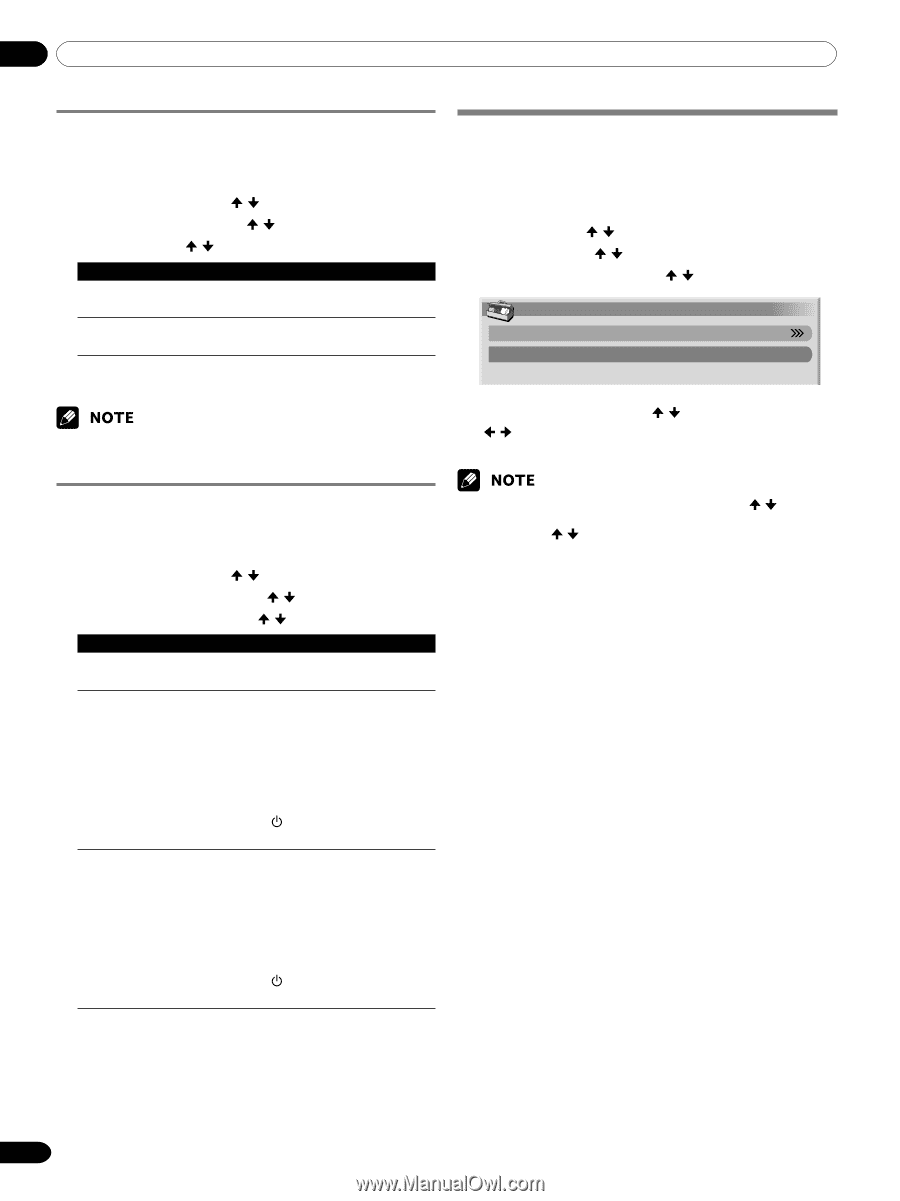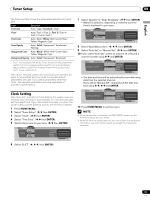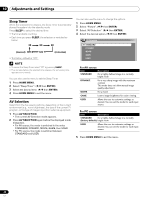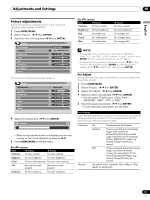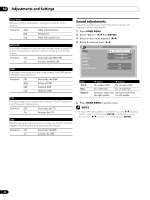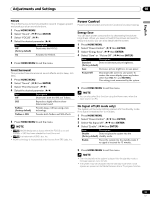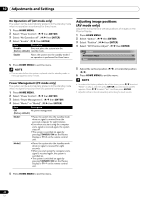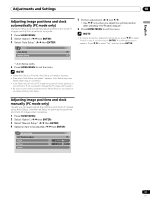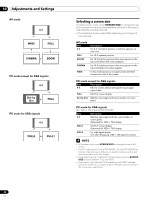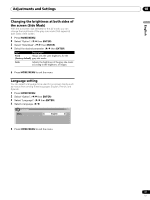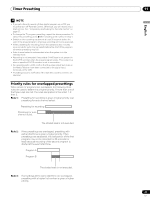Pioneer 4350HD Owner's Manual - Page 44
Adjusting image positions, AV mode only
 |
UPC - 012563010815
View all Pioneer 4350HD manuals
Add to My Manuals
Save this manual to your list of manuals |
Page 44 highlights
10 Adjustments and Settings No Operation off (AV mode only) The system will be automatically placed into the standby mode when no operation is performed for three hours. 1 Press HOME MENU. 2 Select "Power Control". ( / then ENTER) 3 Select "No Operation off". ( / then ENTER) 4 Select "Enable". ( / then ENTER) Item Description Disable Does not place the system into the (factory default) standby mode. Enable Places the system into the standby mode if no operation is performed for three hours. 5 Press HOME MENU to exit the menu. • Five minutes before the system is placed into the standby mode, a message appears every minute. Adjusting image positions (AV mode only) Adjust the horizontal and vertical positions of images on the Plasma Display. 1 Press HOME MENU. 2 Select "Option". ( / then ENTER) 3 Select "Position". ( / then ENTER) 4 Select "H/V Position Adjust". ( / then ENTER) Position H/V Position Adjust Reset 5 Adjust the vertical position ( / ) or horizontal position ( / ). 6 Press HOME MENU to exit the menu. Power Management (PC mode only) The system will be automatically placed into the standby mode when no signal is received from the personal computer. 1 Press HOME MENU. 2 Select "Power Control". ( / then ENTER) 3 Select "Power Management". ( / then ENTER) 4 Select "Mode1" or "Mode2". ( / then ENTER) Item Description Off No power management (factory default) Mode1 • Places the system into the standby mode when no signal is received from the personal computer for eight minutes. • Even when you start using the computer and a signal is received again, the system stays off. • The system is switched on again by pressing STANDBY/ON on the Plasma Display or TV on the remote control unit. Mode2 • Places the system into the standby mode when no signal is received for eight seconds. • When you start using the computer and a signal is received again, the system is switched on. • The system is switched on again by pressing STANDBY/ON on the Plasma Display or TV on the remote control unit. • To restore the factory defaults for all the items, press / to select "Reset" in step 4, and then press ENTER. A confirmation screen appears. Press / to select "Yes", and then press ENTER. • Adjustments are stored separately according to input source. 5 Press HOME MENU to exit the menu. 44 En