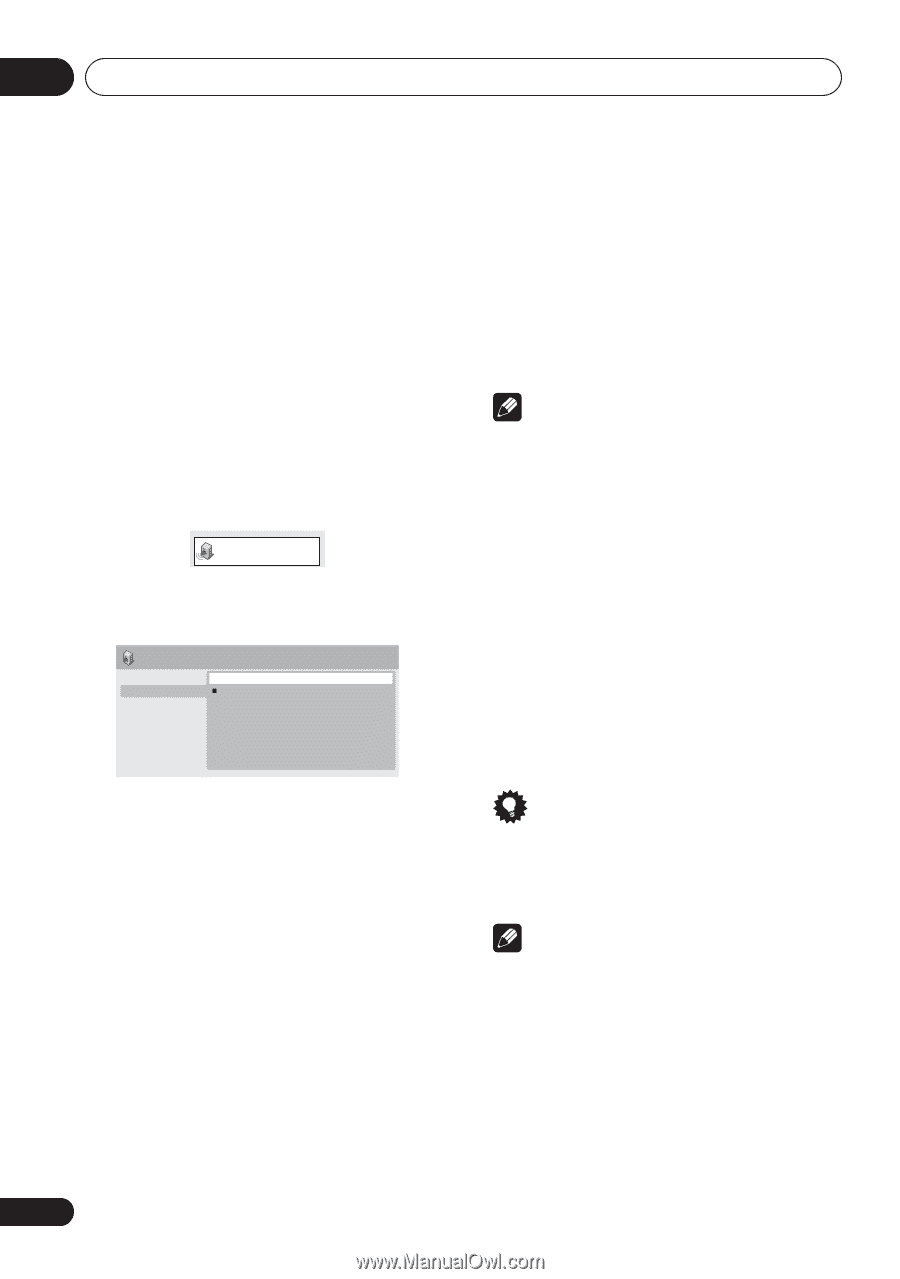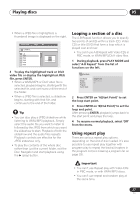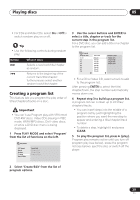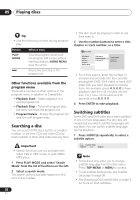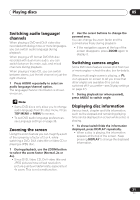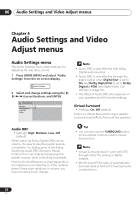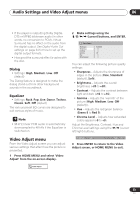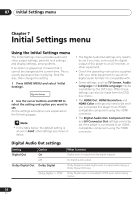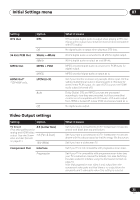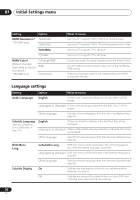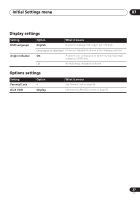Pioneer 490V-S Owner's Manual - Page 32
Audio Settings and Video, Adjust menus
 |
UPC - 012562809496
View all Pioneer 490V-S manuals
Add to My Manuals
Save this manual to your list of manuals |
Page 32 highlights
06 Audio Settings and Video Adjust menus Chapter 6 Audio Settings and Video Adjust menus Audio Settings menu The Audio Settings menu offers features for adjusting the way discs sound. 1 Press HOME MENU and select 'Audio Settings' from the on-screen display. Audio Settings 2 Select and change settings using the / / / (cursor) buttons, and ENTER. Audio Settings Equalizer On Virtual Surround Off Audio DRC Dialog Note • Audio DRC is only effective with Dolby Digital audio sources. • Audio DRC is only effective through the digital output when Digital Out is set to On, and Dolby Digital Out is set to Dolby Digital > PCM (see Digital Audio Out settings on page 34). • The effect of Audio DRC also depends on your speakers and AV receiver settings. Virtual Surround • Settings: On, Off (default) Switch on Virtual Surround to enjoy realistic surround sound effects from just two speakers. Audio DRC • Settings: High, Medium, Low, Off (default) When watching Dolby Digital DVDs at low volume, it's easy to lose the quieter sounds completely-including some of the dialog. Switching Audio DRC (Dynamic Range Control) to on can help by bringing up the quieter sounds, while controlling loud peaks. How much of a difference you hear depends on the material you're listening to. If the material doesn't have wide variations in volume, you may not notice much change. Tip • You can also use the SURROUND button on the remote control to switch Virtual Surround on. Note • Virtual Surround doesn't work with DTS, through either the analog or digital outputs. • 96 kHz linear PCM audio is automatically downsampled to 48 kHz if Virtual Surround is switched on. 32 En